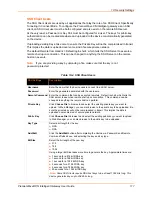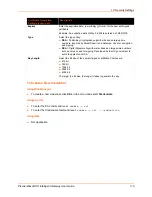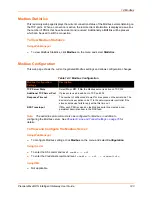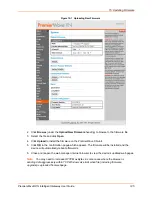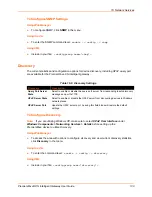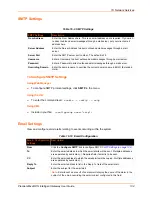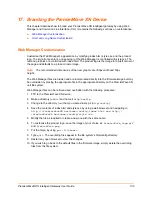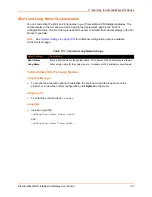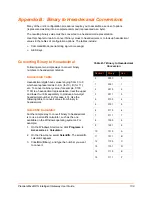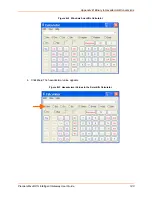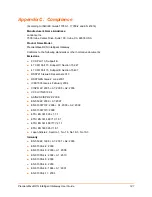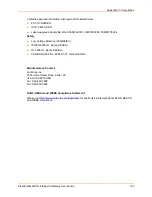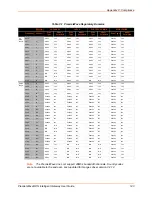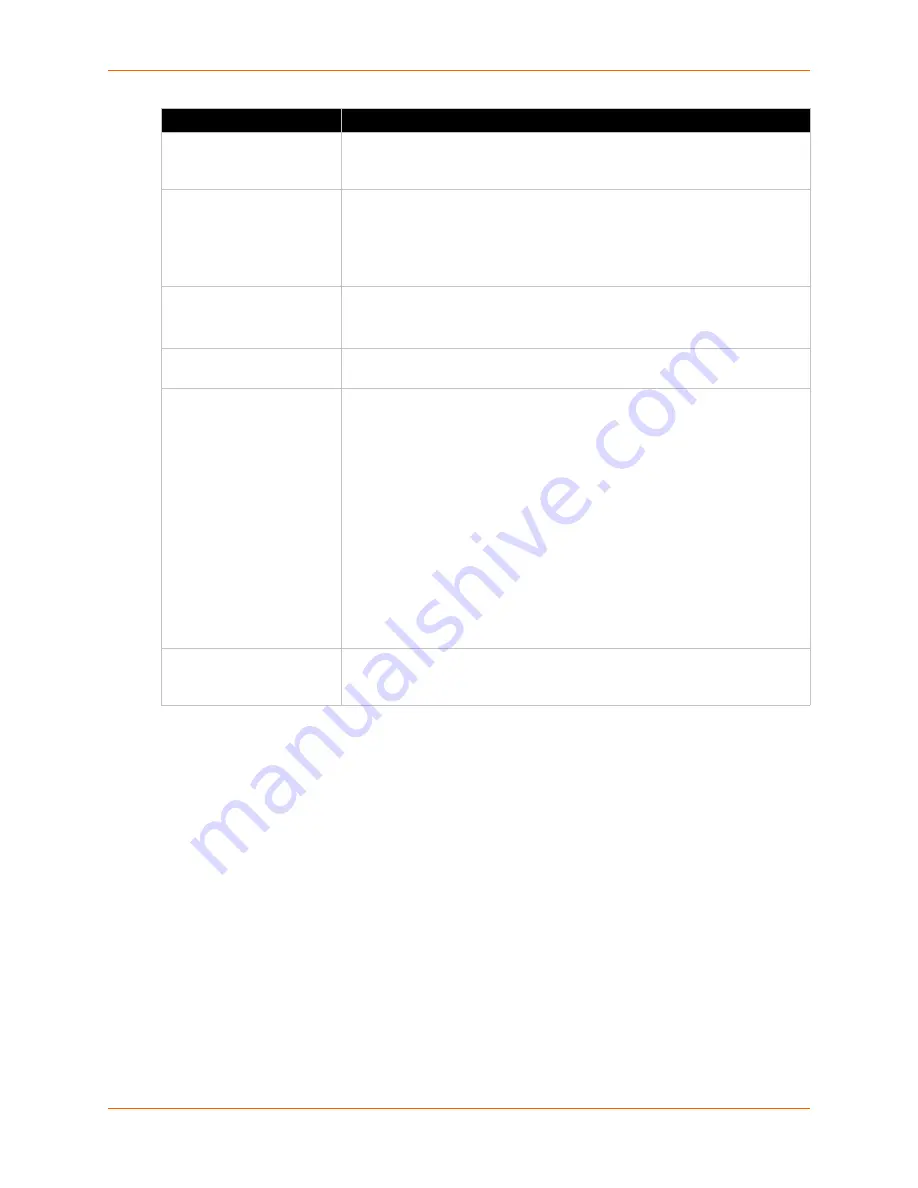
16: Network Services
PremierWave® XN Intelligent Gateway User Guide
130
To Configure HTTP Settings
Using Web Manager
To view HTTP statistics, click
HTTP
in the menu and select
Statistics
.
To configure HTTP settings, click
HTTP
in the menu and select
Configuration
.
Using the CLI
To enter the HTTP command level:
enable -> config -> http
Using XML
Include in your file:
<configgroup name=”http server”>
Max Timeout
Enter the maximum time for the HTTP server to wait when receiving a
request. This prevents Denial-of-Service (DoS) attacks. The default is
10
seconds.
Max Bytes
Enter the maximum number of bytes the HTTP server accepts when receiving
a request. The default is
40
KB (this prevents DoS attacks).
Note:
You may need to increase this number in some cases where the
browser is sending data aggressively within TCP Windows size limit, when
file (including firmware upgrade) is uploaded from webpage.
Logging State
Select to enable or disable HTTP server logging:
Enabled
(default)
Disabled
Max Log Entries
Set the maximum number of HTTP server log entries. Only the last
Max
Log
Entries
are cached and viewable.
Log Format
Set the log format string for the HTTP server. Follow these
Log
Format
rules:
%a
- remote IP address (could be a proxy)
%b
- bytes sent excluding headers
%B
- bytes sent excluding headers (0 = '-')
%h
- remote host (same as '%a')
%{h}i
- header contents from request (h = header string)
%m
- request method
%p
- ephemeral local port value used for request
%q
- query string (prepend with '?' or empty '-')
%t
- timestamp HH:MM:SS (same as Apache '%(%H:%M:%S)t' or
'%(%T)t')
%u
- remote user (could be bogus for 401 status)
%U
- URL path info
%r
- first line of request (same as '%m %U%q <version>')
%s
- return status
Authentication Timeout
The timeout period applies if the selected authentication type is either
Digest
or
SSL/Digest
. After this period of inactivity, the client must authenticate
again.
HTTP Settings (continued) Description