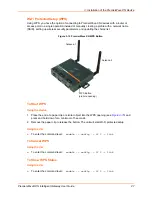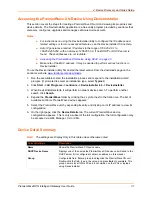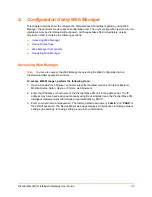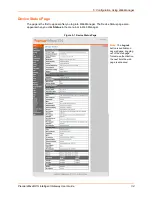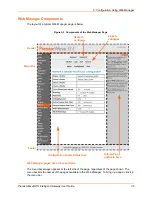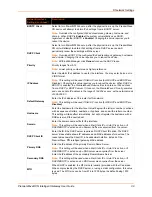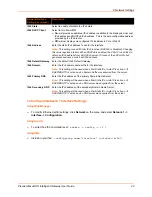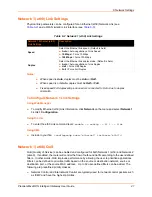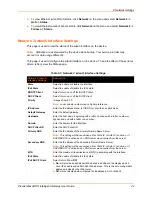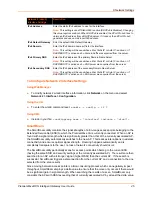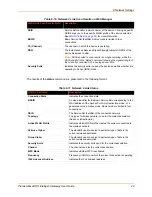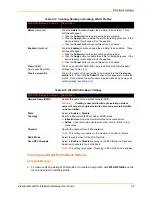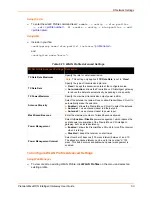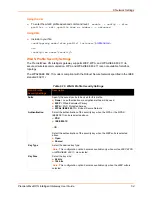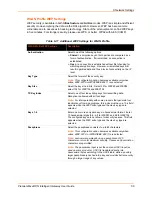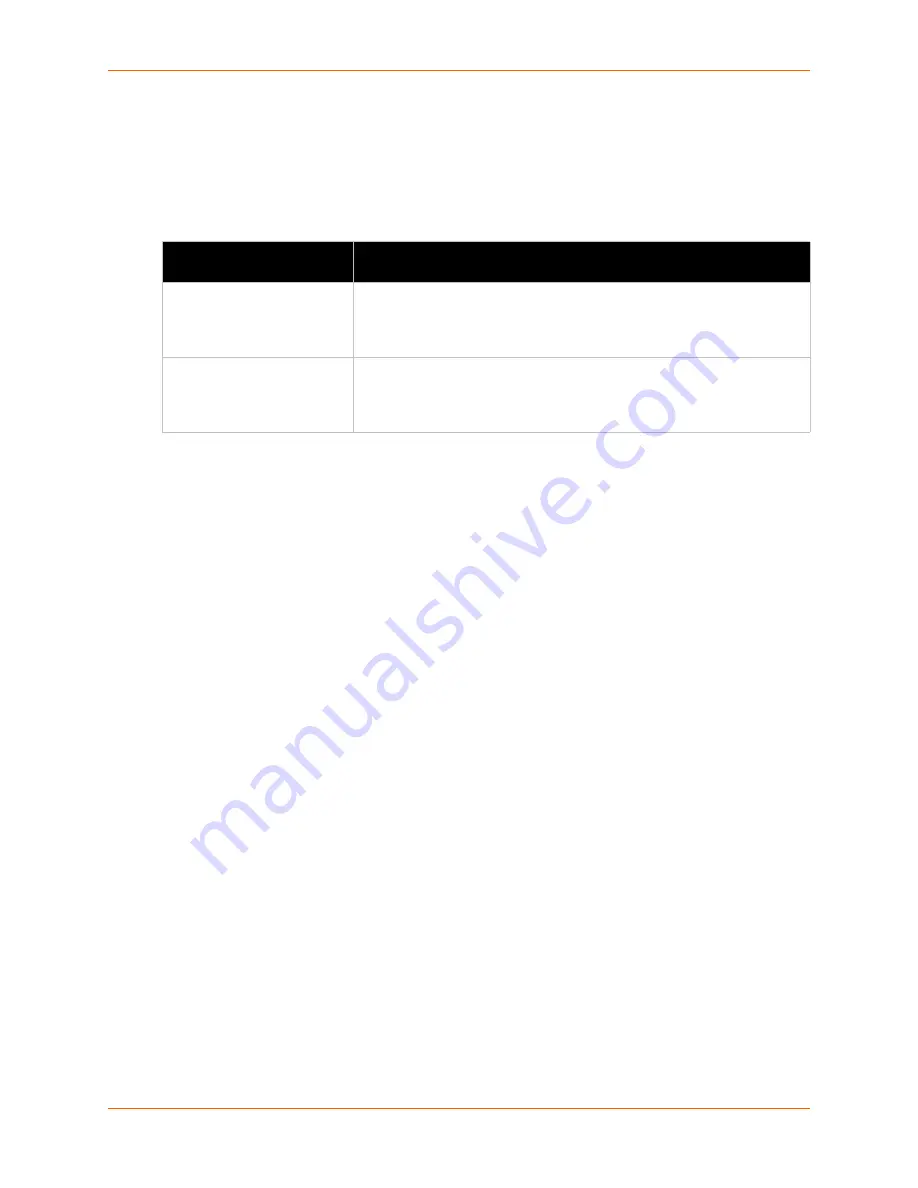
6: Network Settings
PremierWave® XN Intelligent Gateway User Guide
41
Network 1 (eth0) Link Settings
Physical link parameters can be configured for an Ethernet (eth0) Network Link (see
) and a WLAN (wlan0) Link Interface (see
Table 6-2 Network 1 (eth0) Link Settings
Notes:
When speed is
Auto
, duplex must be
Auto
or
Half
.
When speed is not
Auto
, duplex must be
Half
or
Full
.
Fixed speed Full duplex will produce errors connected to Auto, due to duplex
mismatch.
To Configure Network 1 Link Settings
Using Web Manager
To modify Ethernet (eth0) Link information, click
Network
on the menu and select
Network 1
> Link > Configuration
.
Using the CLI
To enter the eth0 Link command level:
enable -> config -> if 1 -> link
Using XML
Include in your file:
<configgroup name="ethernet" instance="eth0">\
Network 1 (eth0) QoS
QoS (Quality of Service) can be enabled and configured for both Network 1 (eth0) and Network 2
(wlan0). If enabled, the router will control the flow of outbound traffic according to the user-defined
filters. In other words, QoS improves performance by allowing the user to prioritize applications.
Filters can be defined to prioritize traffic based on the source or destination network, source or
destination port, or the source MAC address. Up to 32 user-defined filters can be added. The
following are predefined priority classes:
Network Control and Internetwork Control are typically used for network control packets such
as ICMP and have the highest priorities.
Network 1 Ethernet (eth0)
Link Settings
Description
Speed
Select the Ethernet link speed. (Default is Auto)
Auto
= Auto-negotiation of Link Speed
10 Mbps
= Force 10 Mbps
100 Mbps
= Force 100 Mbps
Duplex
Select the Ethernet link duplex mode. (Default is Auto)
Auto
= Auto-negotiation of Link Duplex
Half
= Force Half Duplex
Full
= Force Full Duplex