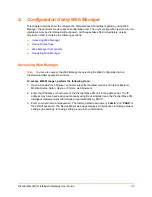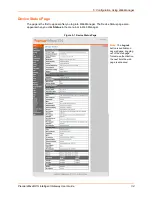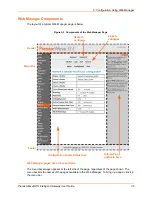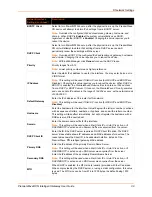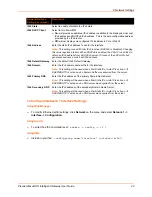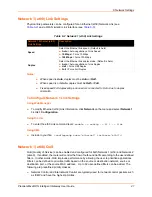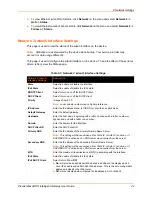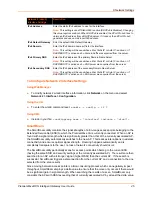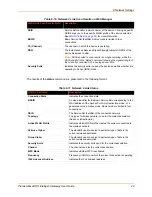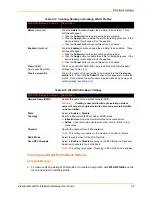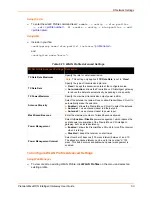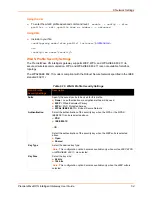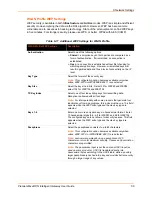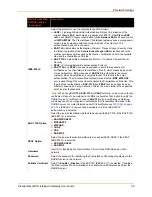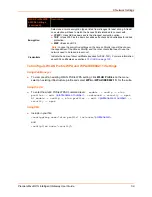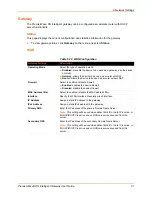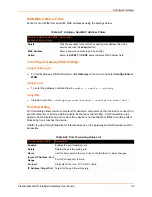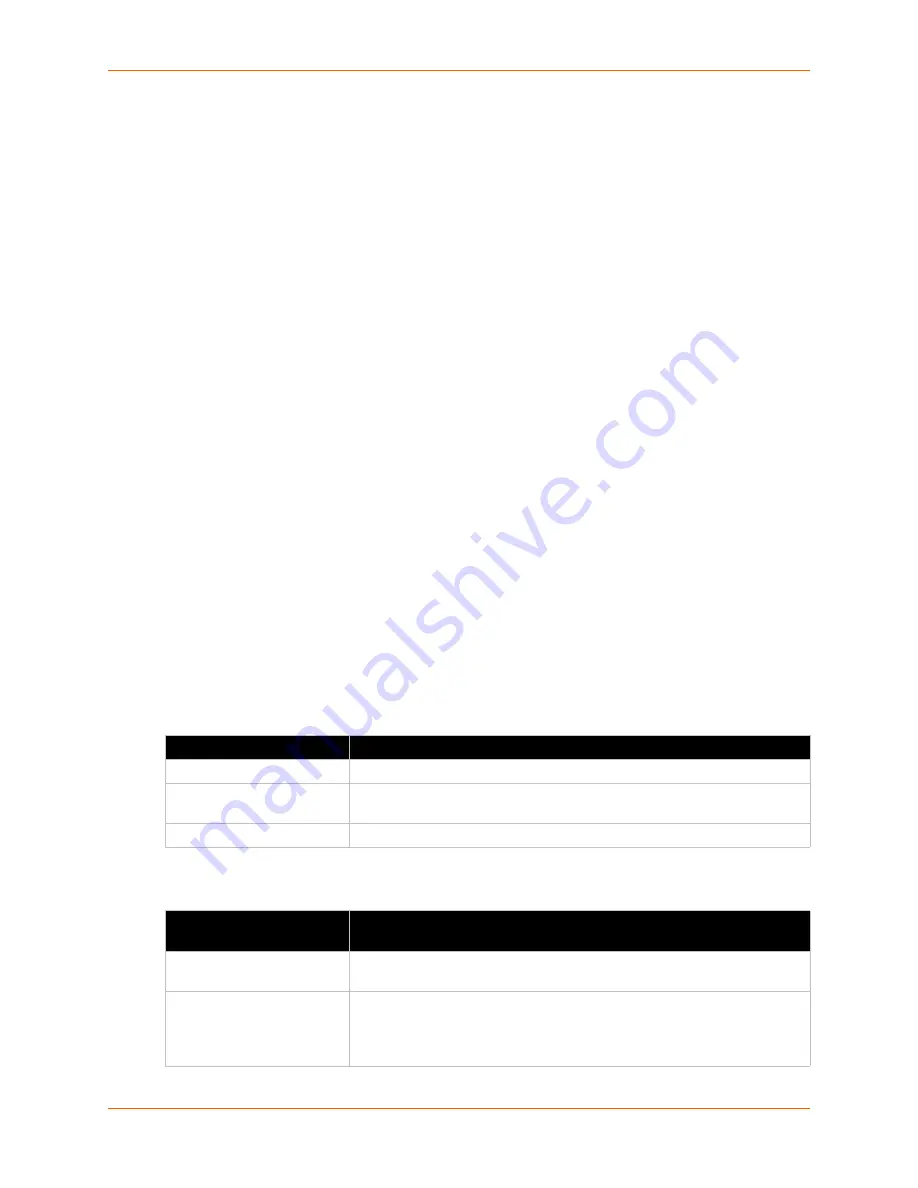
6: Network Settings
PremierWave® XN Intelligent Gateway User Guide
47
Using the CLI
To enter the link command level:
enable -> if 2 -> link
Using XML
Include in your file:
<configgroup name = "wlan link" instance = "wlan0">
Network 2 (wlan0) QoS
QoS (Quality of Service) can be enabled and configured for both Network 1 (eth0) and Network 2
(wlan0). If enabled, the router will control the flow of outbound traffic according to the user-defined
filters. In other words, QoS improves performance by allowing the user to prioritize applications.
Filters can be defined to prioritize traffic based on the source or destination network, source or
destination port, or the source MAC address. Up to 32 user-defined filters can be added. The
following are predefined priority classes:
Network Control and Internetwork Control are typically used for network control packets such
as ICMP and have the highest priorities.
Bandwidth allocation is a minimum 5% each.
Voice: Bandwidth allocation is minimum 30%.
Video: Bandwidth allocation is minimum 20%.
Critical Applications: Bandwidth allocation is minimum 15%.
Excellent Effort: Bandwidth allocation is minimum 10%.
Best Effort: Bandwidth allocation is minimum 10%.
Background: Bandwidth allocation is minimum 5% and has the lowest priority.
shows the
network QoS settings that can be configured including adding new filters.
Table 6-7 Network 2 (wlan0) QoS Settings
Table 6-8 Adding or Deleting Network 2 (wlan0) QoS Settings
Network 2 (QoS) Settings
Description
State
Click to enable or disable state.
Import filters
Click to enable or disable import filters to import configurations from other
interfaces.
Uplink Speed
Enter the maximum uplink speed. Set 0 to set speed to default.
Adding or Deleting
Network 2 (QoS) Settings
Description
Delete
Click the checkbox to the left of any existing QoS filter to be deleted and
click the
Submit
button.
Filter type
Select the filter type from the drop-down window:
Mac Address
Network
Port