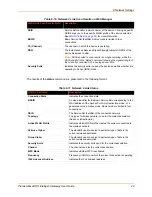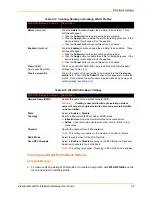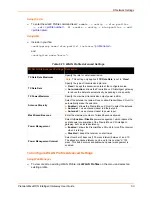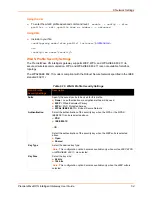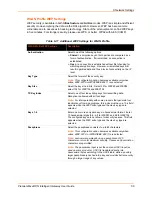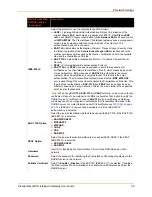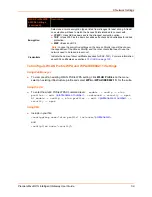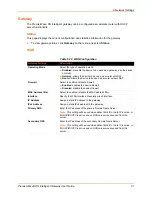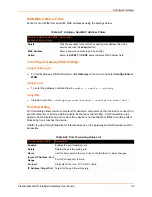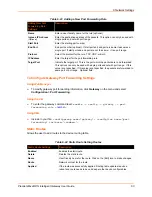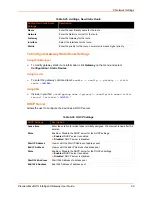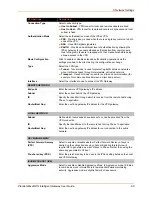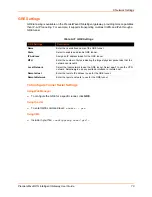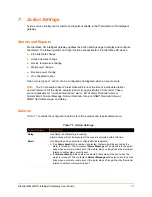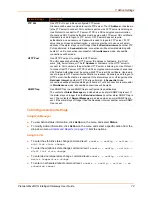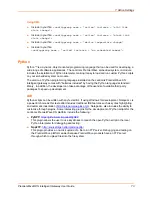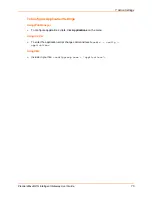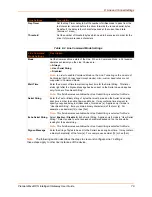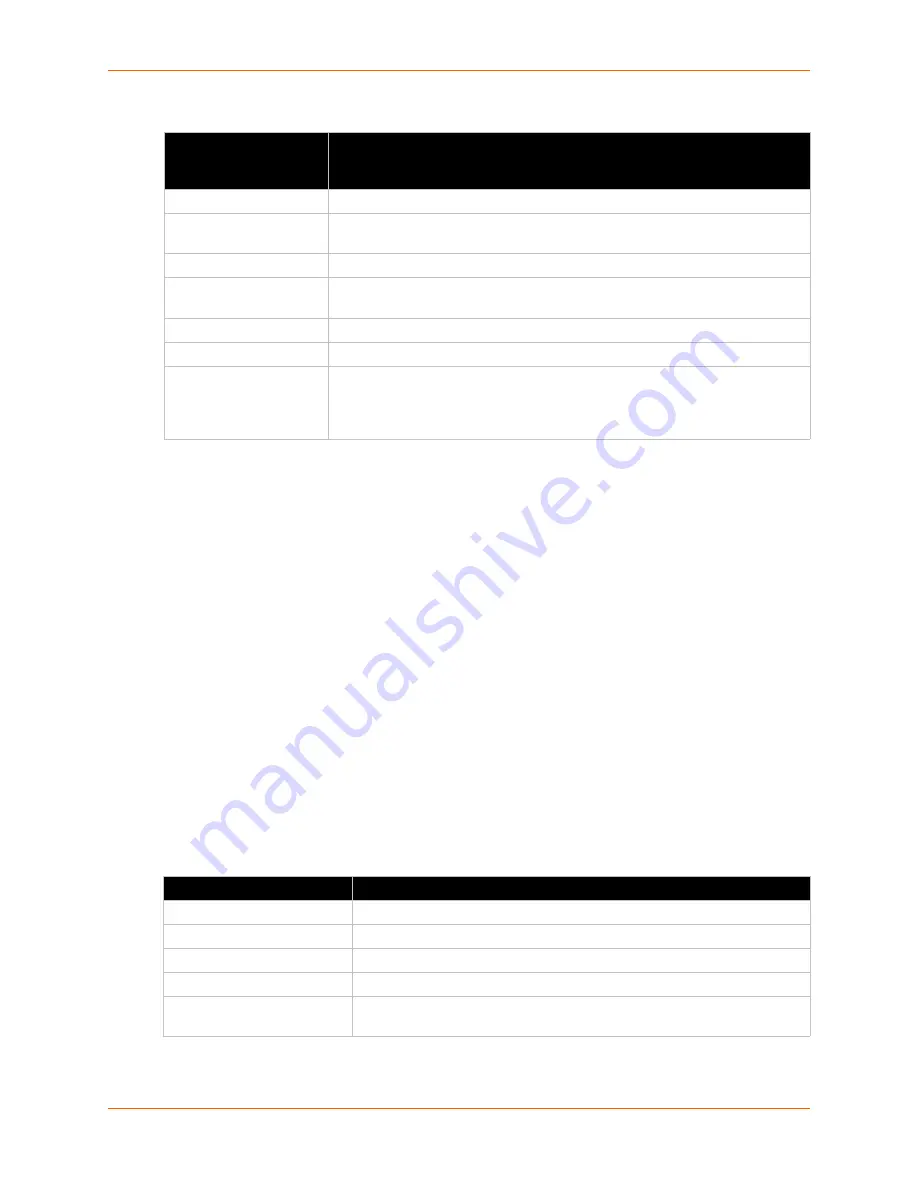
6: Network Settings
PremierWave® XN Intelligent Gateway User Guide
63
Table 6-23 Adding a New Port Forwarding Rule
To Configure Gateway Port Forwarding Settings
Using Web Manager
To modify gateway port forwarding information, click
Gateway
on the menu and select
Configuration > Port Forwarding
.
Using the CLI
To enter the gateway command level:
enable -> config -> gateway -> port
forwarding rule <
number
>
Using XML
Include in your file:
<configgroup name="gateway"> <configitem name="port
forwarding" instance="<number>">
Static Routes
Allows the user to add routes to the device routing table.
Table 6-24 Static Route Setting Routes
Adding New Port
Forwarding Rule
Settings
Description
Name
Enter a user friendly name for the rule (optional).
Ingress IP Address
(Optional)
Enter the destination address of the packets. This option can only be used with
single ports and not with port range.
Start Port
Enter the starting port number
End Port
End port number (optional). If start port and end port are same it assumes a
single port. If start port and end port are not the same – it is a port range.
Protocol
Select the protocol for the rule: TCP, UDP, or Both
IP Address
Enter the target for the port forwarding rule.
Target Port
Indicate the target port. This is the port which the packets are to be forwarded.
This options can only be used with single ports andnot with port range. If this
value is not specified. If this value is not specified, the packets are forwarded to
same port or pot range. Optional field.
Static Route Settings
Description
Enabled
Enables the static route.
Delete
Deletes the static route.
Name
User friendly name for the route. Click on the [Edit] icon to make changes.
Route
Network or Host for the route.
Applied
If the route was successfully applied. Routing table updates require a
reboot and route needs to be valid as per other device configurables.