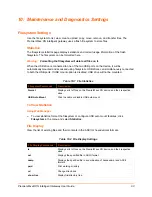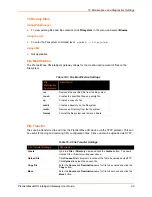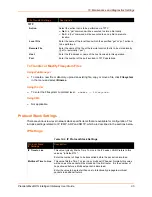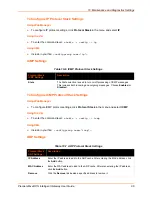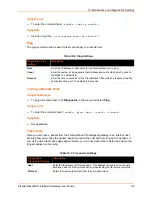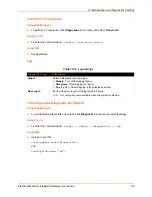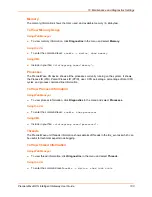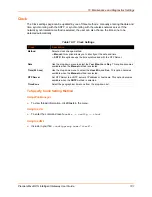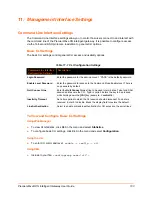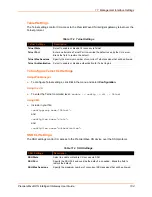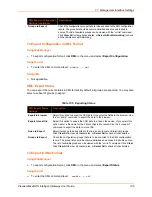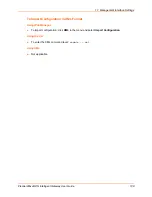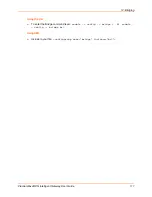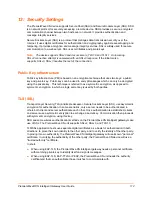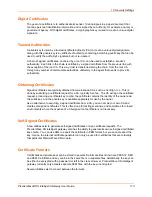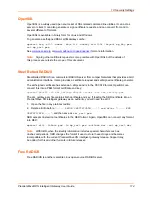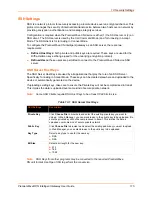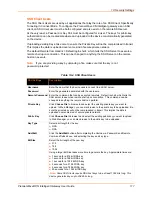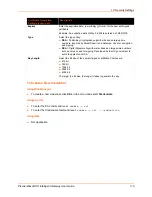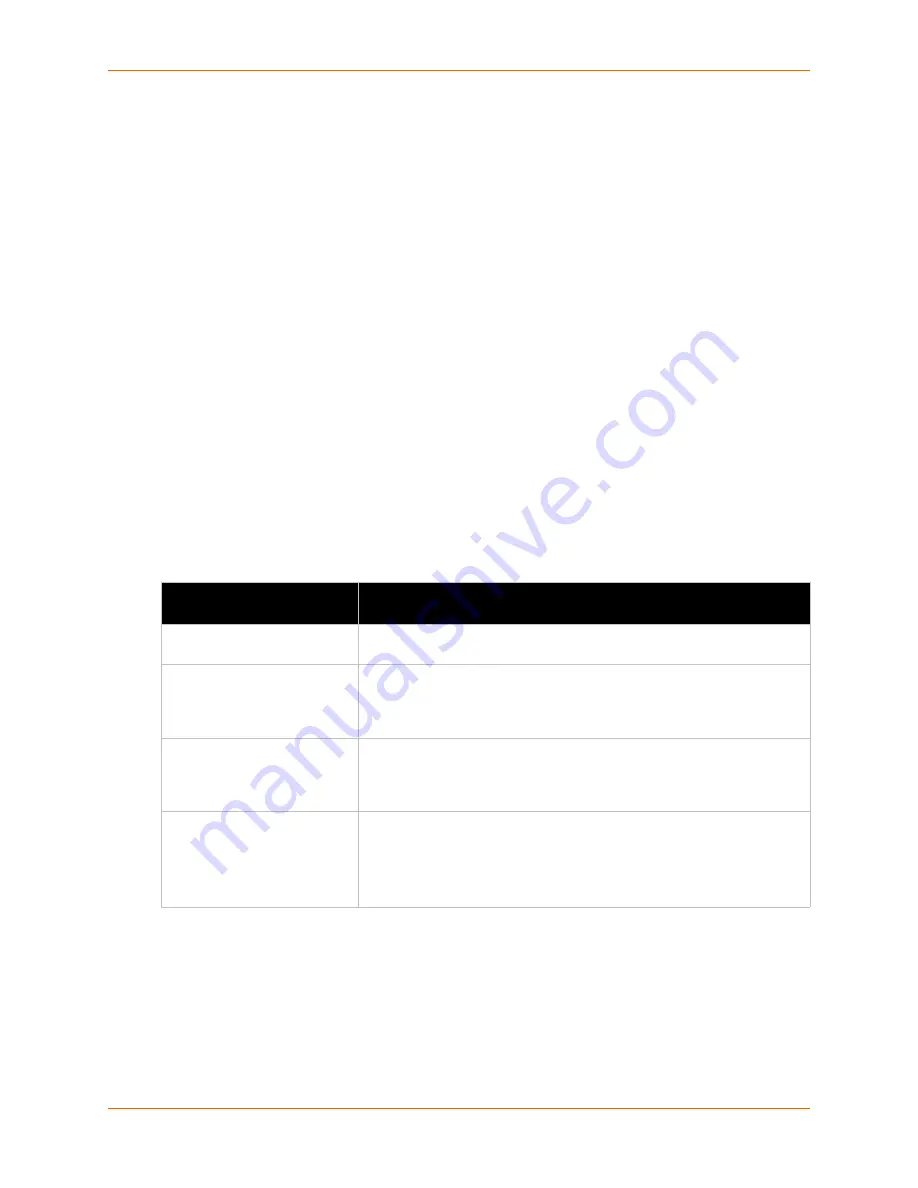
11: Management Interface Settings
PremierWave® XN Intelligent Gateway User Guide
107
Using XML
Not applicable.
XML: Import Configuration
Here you can import a system configuration from an XML file.
The XML data can be imported from a file on the file system or pasted into a CLI session. The
groups to import can be specified at the command line, the default is all groups.
Configuration from External File
This import option requires entering the path and file name of the external XCR file you want to import.
Configuration from Filesystem
This import option picks up settings from a file and your import selections of groups, lines, and
instances. The list of files can be viewed from the filesystem level of the CLI.
Line(s) from single line Settings on the Filesystem
This import option copies line settings from an the input file containing only one Line instance to all
of the selected Lines.
Table 11-6 Import Configuration from Filesystem Settings
Import Configuration from
Filesystem Settings
Description
Filename
Enter the name of the file on the PremierWave XN unit (local to its
filesystem) that contains XCR data.
Lines to Import
Select filter instances to be imported in the line, serial, tunnel and terminal
groups. This affects both Whole Groups to Import and Text List selections.
Click
Clear All
to clear all checkmarks, or
Select All
to check all
checkmarks.
Whole Groups to Import
Select the configuration groups to import from the XML configuration
record. This option imports all instances of each selected group. Click
Clear All
to clear all checkmarks, or
Select All but Networking
to check
all checkmarks except Networking.
Text List
Enter the string to import specific instances of a group. The textual format
of this string is:
<g>:<i>;<g>:<i>;...
Each group name <g> is followed by a colon and the instance value <i>
and each <g>:<i> value is separated by a semi-colon. If a group has no
instance then only the group name <g> should be specified.