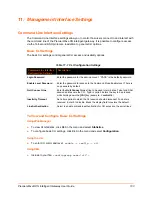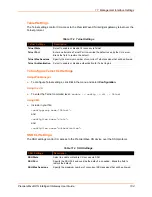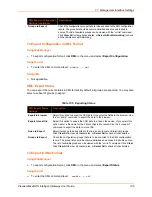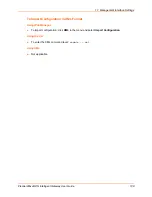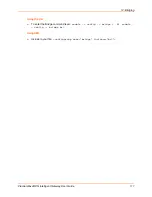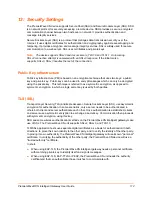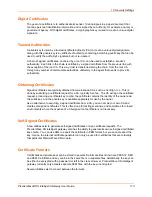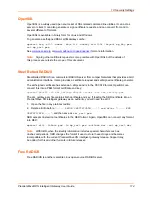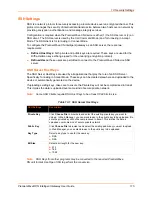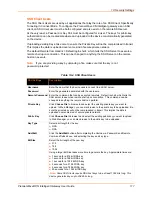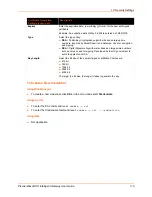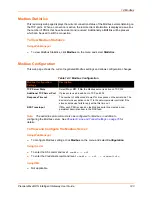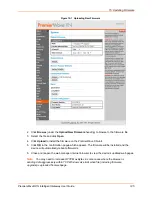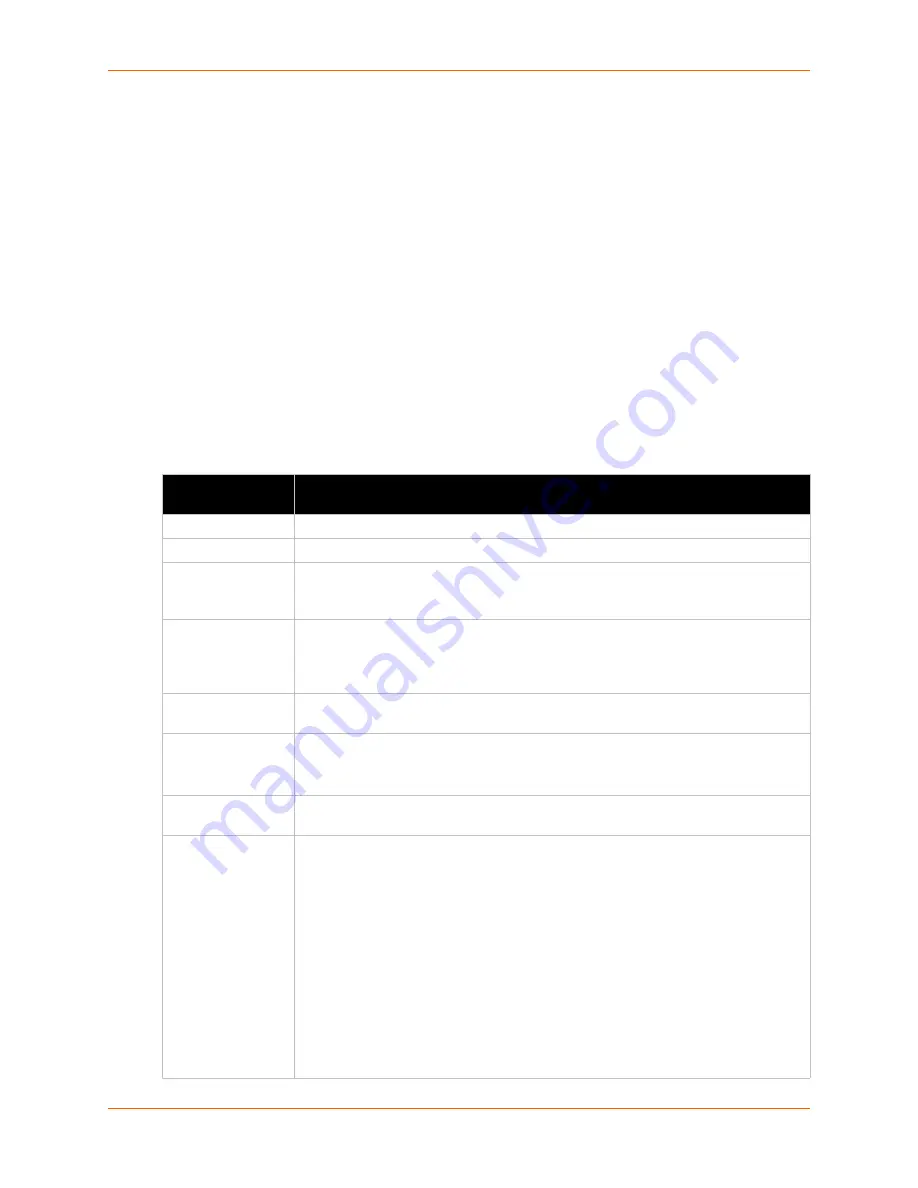
13: Security Settings
PremierWave® XN Intelligent Gateway User Guide
117
SSH Client Users
The SSH Client Users are used by all applications that play the role of an SSH Client. Specifically
Tunneling in Connect Mode. To configure the PremierWave XN intelligent gateway as an SSH
client, an SSH client user must be both configured and also exist on the remote SSH server.
At the very least, a Password or Key Pair must be configured for a user. The keys for public key
authentication can be created elsewhere and uploaded to the device or automatically generated
on the device.
If uploading existing Keys, take care to ensure the Private Key will not be compromised in transit.
This implies the data is uploaded over some kind of secure private network.
The default Remote Command is '<Default login shell>' which tells the SSH Server to execute a
remote shell upon connection. This can be changed to anything the SSH Server on the remote
host can execute.
Note:
If you are providing a key by uploading a file, make sure that the key is not
password protected.
Table 13-4 SSH Client Users
SSH Settings
Description
Username
Enter the name that the device uses to connect to an SSH server.
Password
Enter the password associated with the username.
Remote Command
Enter the command that can be executed remotely. Default is shell, which tells the
SSH server to execute a remote shell upon connection. This command can be
changed to anything the remote host can perform.
Private Key
Click
Choose File
to browse to and select the existing private key you want to
upload. In Web Manager, you can also browse to the private key to be uploaded. Be
sure the private key will not be compromised in transit. This implies the data is
uploaded over some kind of secure private network.
Public Key
Click
Choose File
to browse to and select the existing public key you want to upload.
In Web Manager, you can also browse to the public key to be uploaded.
Key Type
Select a bit length for the key:
RSA
DSA
Add/Edit
Click the
Add/Edit
button after completing the Username, Password, and Remote
Command fields above, and selecting the key and key type.
Bit Size
Select the bit length of the new key:
512
768
1024
Using a larger Bit Size takes more time to generate the key. Approximate times are:
1 second for a 512 bit RSA key
1 second for a 768 bit RSA key
1 second for a 1024 bit RSA key
2 seconds for a 512 bit DSA key
2 seconds for a 768 bit DSA key
20 seconds for a 1024 bit DSA key
Note:
Some SSH clients require RSA host keys to be at least 1024 bits long. This
device generates keys up to 2048 bits long.