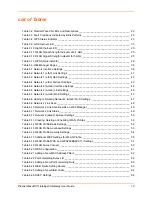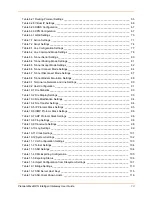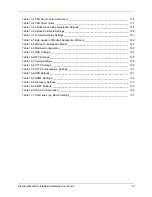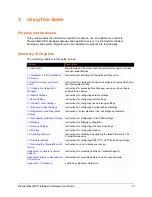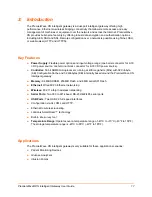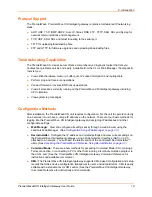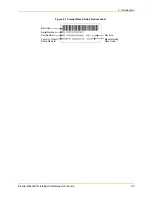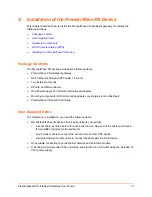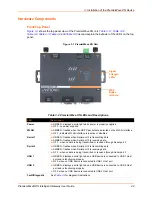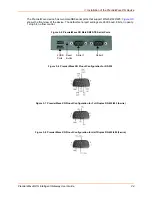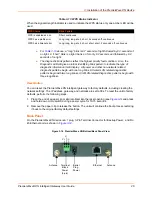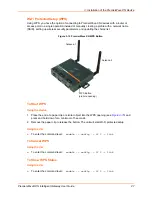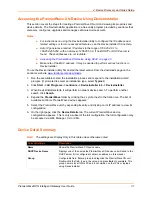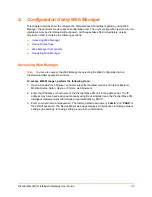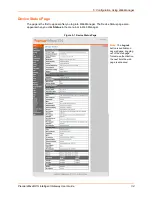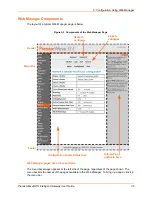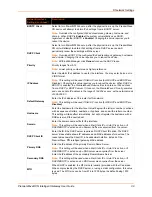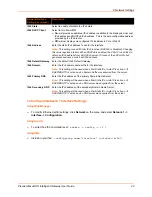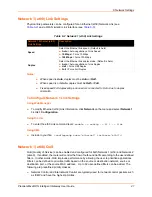3: Installation of the PremierWave XN Device
PremierWave® XN Intelligent Gateway User Guide
26
Table 3-13 WPS Status Indicator
When the signal strength indicator is used to indicate the WPS status, only one amber LED will be
used.
For
above, a “long” blink is 0.7 seconds of light followed by 0.3 seconds of
no light. A “short” blink is a light that is on for only 0.2 seconds and followed by 0.2
seconds of no light.
The diagnostic blink patterns reflect the highest priority fault condition. Also, the
Diagnostic LED will give an initial, identifying blink pattern to indicate the type of
diagnostic information it will display. All power and other non-network related
diagnostic patterns begin with one long blink. All wired LAN related diagnostics
patterns begin with two long blinks. All WLAN-related diagnostics patterns begin with
three long blinks.
Reset Button
You can reset the PremierWave XN intelligent gateway to factory defaults, including clearing the
network settings. The IP address, gateway, and netmask are set to 00s. To reset the unit to factory
defaults, perform the following steps.
1. Place the end of a paper clip or similar object into the reset opening (see
) and press
and hold down micro switch during a power cycle for 10-15 seconds.
2. Remove the paper clip to release the button. The unit will continue the boot process restoring
it back to the original factory default settings.
Back Panel
On the PremierWaveXN device is a 1 plug, 3-Pin Terminal Connector for Backup Power, and RJ-
45 Ethernet port as shown in
Figure 3-14 PremierWave XN Bottom/Back Panel View
WPS Status
Blink Pattern
WPS is enabled and on
Short, continuous
WPS has a profile error
Long, long, long, short, short, 2 seconds off, continuous
WPS has a timeout error
Long, long, long, short, short, short, short, 2 seconds off, continuous
Antenna Terminal Barrel Ethernet Antenna
Block Plug
Power Power
(3-pin)
V-
V+