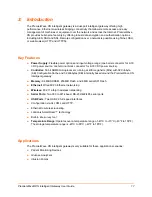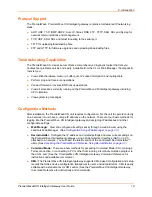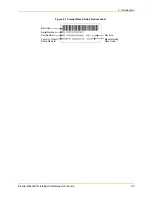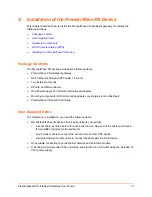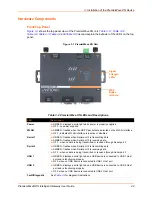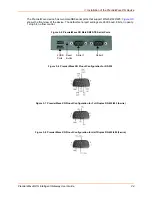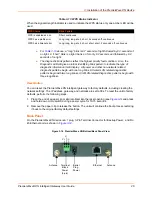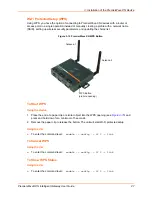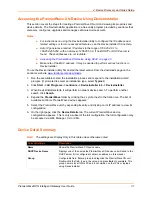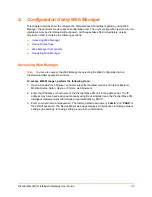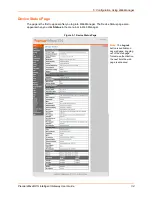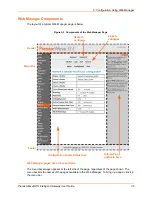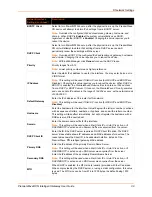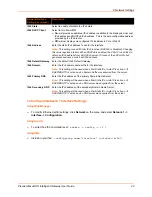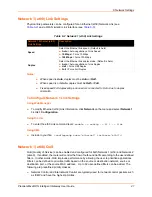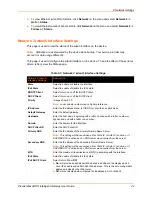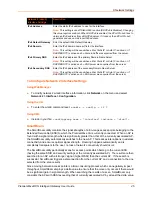PremierWave® XN Intelligent Gateway User Guide
30
4: Device Discovery and Quick Setup
Software embedded within the PremierWave XN intelligent gateway enables the device to be
easily discovered via the Ethernet network without any knowledge of the IP address or default
network configuration of the device.
The two methods supported are:
1.
Accessing the PremierWave XN Device Using UPnP
2.
Accessing the PremierWave XN Device Using DeviceInstaller
Accessing the PremierWave XN Device Using UPnP
This section covers the steps for locating a PremierWave XN unit and viewing its properties and
device details using UPnP (Network Discovery). You may also use the DeviceInstaller utility to
discover PremierWave XN units. See
Accessing the PremierWave XN Device Using
.
The PremierWave XN units can be discovered automatically from Microsoft Windows® platforms
using UPnP (Network Discovery). UPnP enables devices to be discovered and a refreshed list of
devices available under "Network Places" within Windows Explorer as devices come online or go
offline.
Using the operations described below, it becomes a "plug and play" mechanism to reach the
device's Web UI (Web Manager) and complete the rest of the configuration.
Note:
There is no new software to install as UPnP support is built-into Windows
operating systems, however it must be enabled on the Windows PC. Please see notes on
enabling UPnP (Network Discovery) on Windows XP and Windows 7 operating systems.
To search devices on Windows XP operating system:
1. Click
Start->My Network Places
. Lantronix PremierWave XN devices will be listed like other
network devices.
2. Double-click your device to view the device web page.
To search devices on Windows 7 operating system:
1. Click
Start->Computer->Network
. Lantronix PremierWave XN devices will be listed like other
network devices.
2. Double-click or right click your device and select "View device webpage " to view the device
web page.
To view device properties on Windows XP operating system:
1. Click
Start->My Network Places
. Lantronix PremierWave XN devices will be listed like other
network devices.
2. Right click your device and select
Properties
to view the device properties.
To search device properties on Windows 7 operating system:
1. Click
Start->Computer->Network
. Lantronix PremierWave XN devices will be listed like
other network devices.
2. Right click your device and select
Properties
to view the device properties.