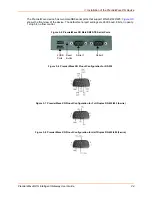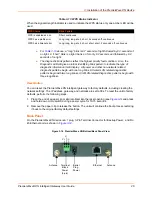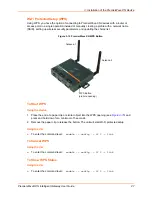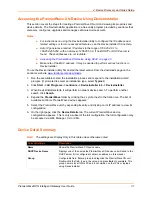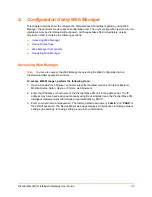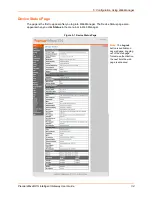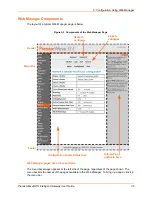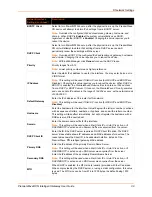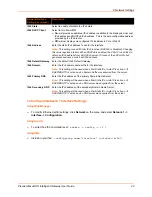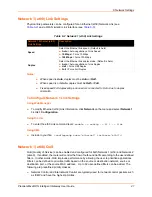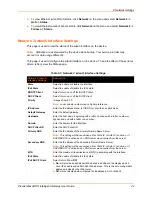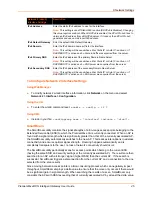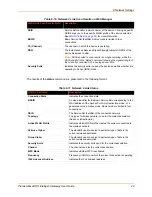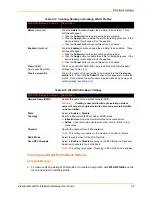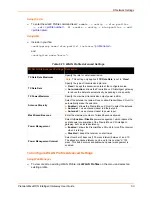PremierWave® XN Intelligent Gateway User Guide
38
6: Network Settings
The Network Settings show the status of the Ethernet and WLAN device interface/link and lets you
configure the settings on the device. Interface settings are related to the configuration of the IP
and related protocols. Link settings are related to the physical link connection, which carries the IP
traffic.
The PremierWave XN device server contains two network interfaces. Both interfaces will be
activated and controlled by the bridging subsystem when bridging is enabled.The Ethernet
interface is called Network 1 or eth0, and the WLAN interface is called Network 2 or wlan0
Notes:
.
Some settings require a reboot to take effect. These settings are noted below.
Wait a minimum of 25-30 seconds after rebooting the unit before attempting to make
any subsequent connections.
The
blue text
in the XML command strings of this chapter are to be replaced with a
user-specified name.
Network 1 Status
In the Network 1 status pages, you can view both the current interface operational settings as well
as the settings that would take effect upon a device reboot, as well as Link, QoS and Failover
status information.
To view Ethernet (eth0) Interface status, click
Network
on the menu and select
Network 1 ->
Interface -> Status
.
To view Ethernet (eth0) Link status, click
Network
on the menu and select
Network 1 -> Link
-> Status
.
To view Ethernet (eth0) QoS status, click
Network
on the menu and select
Network 1 -> QoS
-> Status
.
To view Ethernet (eth0) Failover status, click
Network
on the menu and select
Network 1 ->
Failover -> Status
.
Network 1 (eth0) Interface Settings
shows the network interface settings that can be configured.
These settings apply to both the Network 1 Ethernet (eth0) and the Network 2 WLAN (wlan0)
interfaces, but are configured independently for each interface.
Table 6-1 Network Interface Settings
Network Interface
Settings
Description
State
Select to enable or disable the interface.
IPv4 State
Select to enable of disable the IPv4 state.