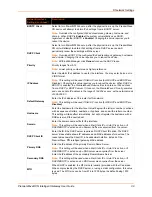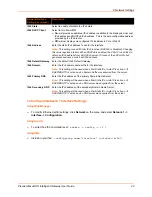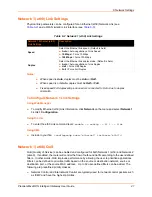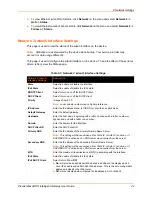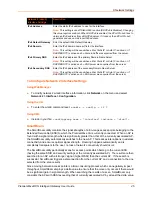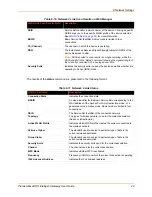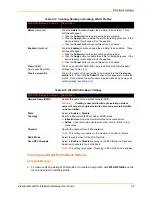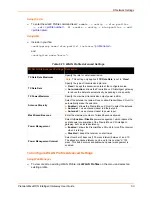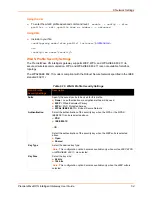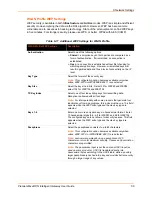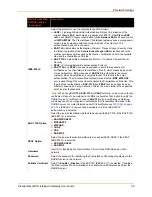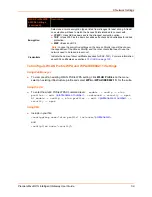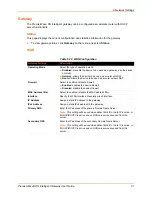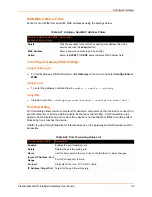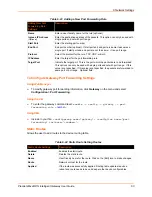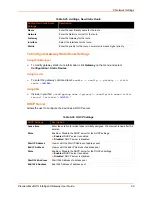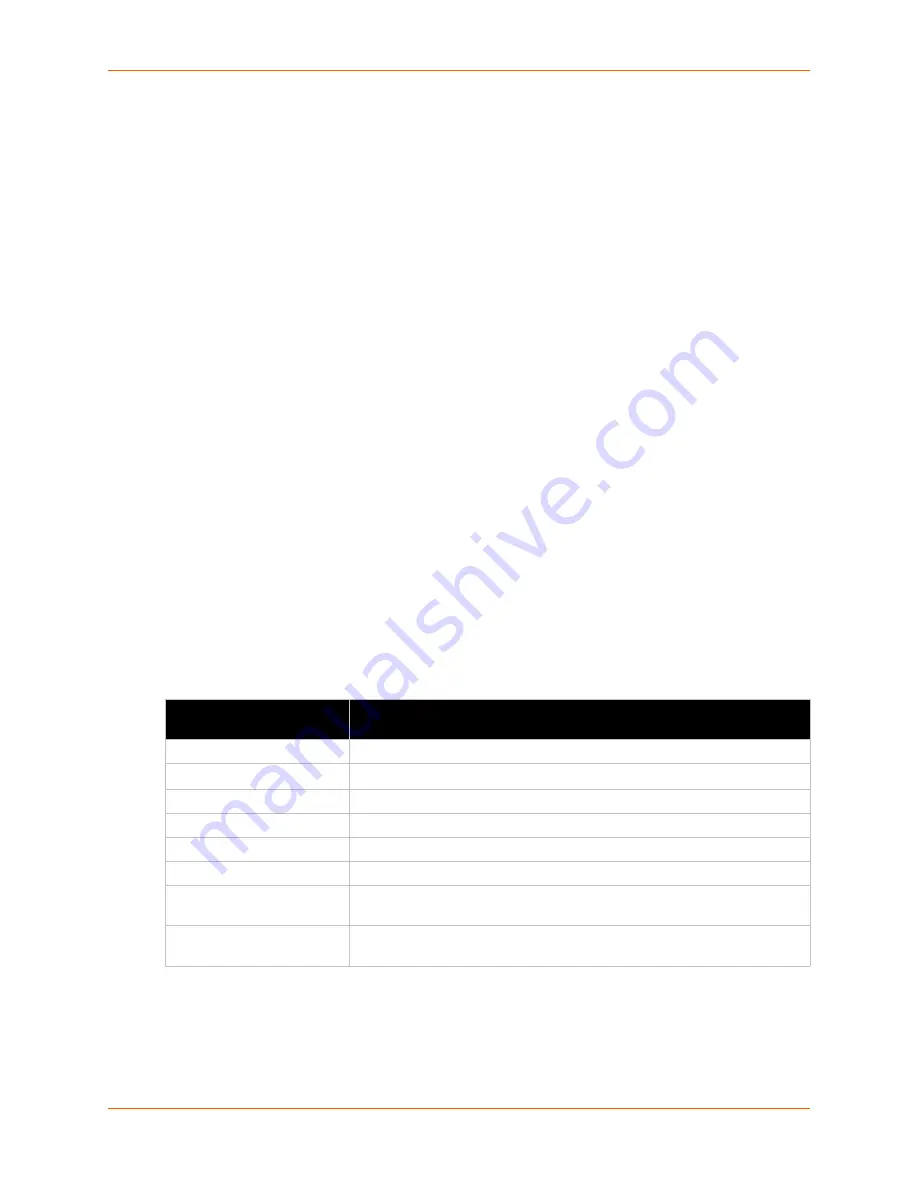
6: Network Settings
PremierWave® XN Intelligent Gateway User Guide
50
To View WLAN Link Scan and Status Information
Using Web Manager
To scan the wireless (wlan0) Link, click
Network
in the menu and select
Network 2 -> Link ->
Scan
.
To view the wireless (wlan0) Link status information, click
Network
in the menu and select
Network 2 -> Link -> Status.
Using the CLI
To enter the wlan0 Link command level:
enable -> config -> if 2 -> link
Using XML
Include in your file:
<statusgroup name="interface" instance="wlan0">
and
<statusgroup name="wlan scan"></statusgroup>
Network 2 (wlan0) Failover
The PremierWave XN intelligent gateway provides wlan0 failover, in the form of a "dead remote
host reachability" mechanism (essentially a ping against a known host). If the remote host is
determined to be not reachable, the device will failover to the Ethernet interface. If the remote host
is determined to be reachable, the device will failback to the Wi-Fi interface.
Table 6-12 Network 2 (wlan0) Failover Settings
Network 1 (Failover)
Settings
Description
State
Click to enable or disable state.
Failover Interface
Always select eth0 in the PremierWave
XN
intelligent gateway.
Hostname
Enter the remote host to test reachability.
Method
Select ICMP or TCP based ping.
Timeout
Indicate the interval to wait for ping response from remote host.
Interval
Indicate the interval in which to test reachability
Failover Threshold
Indicate the allowed number of failed pings – after which the device will
failover to the wlan0 interface.
Failback Threshold
Indicate the number of successful pings – after which the device will failback
to the Ethernet interface.