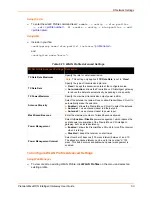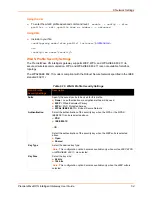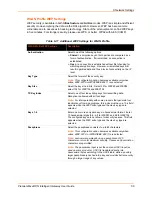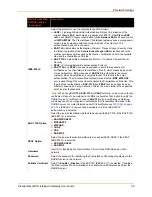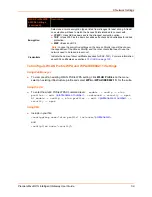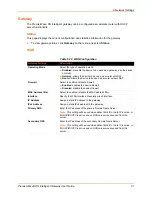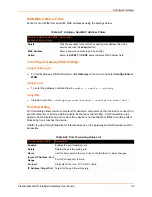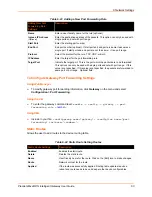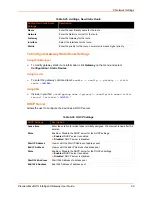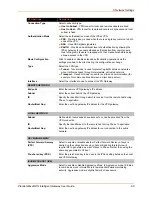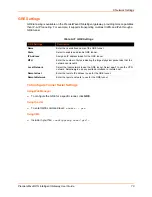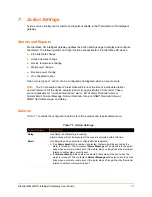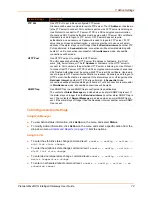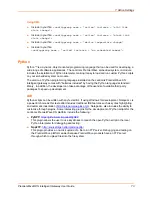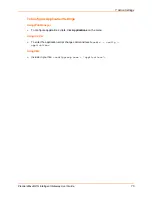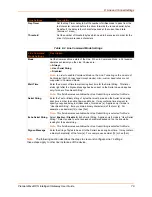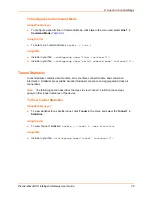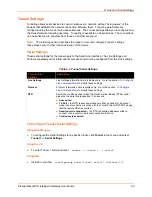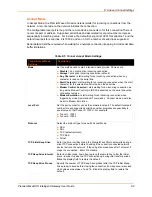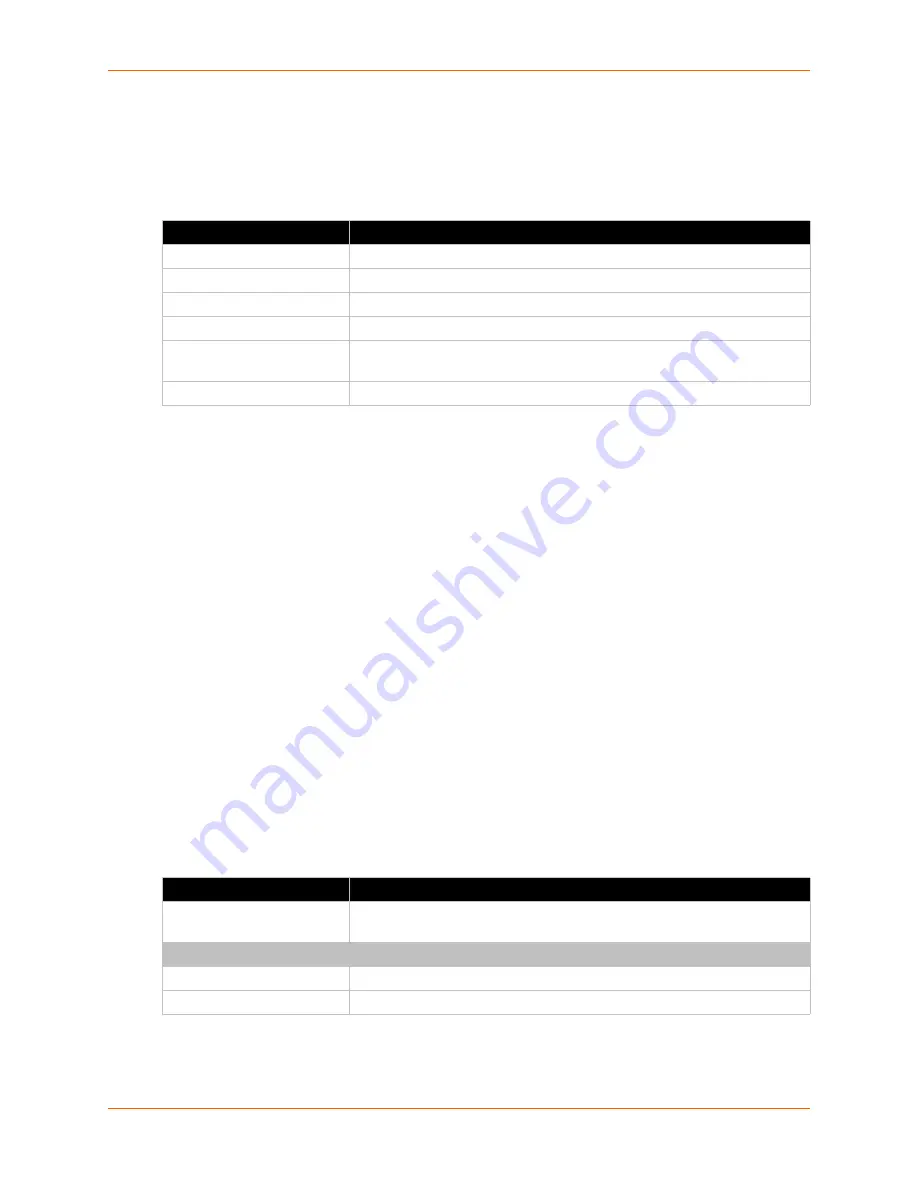
6: Network Settings
PremierWave® XN Intelligent Gateway User Guide
67
DDNS
The PremierWave XN intelligent gateway displays and allows configuration of the DDNS.
Table 6-29 DDNS Configuration
To Configure Gateway WAN Settings
Using Web Manager
To view or configure DDNS information, click
DDNS
in the menu.
Using the CLI
To enter the gateway command level:
enable -> config -> ddns
Using XML
Not any.
VPN
The PremierWave XN intelligent gateway provides the option to configure a virtual private network
(VPN) to extend a private network across a public network. Data may be sent and received across
a shared or public network as if directly connected to the private network, while benefiting from the
functionality, security and management policies of the private network.
Table 6-30 VPN Configuration
DDNS Settings
Description
State
Select to enable or disable the DDNS state.
User Name
Enter a user name for the DDNS account.
Password
Enter a password for the DDNS account.
Host Name
Specify the host name to be used to update the DDNS.
Interval
Indicate the interval of minutes the IP address will be checked. The DDNS
will be updated if the IP address has changed.
Update DDNS (button)
Click this button, to save updated configuration information to the Flash.
VPN Settings
Description
Show details
(link)
Click the
Show details
link to view the vpn log in a separate web browser
window.
CONFIGURATION
Name
Enter the user-defined name of the VPN connection.
State
Select to enable or disable the VPN connection.