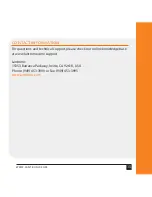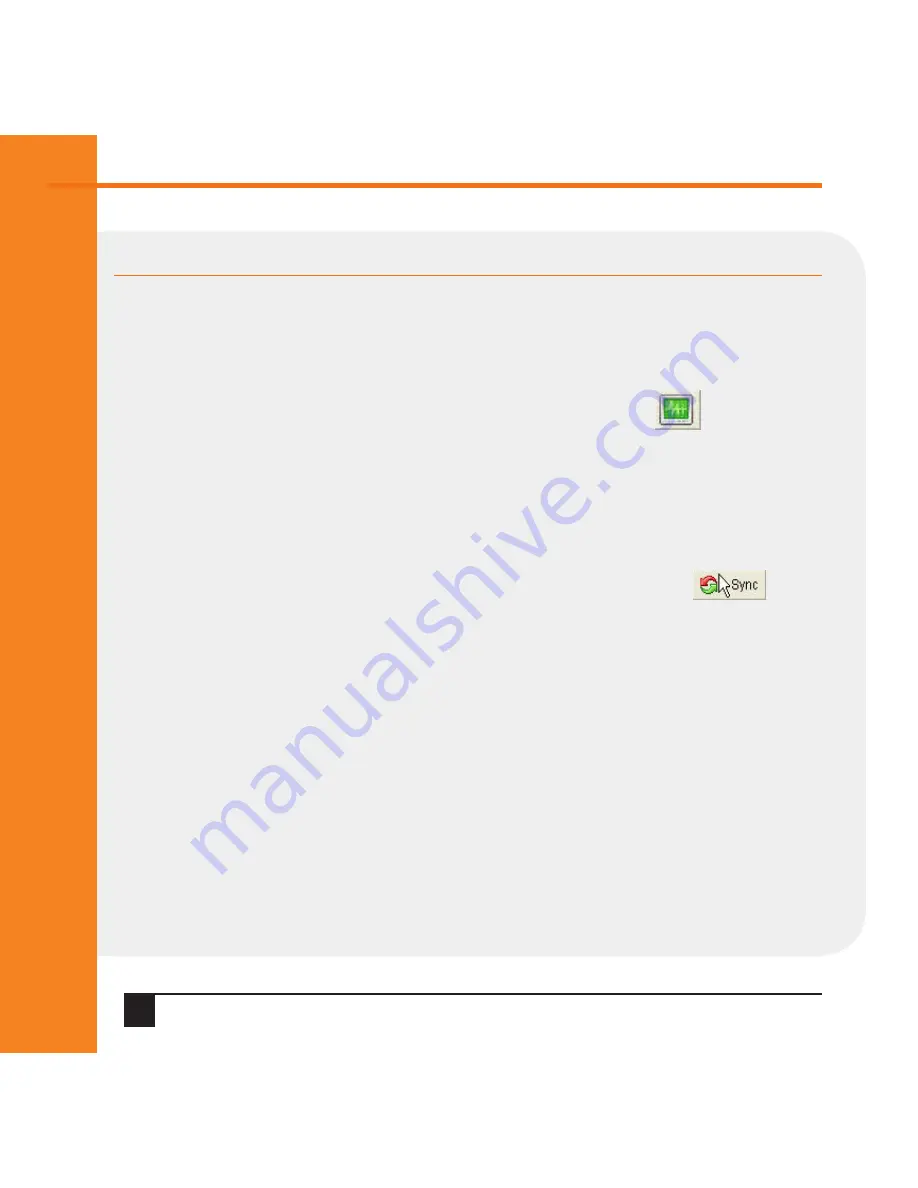
Q uick Star t Guide
SecureLinx Spider Duo
12
2. To operate within the remote target system, move your mouse along the
screen to the Lantronix Spider Duo Remote Console window. The mouse will
navigate along the remote target system’s screen.
3. To optimize the picture, press the video adjustment icon in the
top menu bar.
4. To fit multiple remote console windows on the desktop, select
Options
g
Scaling
from the pull-down menu bar to decrease the remote console
window’s size.
5. If the local and remote cursors desynchronize, press the Sync button.
If the Sync button does not synchronize the cursors, select
Options
g
Mouse
Handling
g
Intelligent Sync
.
6. To suppress the local cursor in the remote console window, select
Options
g
Mouse Handling
g
Mouse Mode
g
Single Mouse Mode
and click within the
window. Restore the local cursor by pressing the left Alt key + F12.
7. To distinguish between the local and remote cursors while in the remote
console window, select
Options
g
Local Cursor
and choose the appropriate
cursor type.
CONNECTION TO TARGET COMPUTER CONTINUED