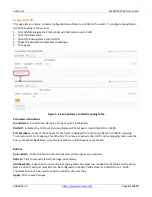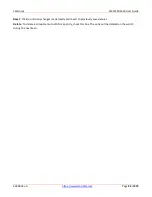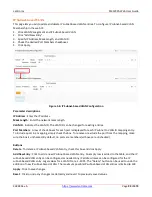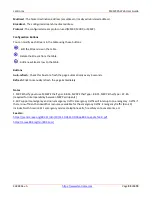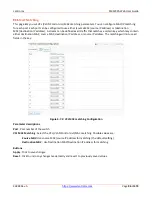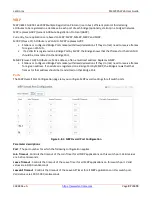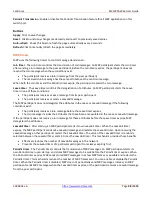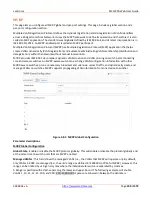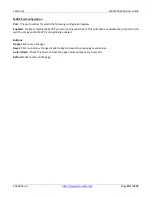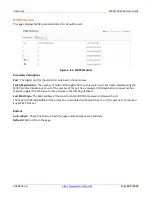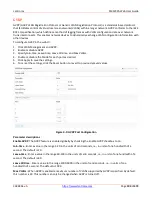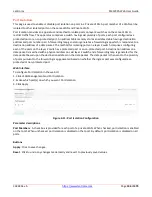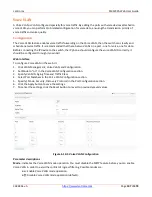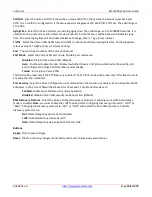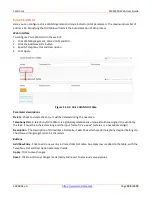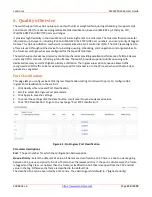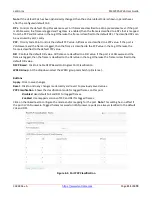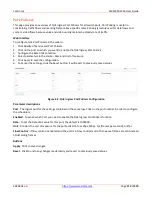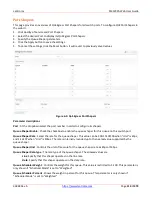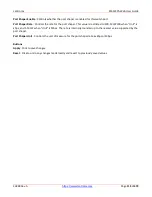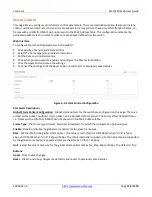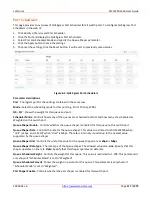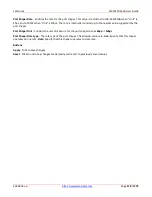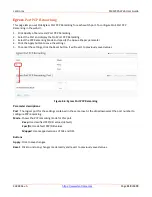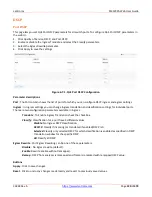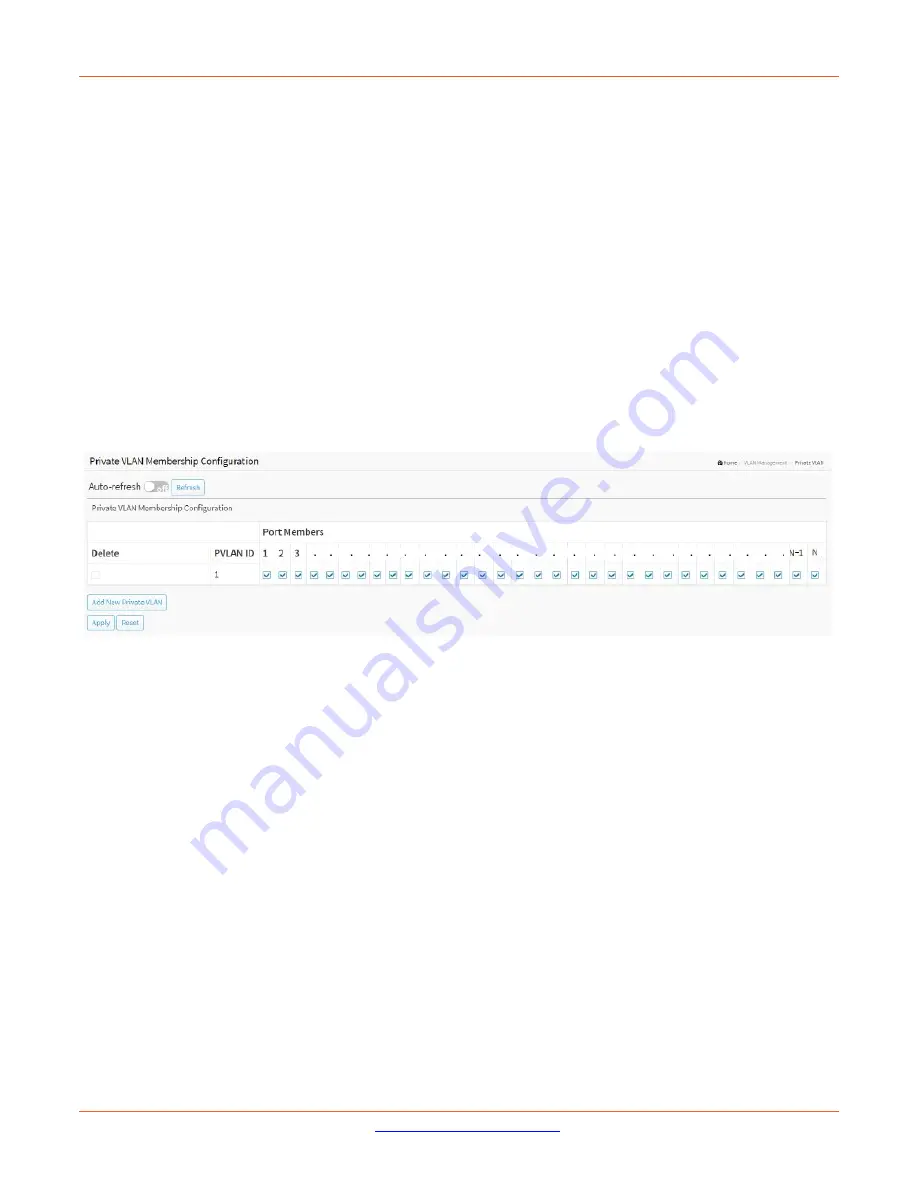
Lantronix
SM12XPA Web User Guide
33848 Rev. A
Page
105
of
473
Private VLAN
This page lets you add or delete Private VLANs, view and set Private VLAN membership parameters, and add or
delete Port members of each Private VLAN.
Private VLANs are based on the source port mask, and there are no connections to VLANs. This means that VLAN
IDs (VIDs) and Private VLAN IDs (PVIDs) can be identical.
A port must be a member of both a VLAN and a Private VLAN to be able to forward packets. By default, all ports
are VLAN unaware and members of VLAN 1 and Private VLAN 1.
A VLAN unaware port can only be a member of one VLAN, but it can be a member of multiple Private VLANs.
Web Interface
To configure Private VLAN Membership in the web UI:
1.
Click VLAN Management and Private VLAN.
2.
Click the Add New Private VLAN button to add a new private VLAN ID to the table.
3.
Configure the Private VLAN membership settings.
4.
Click Apply.
Figure4-10: Private VLAN Membership Configuration
Parameter descriptions
:
Delete
: To delete a private VLAN entry, check this box. The entry will be deleted during the next Apply.
PVLAN ID
: Indicates the ID of this particular private VLAN.
Port Members
: A row of check boxes for each port is displayed for each private VLAN ID. To include a port in a
Private VLAN, check the box. To remove or exclude the port from the Private VLAN, make sure the box is
unchecked. By default, no ports are members, and all boxes are unchecked.
Buttons
Add New Private VLAN
: Click to add a new private VLAN ID. An empty row is added to the table, and the private
VLAN can be configured as needed. The valid range for a private VLAN ID is the same as the switch port number
range. Any values outside this range are not accepted, and a warning message appears. Click "OK" to discard the
incorrect entry or click "Cancel" to return to the editing and make a correction. The Private VLAN is enabled
when you click "Apply". The Reset button can be used to undo the addition of new Private VLANs.
Apply
: Click to save changes.
Reset
: Click to undo any changes made locally and revert to previously saved values.