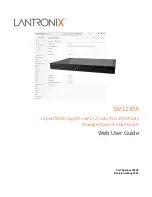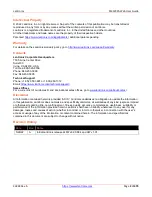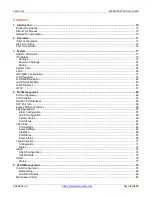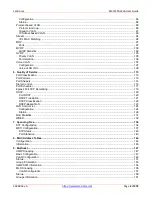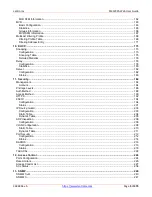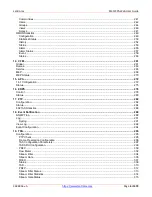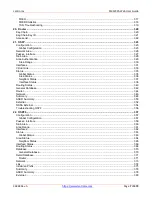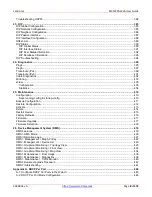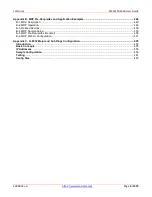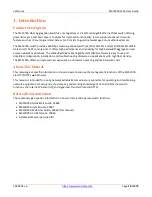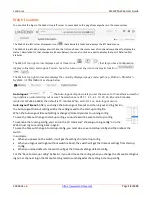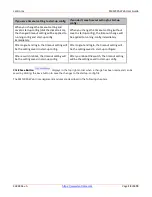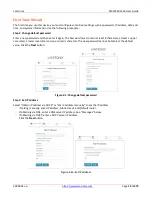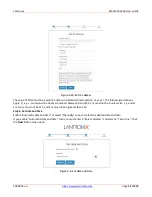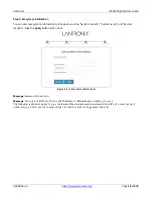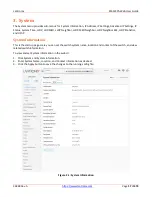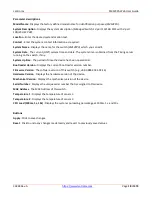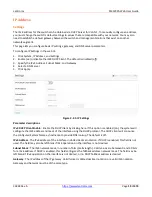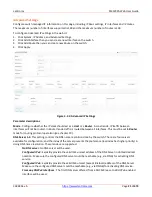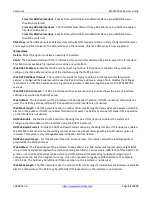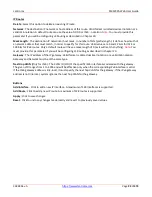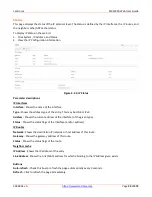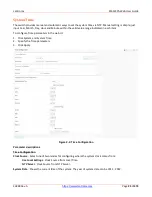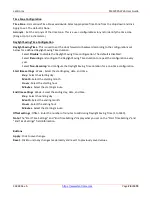Lantronix
SM12XPA Web User Guide
33848 Rev. A
Page
11
of
473
2. Operation
Initial Configuration
This chapter describes how to configure and manage the SM12XPA via the web user UI. With this facility, you
can easily access and monitor from any switch port and view all switch status, including each port’s activity,
Spanning Tree status, Port aggregation status, Multicast traffic, VLAN and priority status, etc.
The SM12XPA default values are listed below:
IP Address
192.168.1.77
Subnet Mask
255.255.255.0
Default Gateway
192.168.1.254
Username
admin
Password
admin
After the SM12XPA has been finished configuration it interface, you can browse it. For instance, type
http://192.168.1.1 in the address row in a browser, it will show the Login page asking you to enter a username
and password to login and access authentication.
The default username and password are “admin”. For the first time to use, enter the default username and
password, and then click the <Login> button. The login process now is completed. In this Login menu, you must
input the complete username and password respectively, the SM12XPA will not give you a shortcut to the
username automatically. This looks inconvenient but is safer.
The SM12XPA allows two or more admin users to manage this switch at the same time; whichever admin user
made the last settings will present the configuration that the system will use.
When you login to the SM12XPA Web UI management, you can use both ipv4 ipv6 login to manage the switch.
To optimize the display effect, we recommend you use Microsoft IE 6.0 above, Netscape V7.1 above or Firefox
V1.00 above and set the resolution to 1024x768. The switch supports neutral web browser interface.
Note
: The SM12XPA has the DHCP function disabled by default, so If you do not have DHCP server to provide an
IP address to the switch, use the default switch IP address of 192.168.1.77. The Login page is shown below:
Figure 1: The Login page