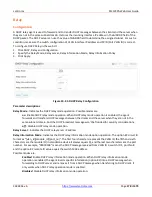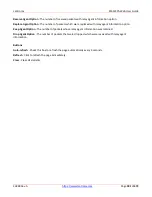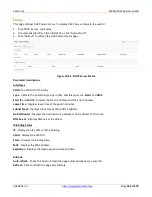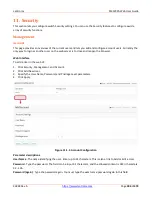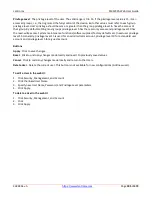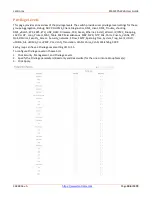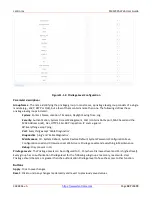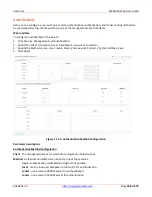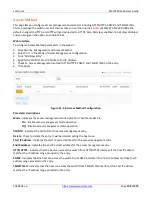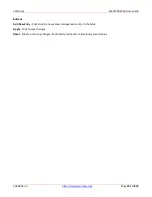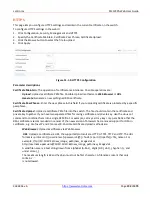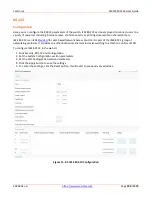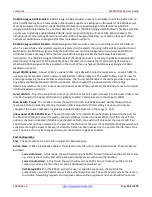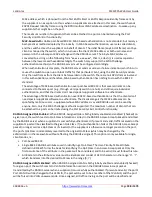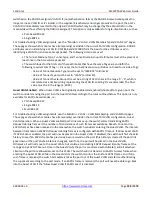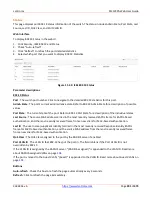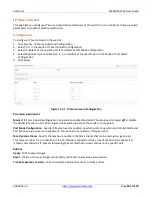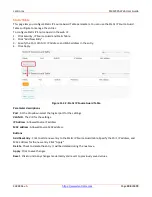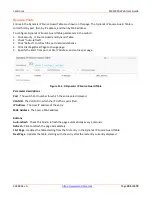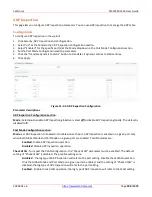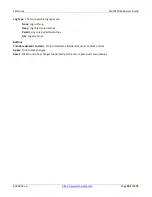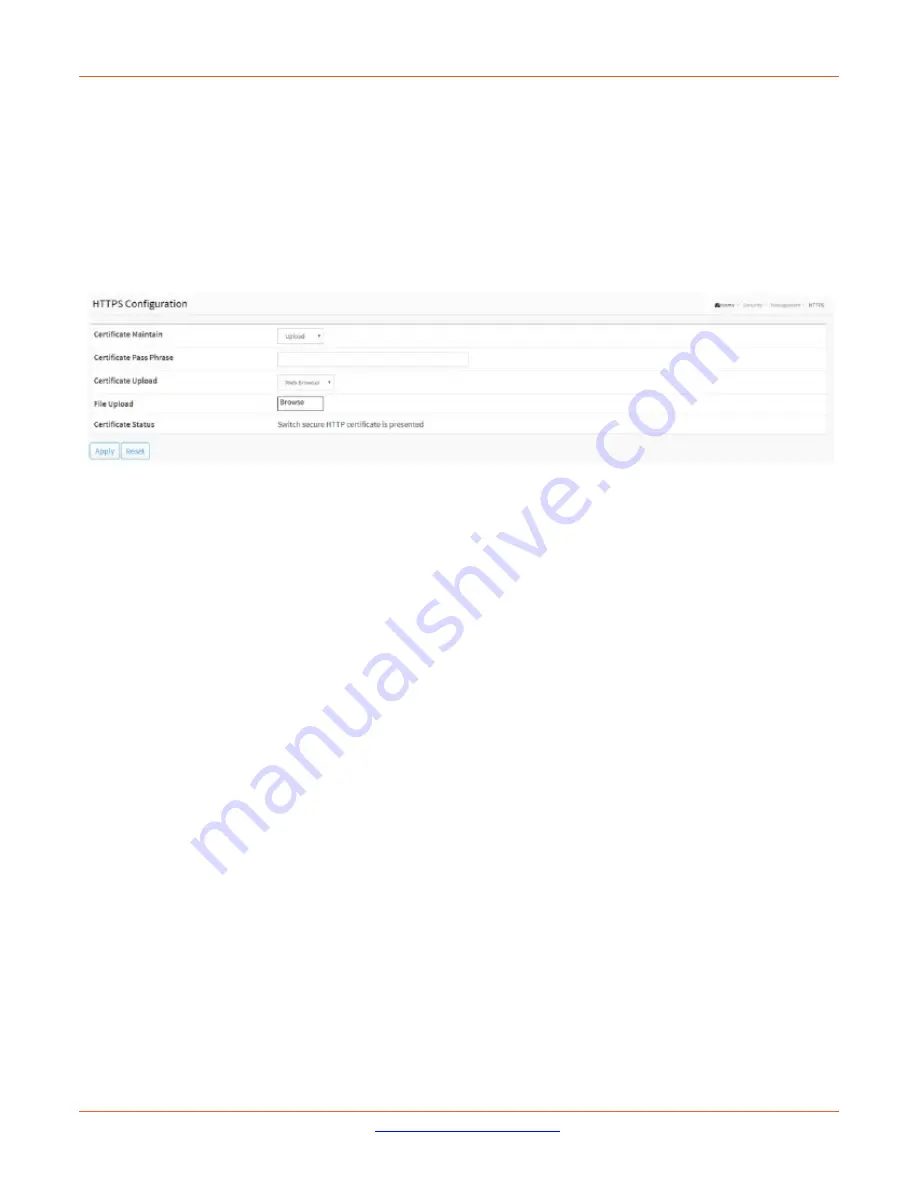
Lantronix
SM12XPA Web User Guide
33848 Rev. A
Page
192
of
473
HTTPS
This page lets you configure HTTPS settings and maintain the current certificate on the switch.
To configure HTTPS settings in the web UI:
1.
Click Configuration, Security, Management and HTTPS.
2.
Specify the Certificate Maintain, Certificate Pass Phrase, Certificate Upload.
3.
Click the Browse button to select the file to upload.
4.
Click Apply.
Figure 11-1.5: HTTPS Configuration
Parameter descriptions
:
Certificate Maintain
: The operation of certificate maintenance. Possible operations are:
Upload
: Upload a certificate PEM file. Possible Upload methods are
Web
Browser
or
URL
.
Generate
: Generate a new self-signed RSA certificate.
Certificate Pass Phrase
: Enter the pass phrase in this field if your uploading certificate is protected by a specific
passphrase.
Certificate Upload
: Upload a certificate PEM file into the switch. The file should contain the certificate and
private key together. If you have two separated files for saving certificate and private key. Use the Linux cat
command to combine them into a single PEM file. For example, cat my.cert my.key > my.pem Notice that the
RSA certificate is recommended since most of the new version of browsers has removed support for DSA in
certificate, e.g. Firefox v37 and Chrome v39. Possible Certificate Upload methods are:
Web
Browser
: Upload a certificate via Web browser.
URL
: Upload a certificate via URL, the supported protocols are HTTP, HTTPS, TFTP and FTP. The URL
format is <protocol>://[<username>[:<password>]@]< host>[:<port>][/<path>]/<file_name
>
. For
example,
tftp://10.10.10.10/new_image_path/new_image.dat
or
http://username:password@10.10.10.10:80/new_image_path/new_image.dat
.
A valid file name is a text string drawn from alphabet (A-Za-z), digits (0-9), dot (.), hyphen (-), and
under score (_).
The maximum length is 63 and hyphen must not be first character. A filename content that only
contains '.'
is not allowed.