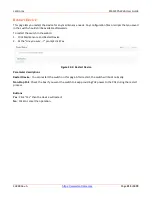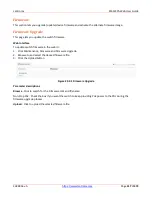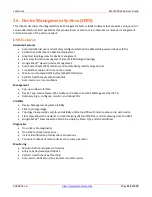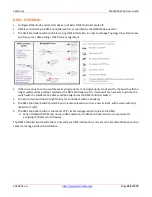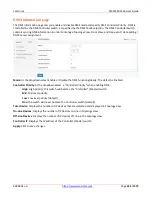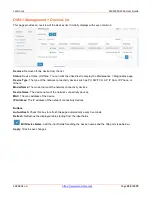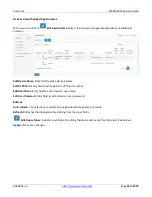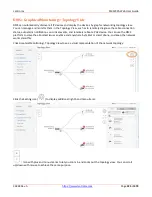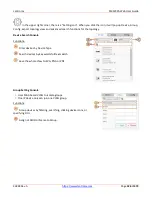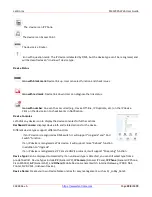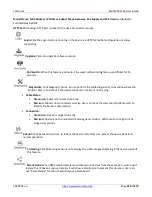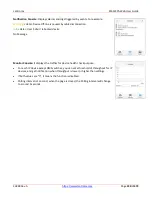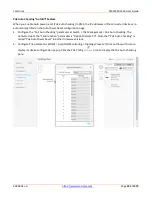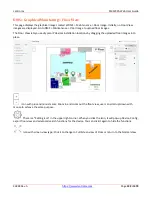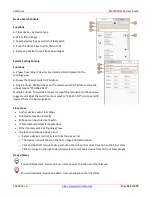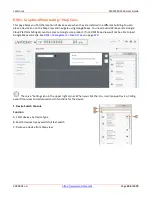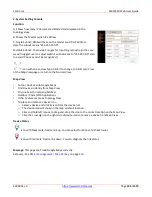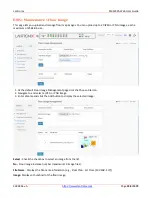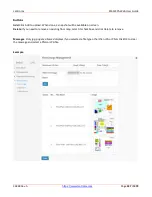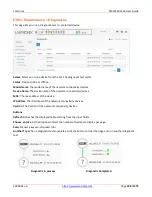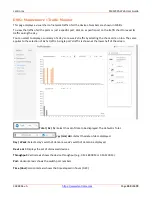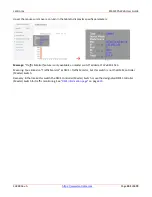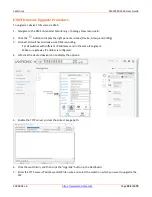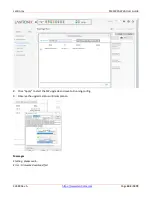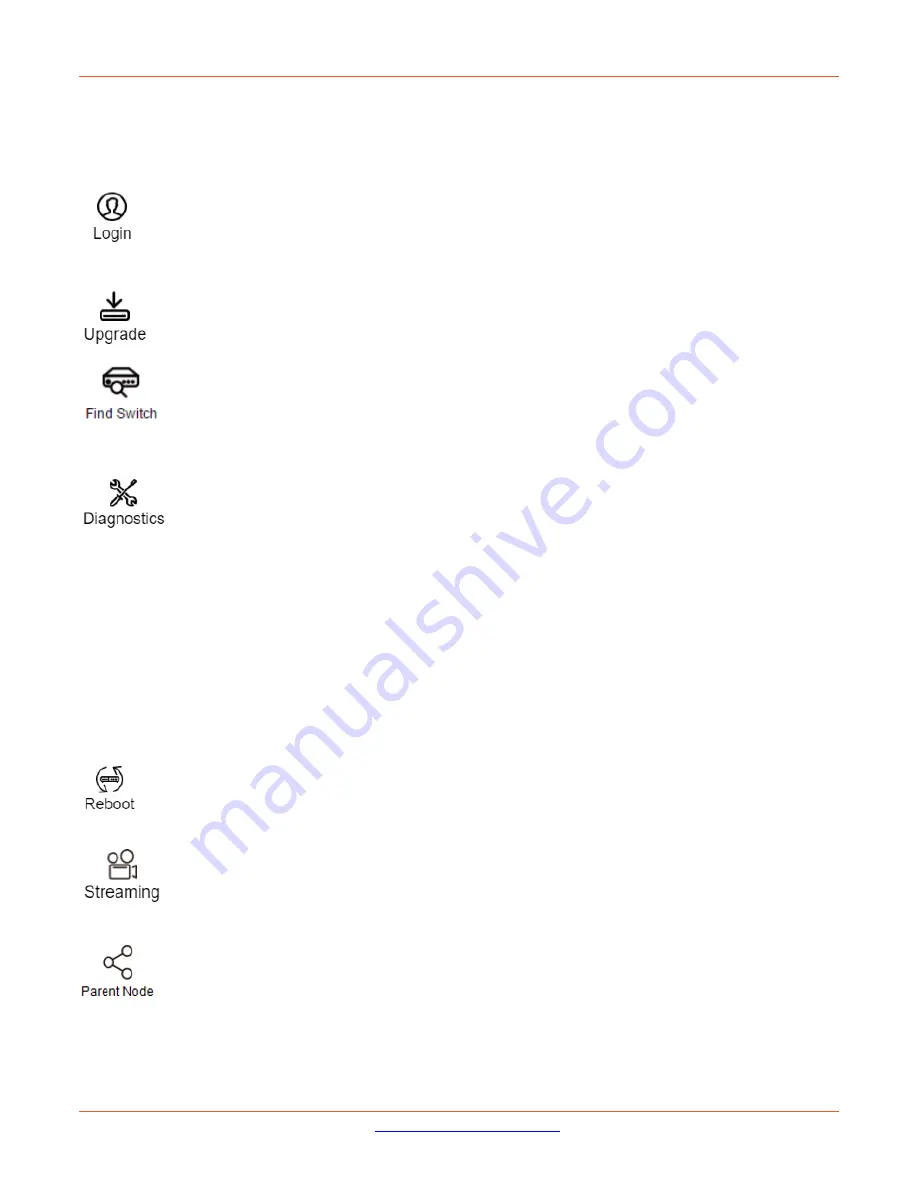
Lantronix
SM12XPA Web User Guide
33848 Rev. A
Page
429
of
473
Model Name, MAC Address, IP Address, Subnet Mask, Gateway, PoE Supply and PoE Used
are displayed
automatically by DMS.
HTTP Port:
Re-assign HTTP port number to the device for better security.
Login:
Click the Login Action Icon to log in the device via HTTP for further configuration or status
monitoring.
Upgrade:
Click it to upgrade software version.
Find Switch:
When this feature is activated, the switch LED will all lighten up and flicker for 15
seconds.
Diagnostics:
Click Diagnostic Action Icon to perform the cable diagnostics, to examine where the
broken cable is, and check if the device connection is alive or not by ping.
Cable Status:
Green icon:
Cable is connected correctly.
Red icon:
Cable is not connected correctly. User can check the distance info (XX meters) to
identify the broken cable location.
Connection:
Green icon:
Device is pinged correctly.
Red icon:
Device is not transmitted /receiving data correctly. Which means it might not be
pinged successfully.
Reboot:
Click Reboot Action Icon to reboot the device remotely so as recover the device back to its
normal operation.
Streaming:
Click Streaming Action Icon to display the video images streaming if the device supports
this feature.
Parent Node:
When DMS switch detects more than two IP devices from the same port, switch can't
resolve this IP device's layout, instead, it will show a blank node to present this situation. User can
use "Parent Node" function to adjust layout in Dashboard.