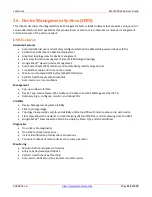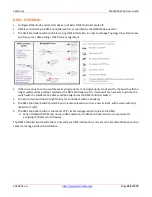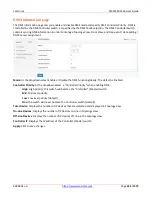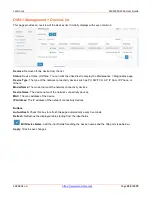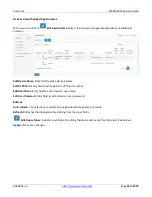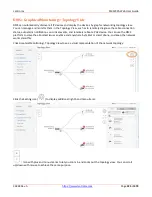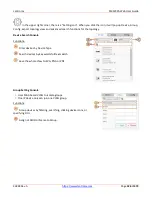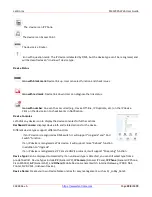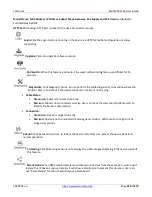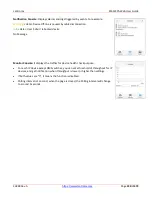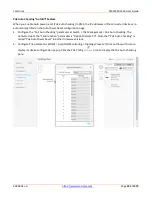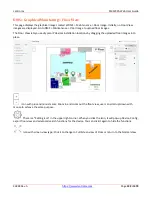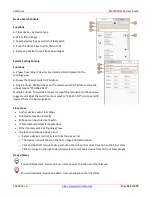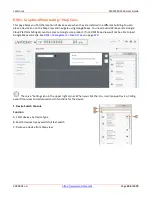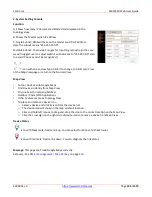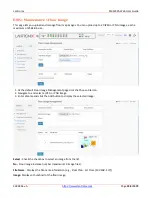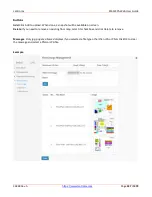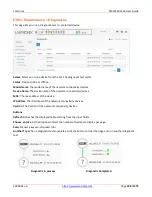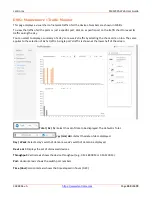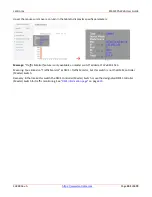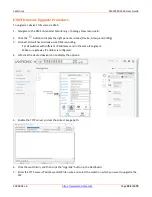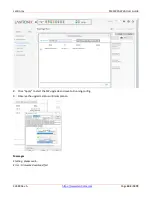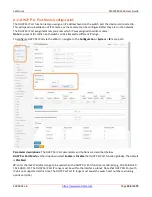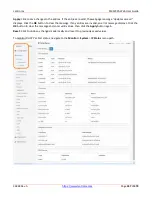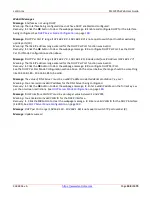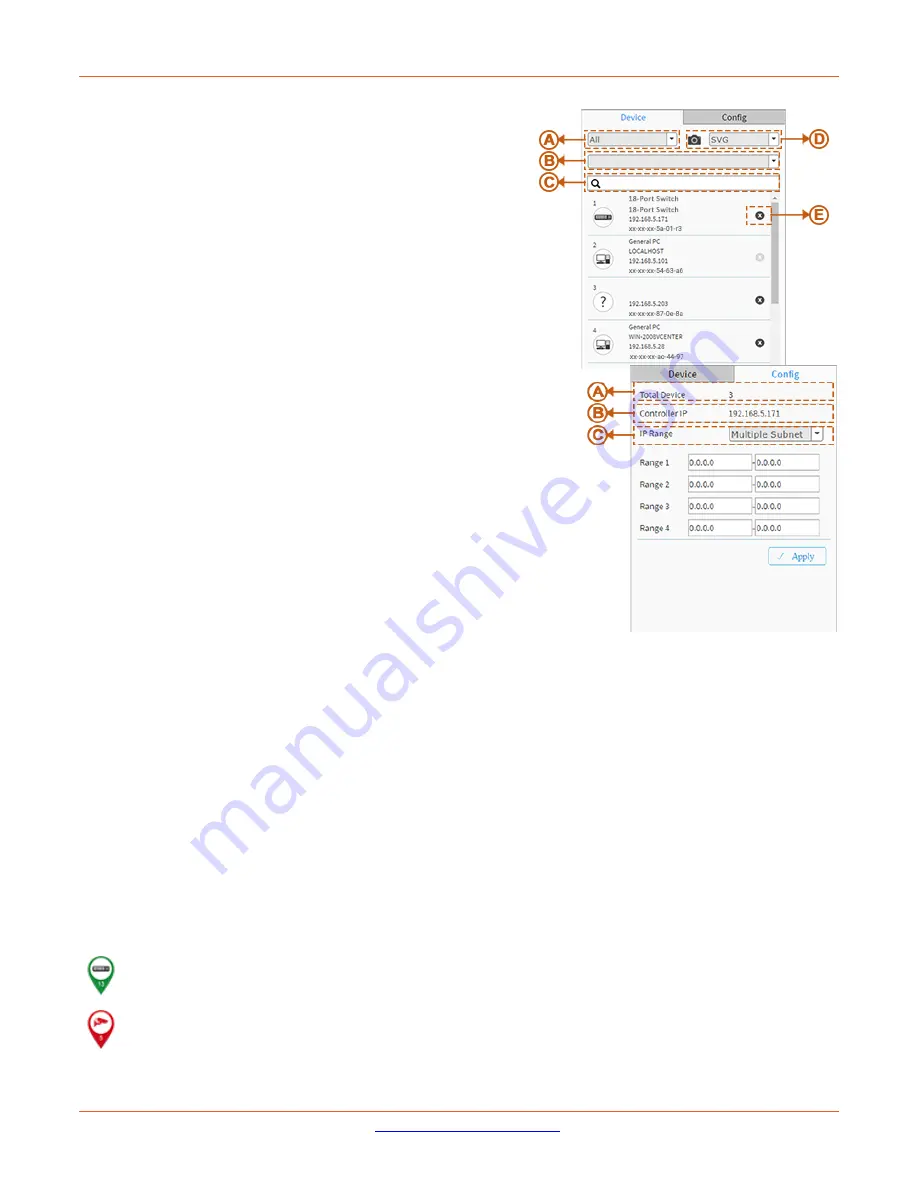
Lantronix
SM12XPA Web User Guide
33848 Rev. A
Page
433
of
473
Device Search Console
Functions
:
A. Filter devices by Device Type
B. Select floor images
C. Search devices by key words full text search
D. Save the whole View to SVG, PNG or PDF
E. Remove a device from all floor view images
System Setting Console
Functions
:
A. Shows how many IP devices are detected and displayed in the
topology view.
B. Shows the Master switch’s IP address.
C. Single Subnet: DMS will base on the master switch's IP address. Here the
subnet means "255.255.255.0".
Multiple Subnet: To provide 4 ranges for inputting manually. (In the case, we
suggest you adjust the switch's subnet mask to "255.255.0.0" also to avoid IP
devices that can't be recognized.)
Floor View
•
Anchor devices onto Floor Maps
•
Find device location instantly
•
10 Maps can be stored per Switch
•
IP Surveillance/VoIP/WiFi applications
•
Other features same as Topology View
•
To place and remove a device icon:
o
Select a device and click its icon from the device list.
o
The device icon will show on the floor image's default location.
o
Click and hold left mouse to drag-and-drop the icon to the correct location on the Floor View.
o
Click cross sign on the right side of device icon to remove a device from all Floor View images.
Device Status
Icon with black mark: Device link up. User can select function and check issues.
Icon with red mark: Device link down. User can diagnose the link status.