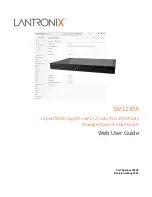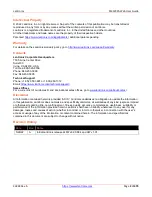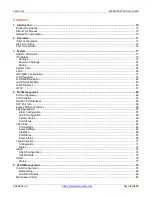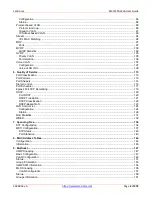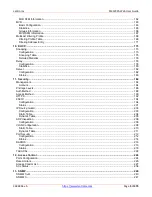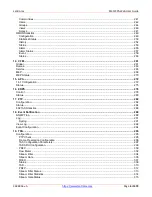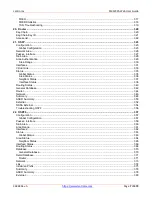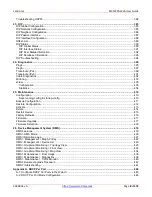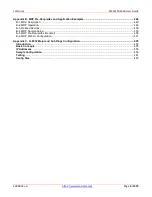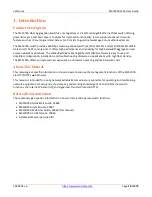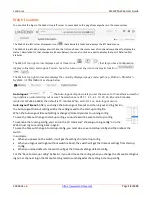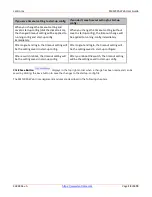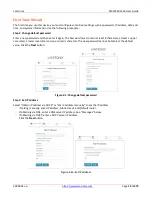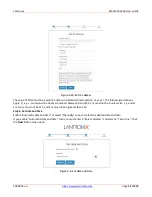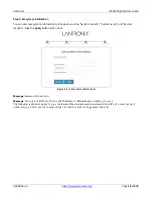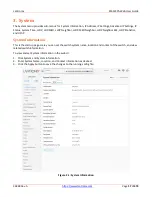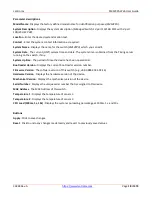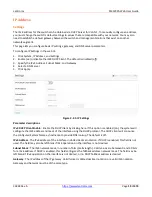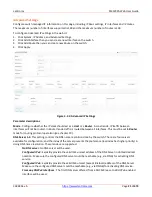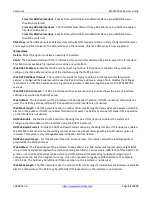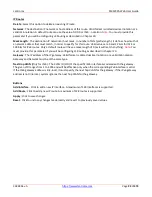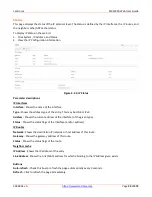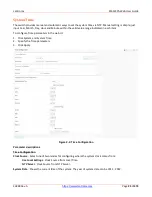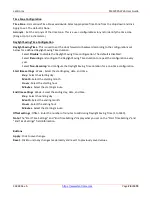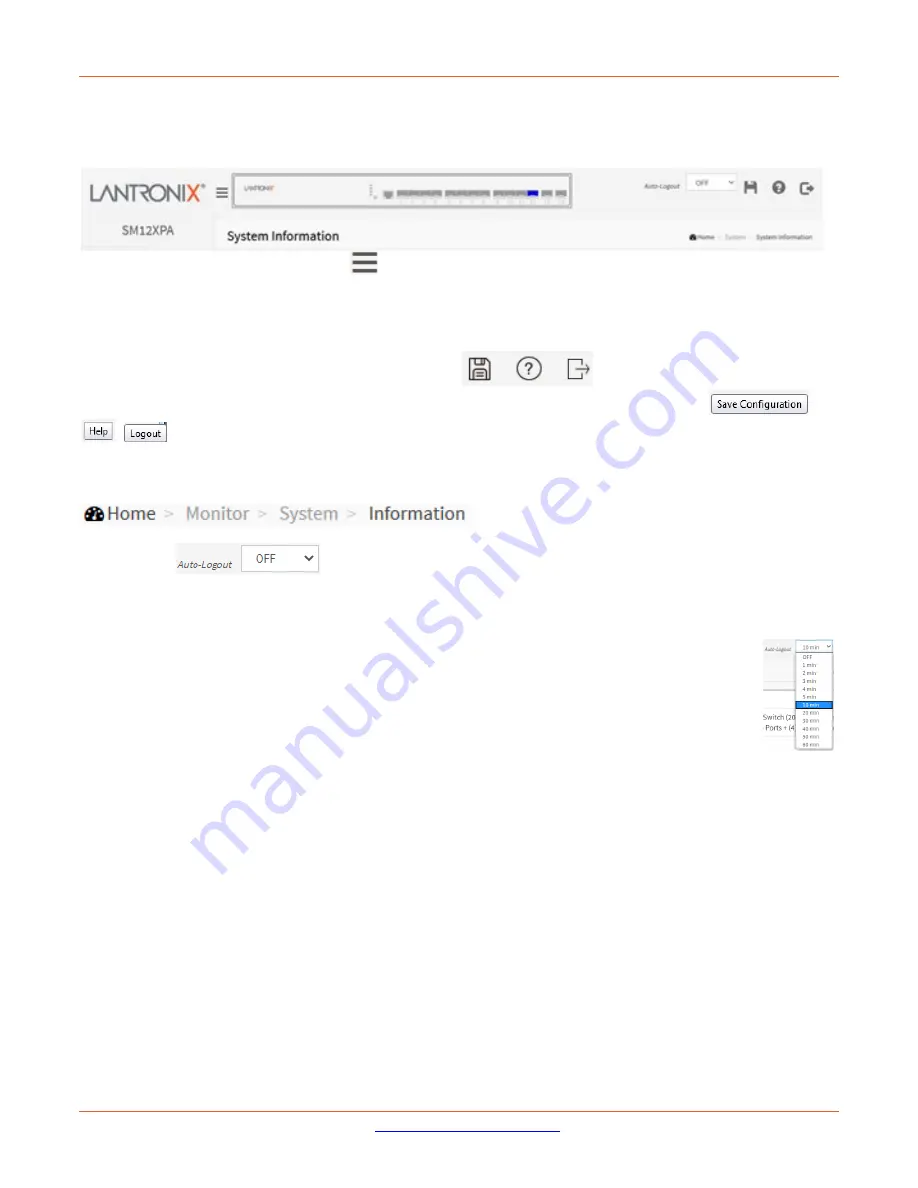
Lantronix
SM12XPA Web User Guide
33848 Rev. A
Page
12
of
473
Web UI Controls
You can click the logo in the Web UI top left corner to come back to this page from anywhere in the menu system.
The Web UI top left corner displays an icon (
) that alternately hides and displays the left hand menus.
The Web UI top left also displays a switch icon that lets you hover the cursor over a front panel component to display the
status / description for that component (shown below). You can also click on a port to display that port’s Detailed Port
Statistics.
The Web UI top right corner displays a set of three icons (
) that let you Save Configuration,
display online Help, and Logout. You can hover the cursor over any icon to display its function (
).
The Web UI top right corner also displays the currently displayed page’s menu path (e.g.,
Home > Monitor >
System > Information
) as shown below:
Auto-logout
:
The Auto-logout dropdown lets you set the amount of time after a successful
login before an automatic log out occurs. The selections are OFF, 1, 2, 3, 4, 5, 10, 20, 30, 40, and 60 minutes
(added at FW vB6.54.3494). The default is 10 minutes. When set to OFF, no Auto-logout occurs.
Auto-Logout Timeout:
After you change the Auto-Logout timeout and then log out and log back in,
the Auto-Logout timeout setting will be the setting saved to the start-up config file.
When the Auto-Logout timeout setting is changed, it directly writes to running-config.
To save the timeout change to start-up config, you must execute a save to startup-config.
To examine the running-config, you can run the CLI command “showing running-config” or in the
Web UI just log out and log back in again.
To save the timeout change into startup-config, you must do a save to startup-config and then reboot the
switch.
In summary:
•
When you power on the switch, it will get the settings from startup-config.
•
When you logout and login (without switch reboot), the switch will get the timeout settings from startup-
config.
•
When you reload defaults, the switch will get the timeout settings default-config.
For the “Save to start-up config” behavior, if you don’t save the config, when you change the timeout setting but
logout, at the next login the timeout setting remains unchanged as the setting in start-up config.