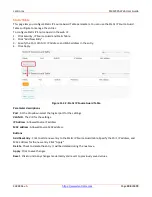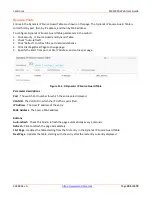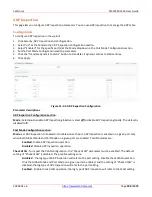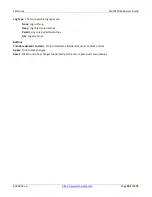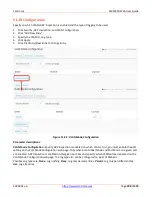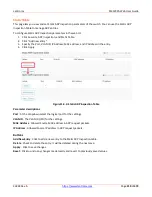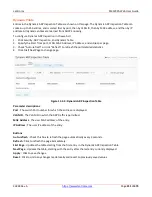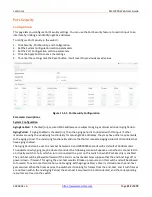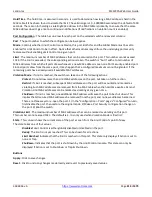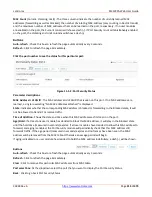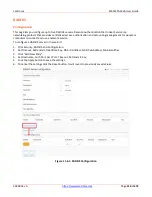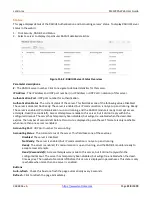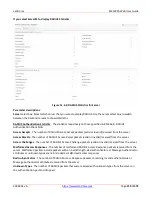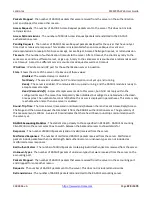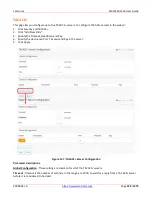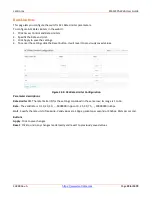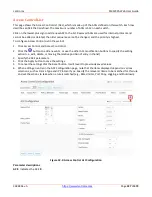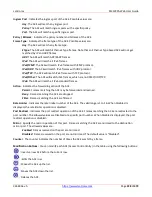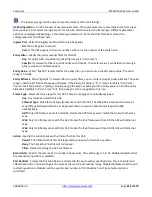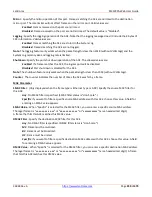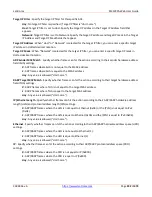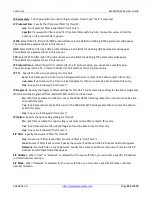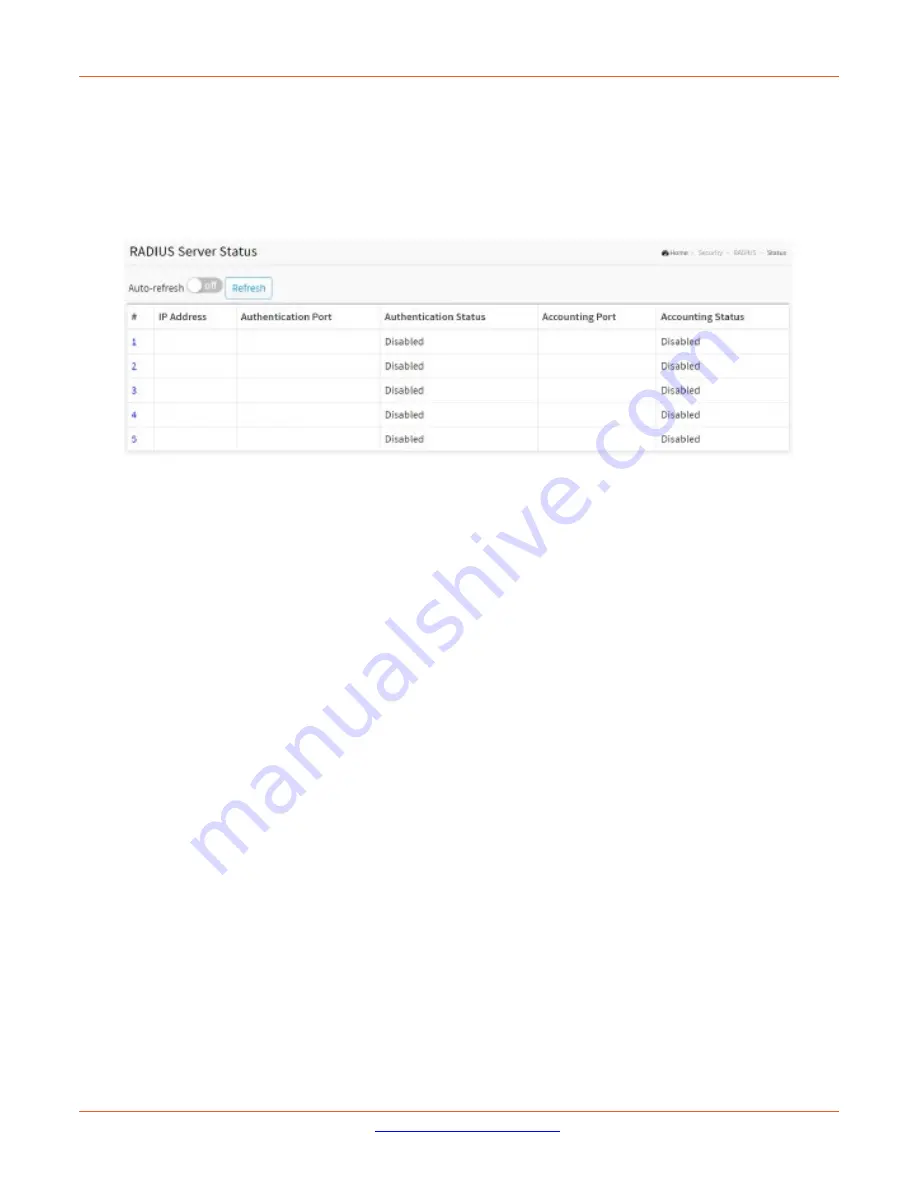
Lantronix
SM12XPA Web User Guide
33848 Rev. A
Page
218
of
473
Status
This page displays details of the RADIUS Authentication and Accounting servers’ status. To display RADIUS Server
Status in the web UI:
1.
Click Security, RADIUS and Status.
2.
Select a server to display its particular RADIUS detailed statistics.
Figure 11-6.2: RADIUS Server Status Overview
Parameter descriptions
:
#
: The RADIUS server number. Click to navigate to detailed statistics for this server.
IP Address
: The IP address and UDP port number (in <IP Address>:<UDP Port> notation) of this server.
Authentication Port
: UDP port number for authentication.
Authentication Status
: The current status of the server. This field takes one of the following values: Disabled:
The server is disabled. Not Ready: The server is enabled, but IP communication is not yet up and running. Ready:
The server is enabled, IP communication is up and running, and the RADIUS module is ready to accept access
attempts. Dead (X seconds left): Access attempts were made to this server, but it did not reply within the
configured timeout. The server has temporarily been disabled, but will get re-enabled when the dead-time
expires. The number of seconds left before this occurs is displayed in parentheses. This state is only reachable
when more than one server is enabled.
Accounting Port
: UDP port number for accounting.
Accounting Status
: The current status of the server. This field takes one of these values:
Disabled
: The server is disabled.
Not Ready
: The server is enabled, but IP communication is not yet up and running.
Ready
: The server is enabled, IP communication is up and running, and the RADIUS module is ready to
accept access attempts.
Dead (X seconds left
): Access attempts were made to this server, but it did not reply within the
configured timeout. The server has temporarily been disabled, but will get re-enabled when the dead-
time expires. The number of seconds left before this occurs is displayed in parentheses. This state is only
reachable when more than one server is enabled.
Buttons
Auto-refresh
: Check this box to refresh the page automatically every 3 seconds.
Refresh
: Click to refresh the page immediately.