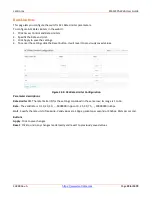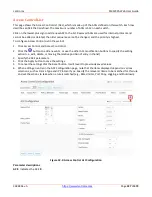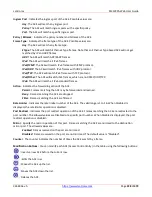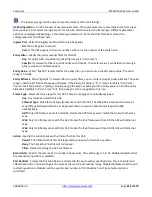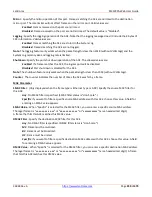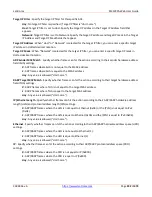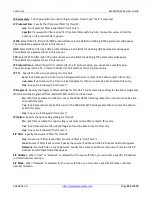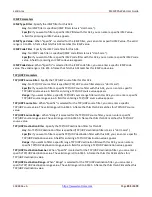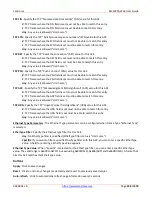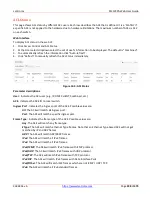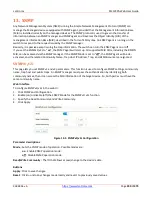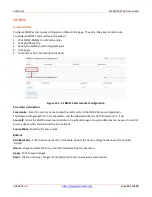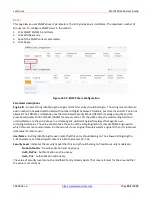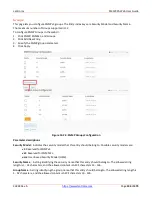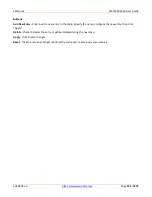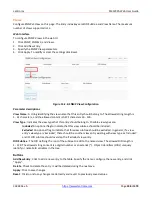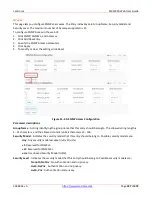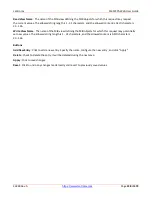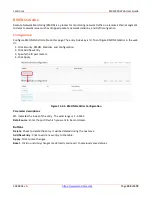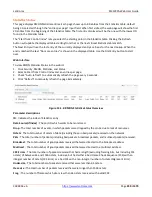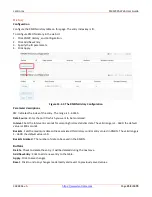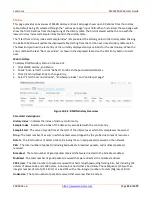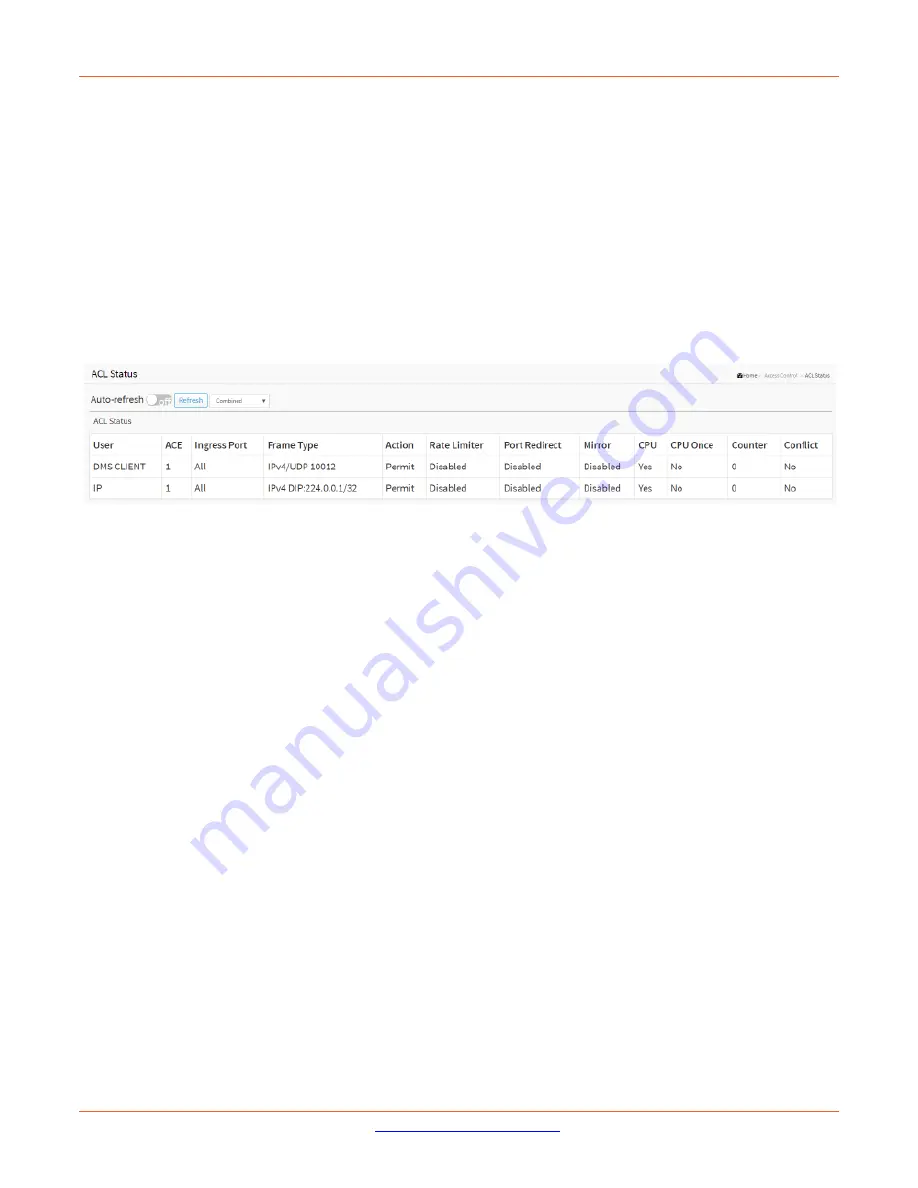
Lantronix
SM12XPA Web User Guide
33848 Rev. A
Page
238
of
473
ACL Status
This page shows ACL status by different ACL users. Each row describes the ACE that is defined. It is a ‘Conflict’ if
a specific ACE is not applied to the hardware due to hardware limitations. The maximum number of ACEs is 512
on each switch.
Web Interface
To display ACL status in the web UI:
1.
Click Access Control and ACL Status.
2.
At the User select dropdown select the set of user’s information to be displayed. The default is “Combined”.
3.
To automatically refresh the information click “Auto-refresh”.
4.
Click “Refresh“ to manually refresh the ACL Status immediately.
Figure 12-4: ACL Status
Parameter descriptions
:
User
: Indicates the ACL user (e.g., IP, DMS CLIENT, Combined, etc.).
ACE
: Indicates the ACE ID on local switch.
Ingress Port
: Indicates the ingress port of the ACE. Possible values are:
All
: The ACE will match all ingress port.
Port
: The ACE will match a specific ingress port.
Frame Type
: Indicates the frame type of the ACE. Possible values are:
Any
: The ACE will match any frame type.
EType
: The ACE will match Ethernet Type frames. Note that an Ethernet Type based ACE will not get
matched by IP and ARP frames.
ARP
: The ACE will match ARP/RARP frames.
IPv4
: The ACE will match all IPv4 frames.
IPv4
: The ACE will match all IPv4 frames.
IPv4/ICMP
: The ACE will match IPv4 frames with ICMP protocol.
IPv4/UDP
: The ACE will match IPv4 frames with UDP protocol.
IPv4/TCP
: The ACE will match IPv4 frames with TCP protocol.
IPv4 DIP
: The ACE will match IPv4 frames with Data Interface Pairs.
IPv4/Other
: The ACE will match IPv4 frames which are not ICMP / UDP / TCP.
IPv6
: The ACE will match all IPv6 standard frames.