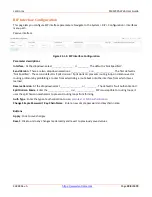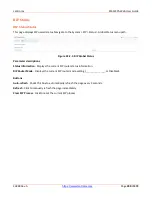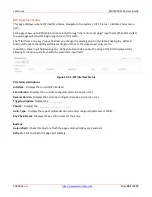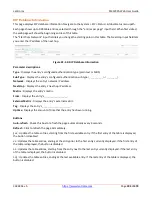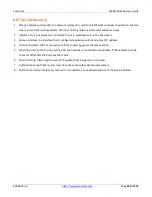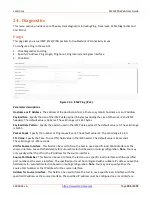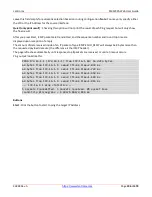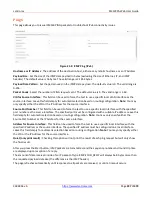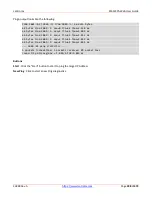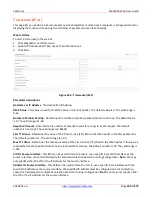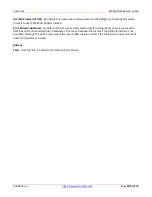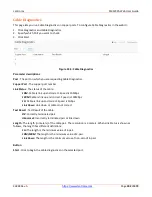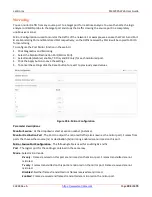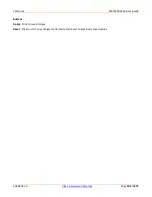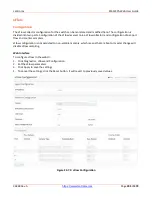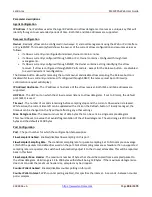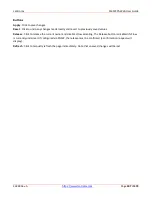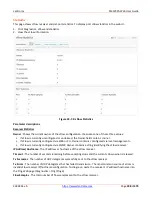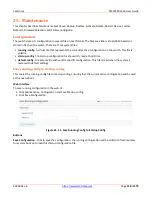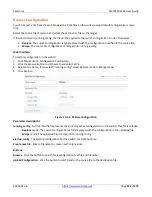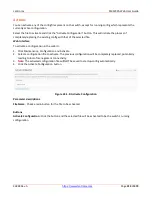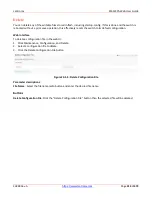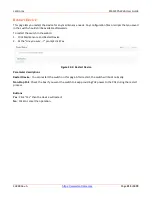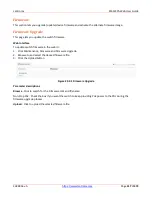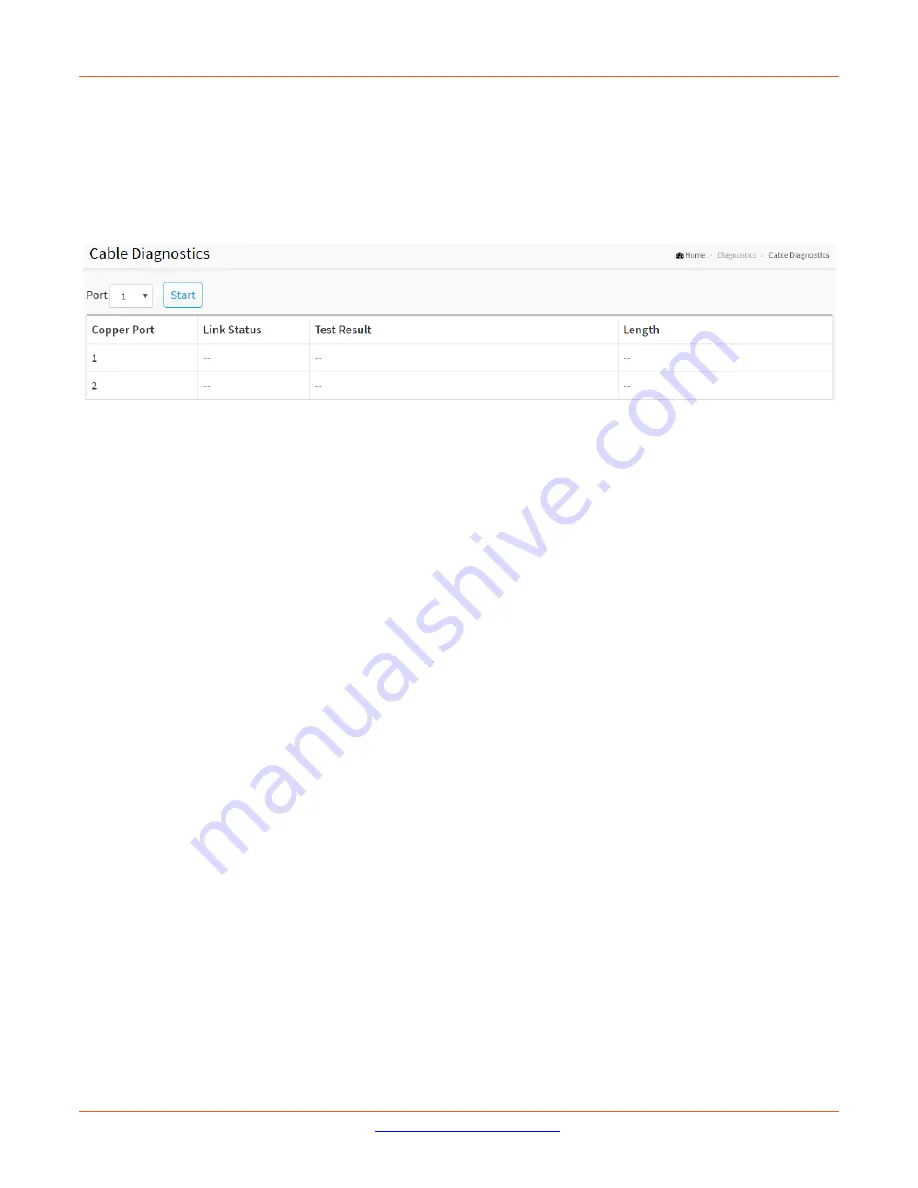
Lantronix
SM12XPA Web User Guide
33848 Rev. A
Page
402
of
473
Cable Diagnostics
This page lets you run Cable Diagnostics on copper ports. To configure Cable Diagnostics in the web UI:
1.
Click Diagnostics and Cable Diagnostics.
2.
Specify which Port you want to check.
3.
Click Start.
Figure 23-5: Cable Diagnostics
Parameter descriptions
:
Port
: The port on which you are requesting Cable Diagnostics.
Copper Port
: The copper port number.
Link Status
: The status of the cable:
10M
: Cable is link up and correct. Speed is 10Mbps
100M
: Cable is link up and correct. Speed is 100Mbps
1G
: Cable is link up and correct. Speed is 1Gbps
Link Down
: Link down or cable is not correct.
Test Result
: Test Result of the cable:
OK
: Correctly terminated pair
Abnormal
: Incorrectly terminated pair or link down
Length
: The length (in meters) of the cable pair. The resolution is 3 meters. When Link Status is shown as
follows, the length has different definitions:
1G:
The length is the minimum value of 4-pair.
10M/100M
: The length is the minimum value of 2-pair.
Link Down
: The length is the minimum value of non-zero of 4-pair.
Button
Start
: Click to begin the cable diagnostics on the selected port.