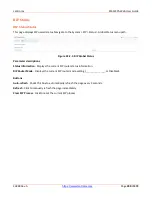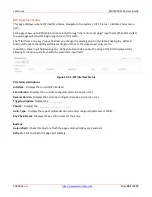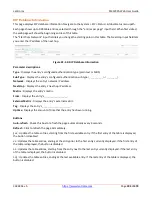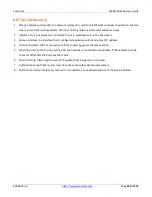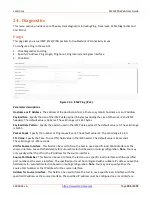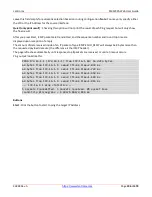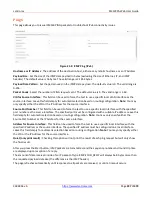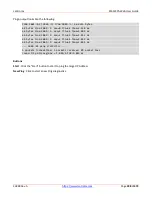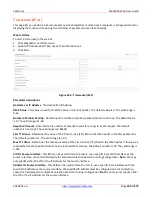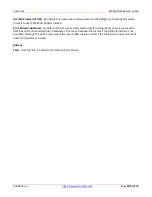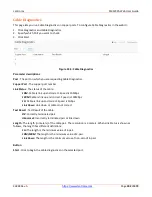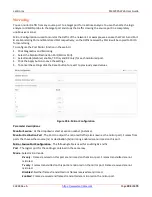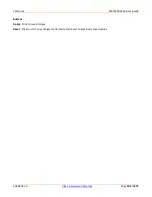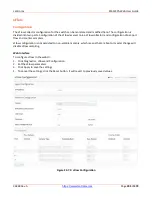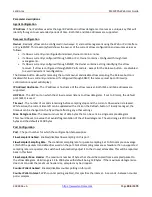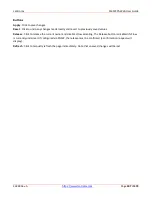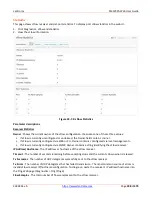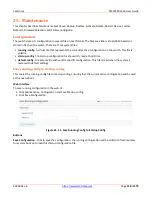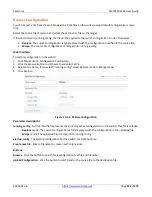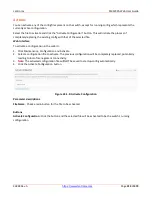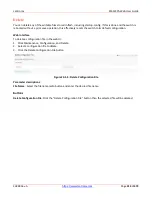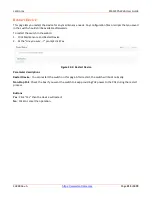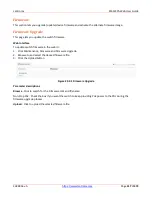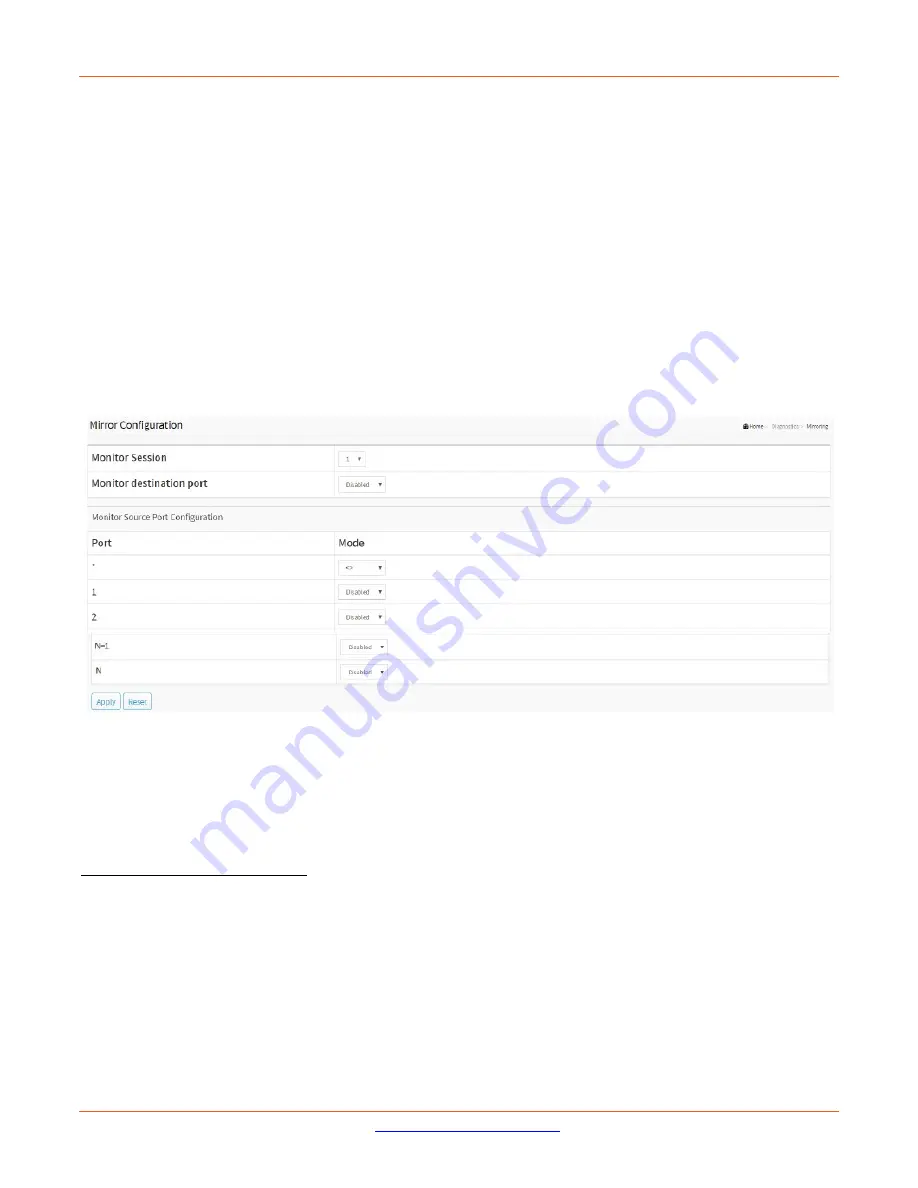
Lantronix
SM12XPA Web User Guide
33848 Rev. A
Page
403
of
473
Mirroring
You can mirror traffic from any source port to a target port for real-time analysis. You can then attach a logic
analyzer or RMON probe to the target port and study the traffic crossing the source port in a completely
unobtrusive manner.
Mirror Configuration is used to monitor the traffic of the network. For example, we assume that Port A and Port
B are Monitoring Port and Monitored Port respectively, so the traffic received by Port B will be copied to Port A
for monitoring.
To configure the Port Mirror function in the web UI:
1.
Click Diagnostics and Mirroring.
2.
Select the Monitor Destination Port (Mirror Port).
3.
Select mode (disabled, enable, TX Only and RX only) for each monitored port.
4.
Click the Apply button to save the settings.
5.
To cancel the settings click the Reset button to revert to previously saved values.
Figure 23-6: Mirror Configuration
Parameter descriptions
:
Monitor Session
: At the dropdown select a Session number (instance).
Monitor Destination Port
: The Port to output the mirrored traffic (also known as the mirror port). Frames from
ports that have either source (rx) or destination (tx) mirroring enabled are mirrored on this port.
Mirror Source Port Configuration
: The following table is used for enabling Rx and Tx.
Port
: The logical port for the settings contained in the same row.
Mode
: Select mirror mode.
Rx only
: Frames received on this port are mirrored on the mirror port. Frames transmitted are not
mirrored.
Tx only
: Frames transmitted on this port are mirrored on the mirror port. Frames received are not
mirrored.
Disabled
: Neither frames transmitted nor frames received are mirrored.
Enabled
: Frames received and frames transmitted are mirrored on the mirror port.