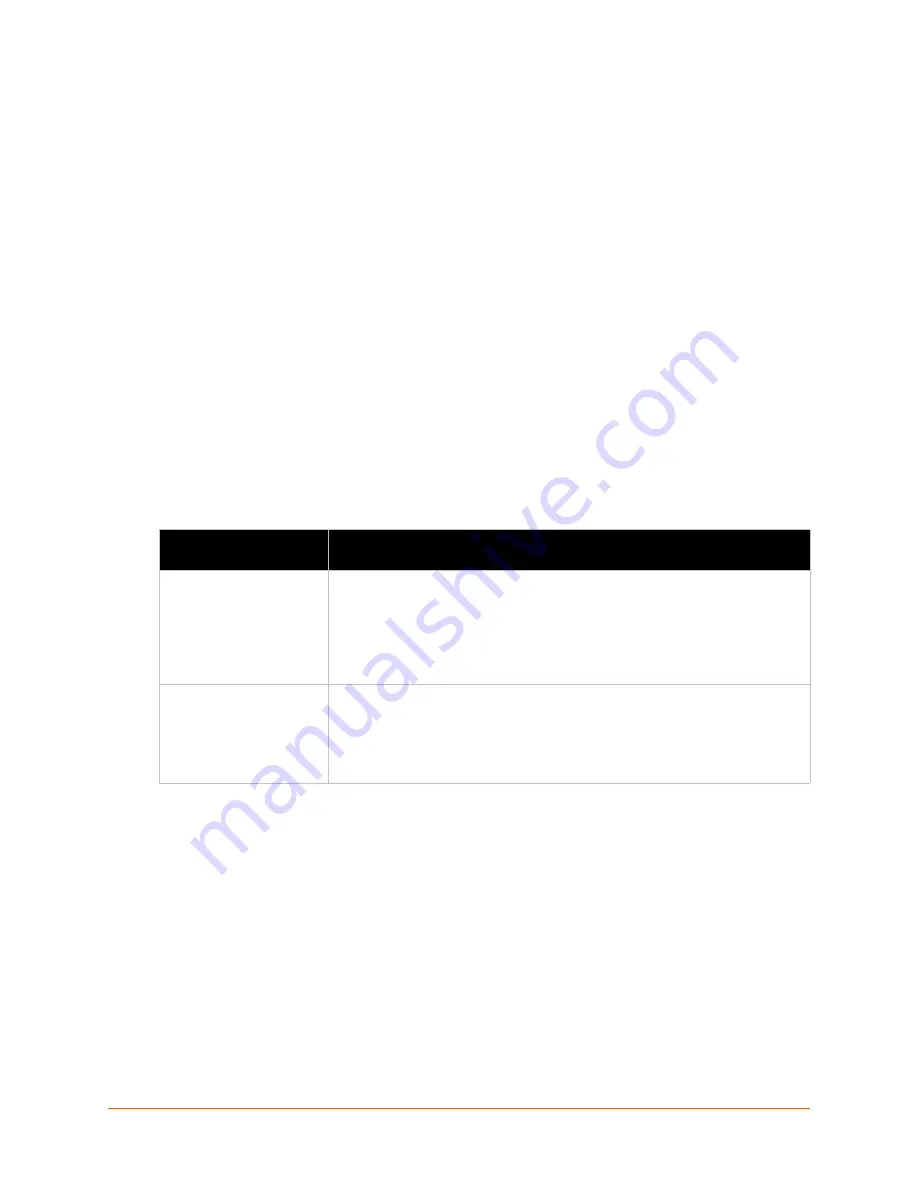
xPico® Wi-Fi® Embedded Device Server User Guide
21
4: Network Settings
The Network Settings show the status of the Software enabled Access Point (SoftAP) or WLAN
interface/link and let you configure the settings on the device. Interface settings are related to the
configuration of the IP and related protocols. Link settings are related to the physical link
connection, which carries the IP traffic.
The xPico Wi-Fi embedded device server contains two network interfaces. The Software enabled
Access Point interface is also called interface 1 or ap0, and the WLAN interface is called interface
2 or wlan0.
Note:
All network settings require a reboot to take effect. Wait a minimum of 20 seconds
after rebooting the unit before attempting to make any subsequent connections.
Network 1 Interface (ap0) Configuration
Table 4-1
shows the network interface settings that can be configured. These settings apply to the
Software enabled Access Point (ap0) interface.
Table 4-1 Network
Interface Settings
To Configure Network 1 Interface Settings
Using Web Manager
To modify Software enabled Access Point (ap0) settings, go to
Network
on the menu and
select
ap0 -> Interface -> Configuration
.
Using CLI
To enter the Interface command level:
config -> Interface <instance>
Using XML
Include in your file:
<configgroup name = "Interface" instance = "ap0">
Network (ap0) Interface
Settings
Description
State
Click to enable or disable the SoftAP. If enabled, the DHCP server will assign IP
addresses to the SoftAP’s clients. A maximum of four clients can be connected
to the SoftAP interface if the STA interface is disabled. If the STA interface is
enabled a maximum of three clients may be connected.
Note:
A DHCP lease lasts for a day. If the IP network is managed manually, a
static IP can be used outside the range of the DHCP address pool.
IP Address
Enter the static IP address to use for the interface. You may enter it in one of
the following ways:
Alone (i.e.,
192.168.1.1
)
In CIDR format (i.e.,
192.168.1.1/24
)
With an explicit mask (i.e.,
192.168.1.1 255.255.255.0
)
















































