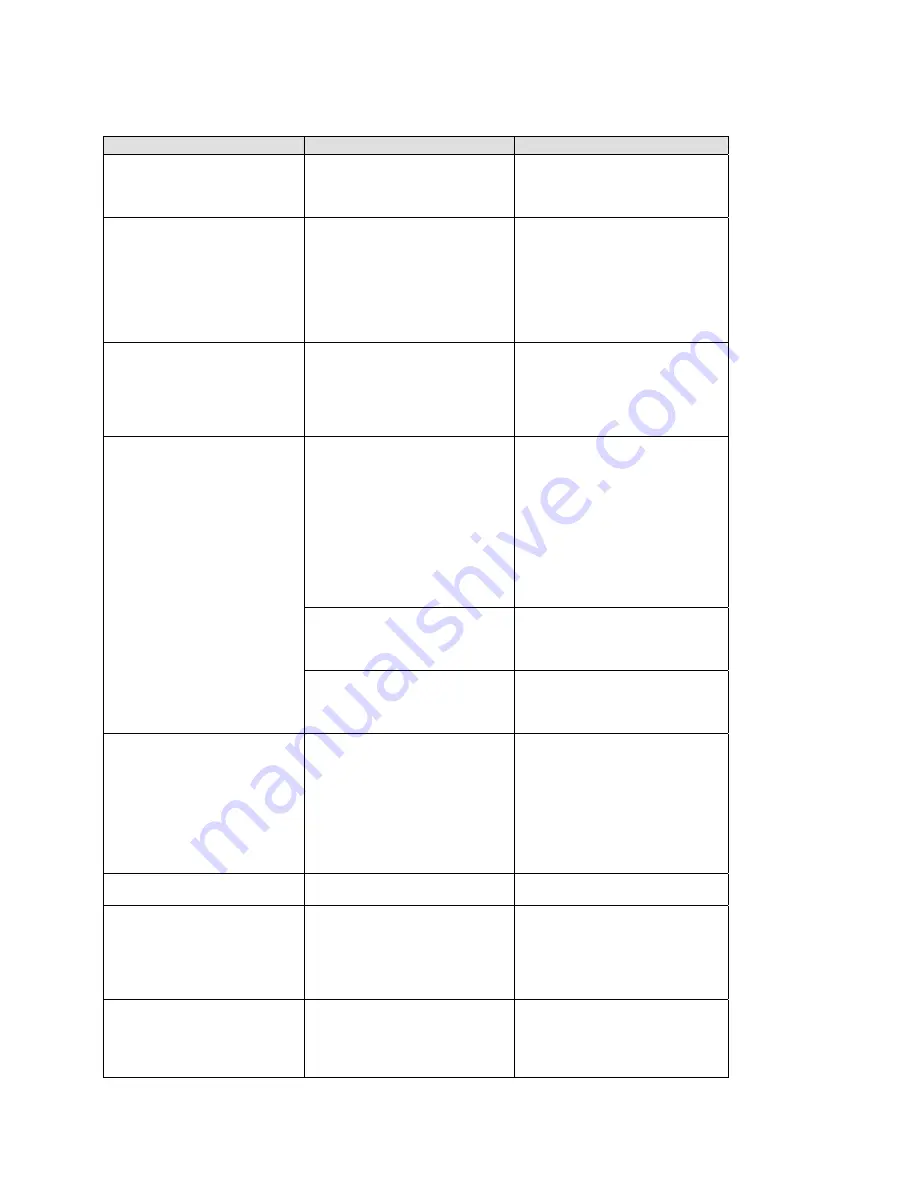
Troubleshooting
Table 21 - Problems and Error Messages
Problem/Message
Reason
Solution
When you issue the
ARP –S
command in Windows, “The
ARP entry addition failed: 5"
message displays.
Your currently logged-in user
does not have the correct rights
to use this command on this PC.
Have someone from your IT
department log you in with
sufficient rights.
When you attempted to assign
an IP address to the Device
Server via the ARP method, the
“Press Enter to go into Setup
Mode” error (described below)
displayed. Now when you
Telnet to the Server, the
connection fails.
When you Telnet into port 1 on
the server, you are only
assigning a temporary IP
address. When you Telnet into
port 9999 and do not press Enter
quickly, the server will reboot,
causing it to lose the IP address.
Telnet back into Port 1. Wait for it
to fail, then Telnet to port 9999
again. Make sure you press Enter
quickly.
When you Telnet to port 9999,
the message “Press Enter to go
into Setup Mode” displays.
However, nothing happens
when you press Enter, or your
connection is closed.
You did not press Enter quickly
enough. You only have 5
seconds to press Enter before
the connection is closed.
Telnet to port 9999 again, but
press Enter as soon as you see
the message “Press Enter to go
into Setup Mode.”
You may have entered the
Ethernet address incorrectly with
the ARP command.
Confirm that the Ethernet address
that you entered with the ARP
command is correct. The Ethernet
address may only include
numbers 0-9 and letters A-F. In
Windows and usually in Unix, the
segments of the Ethernet address
are separated by dashes. In some
forms of Unix, the Ethernet
address is segmented with
colons.
The IP address you are trying to
assign is not on your logical
subnet.
Confirm that your PC has an IP
address and that it is in the same
logical subnet that you are trying
to assign to the server.
When you Telnet to port 1 to
assign an IP address to the
device server, the Telnet
window does not respond for a
long time.
The server may not be plugged
into the network properly.
Make sure that the Link LED is lit.
If the Link LED is not lit, then the
server is not properly plugged into
the network.
When you try to assign an IP
with XPort™ Installer, you get
the following message:
“No response from device!
Verify the IP, Hardware
address and Network Class.
Please try again.”
The cause is most likely one of
the following:
The Hardware address you
specified is incorrect.
The IP address you are trying to
assign is not a valid IP for your
logical subnet.
You did not choose the correct
subnet mask.
Double-check the parameters that
you specified. Tip: You cannot
assign an IP address to a server
through a router.
No LEDs are lit.
The unit or its power supply is
damaged.
Change power supplies.
The server will not power up
properly, and the LEDs are
flashing.
Various
Consult the LEDs section in the
Introduction chapter or the Quick
Start for the LED flashing
sequence patterns. Call Lantronix
Technical Support if the blinking
pattern indicates a critical error.
The server is not
communicating with the serial
device it is attached to.
The most likely reason is the
wrong serial settings were
chosen.
The serial settings for the serial
device and the server must
match. The default serial settings
for the server are RS232, 9600
Baud, 8 Character Bits, No Parity,
7-2
XPort™
User Manual and Development Kit
















































