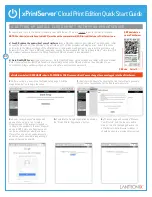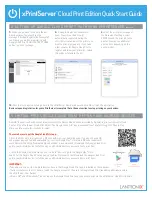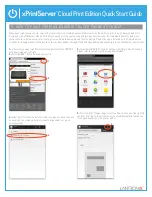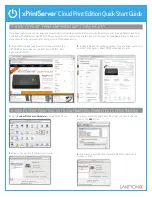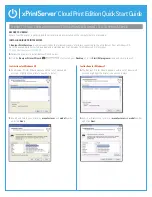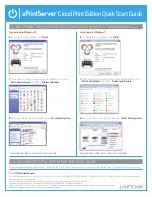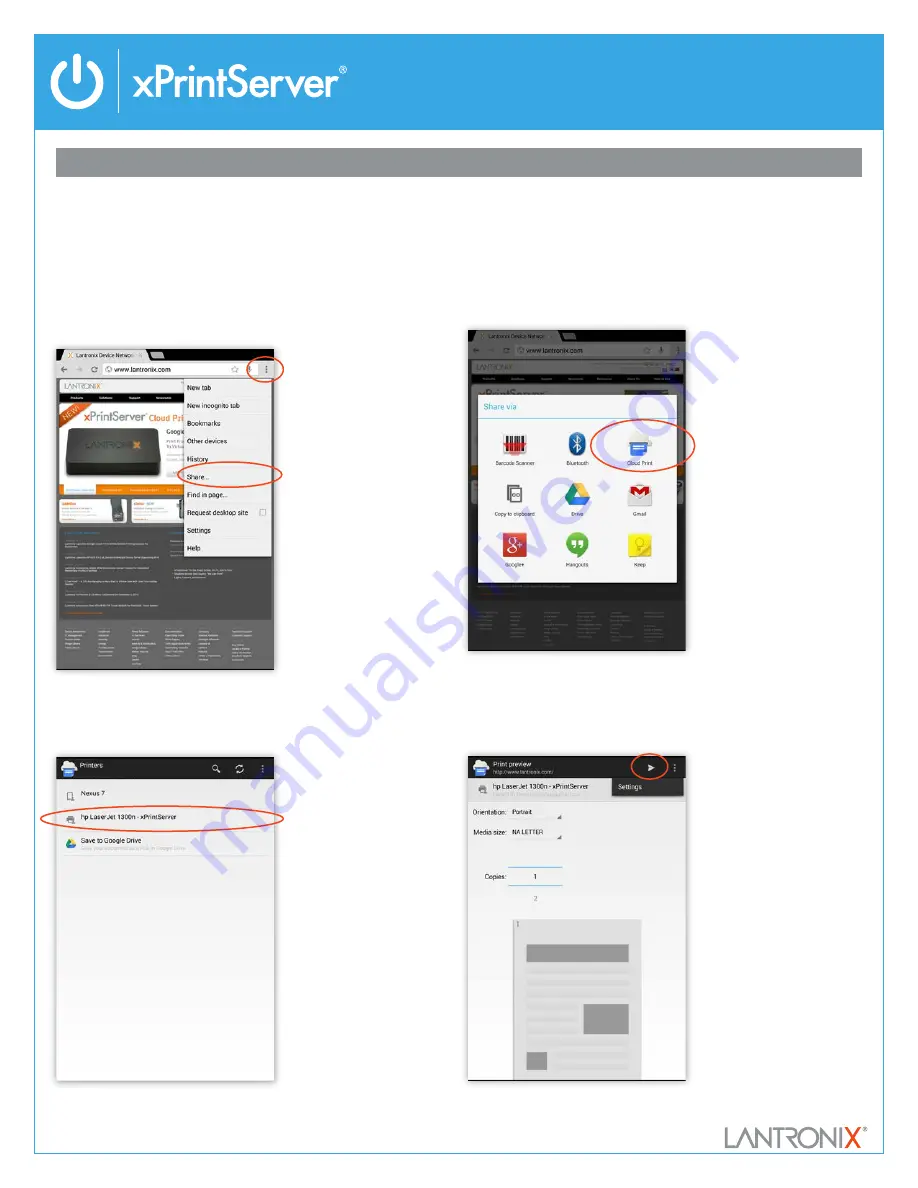
Cloud Print Edition Quick Start Guide
6 HOW TO PRINT FROM AN ANDROID™ BASED PHONE OR TABLET
Many apps (web browser, photo, email and productivity) for Android phones and tablets provide the ability to print through Google Cloud Print.
Combined with xPrintServer Cloud Print Edition you can print to your existing printers (see Lantronix.com for compatable printers). Below are
instructions for a typical scenario for printing from an Android device. Be sure that the Google Cloud Print app is installed on the Android device
and that the Google account of the device’s user has been added to Google Cloud Print (see adding additional users in the xPrintServer User Guide).
1–
From within an app (web browser for example) select the OPTIONS
drop down menu on top right.
2–
Select SHARE… from dropdown options list.
4-
Select a printer from the list of printers (you may see more than one
depending on how many printers were auto-discovered / set-up on
your network.)
3-
Select CLOUD PRINT (if you do not have the Google Cloud Print app
please refer to section 5 of this Quick Start Guide).
5-
From the Print Preview page, select the Share Action icon (top right) to
send the print job to the printer. You may see additional print options on
this page depending on the printer model.
1
2
3
5
4