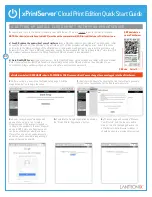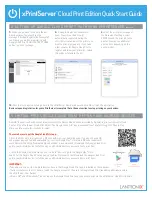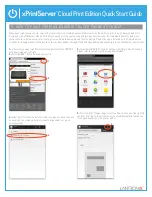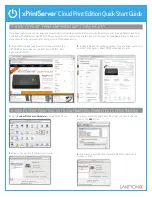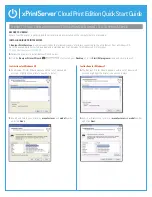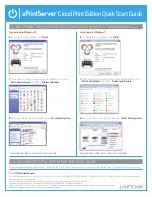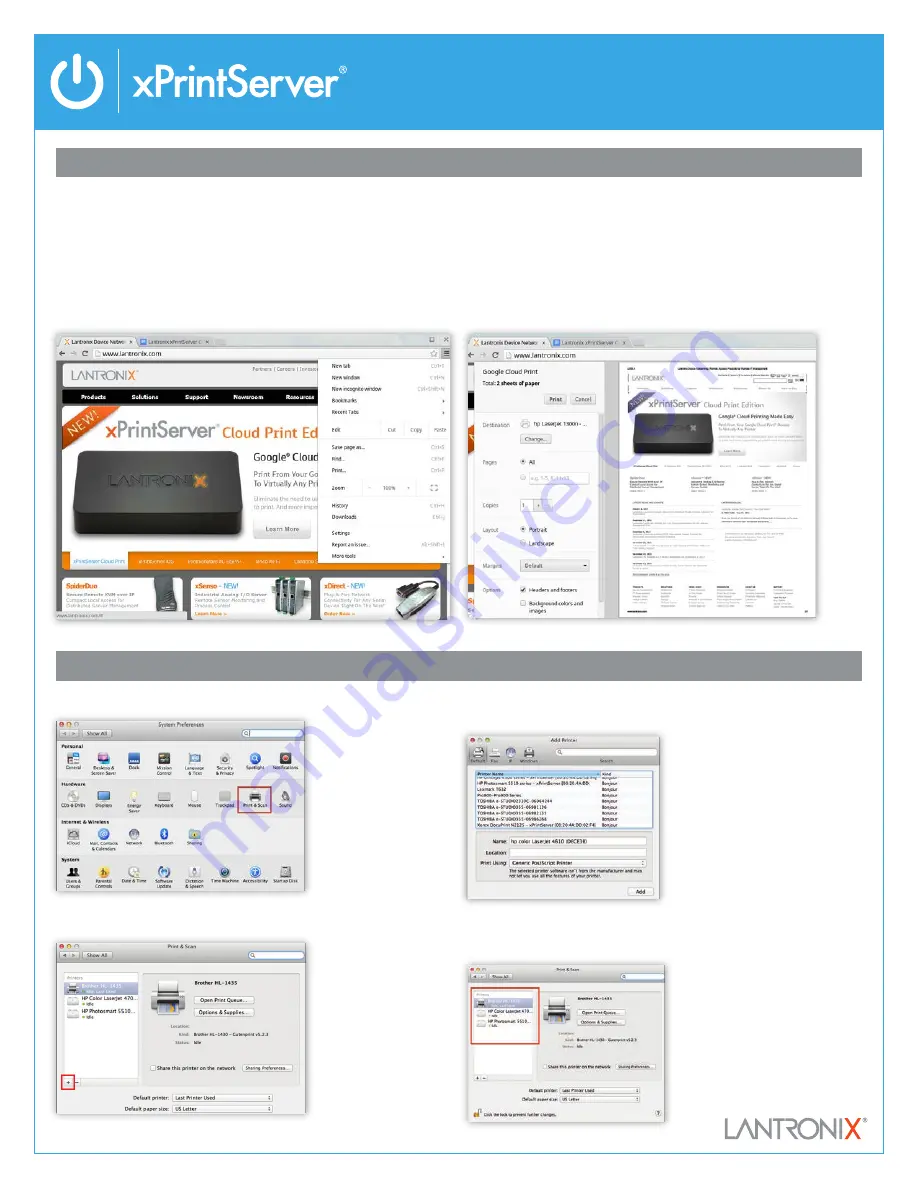
Cloud Print Edition Quick Start Guide
7 HOW TO PRINT FROM CHROMEBOOK™ / CHROME OS™
8 HOW TO PRINT FROM MAC OS TO USB PRINTER(S) CONNECTED TO XPRINTSERVER
Many apps (web browser, photo, email and productivity) for Android phones and tablets provide the ability to print through Google Cloud Print.
Combined with xPrintServer Cloud Print Edition you can print to your existing printers (see Lantronix.com for compatable printers). Below are
instructions for a typical scenario for printing from a Chromebook device.
1–
From within the app (web browser for example) select the
OPTIONS drop down menu on top right. Select PRINT… from
dropdown options list.
1–
Go to
System Preferences, Hardware
and click PRint & Scan.
2–
Click on the
+
button in the lower left corner
2-
A Google Cloud Print window will open for you to select your printer
and other print options. Select PRINT when ready to print.
3-
A list of printers appear. Select the printer you wish to add and
click on the
Add
button.
4-
The printer is now added in your available list of printers and
is ready to print.