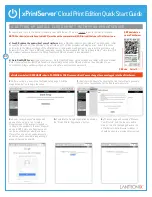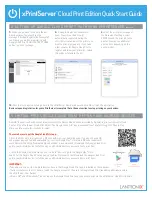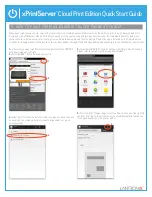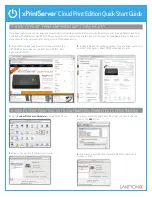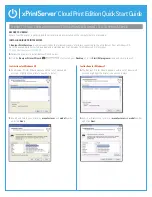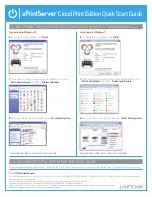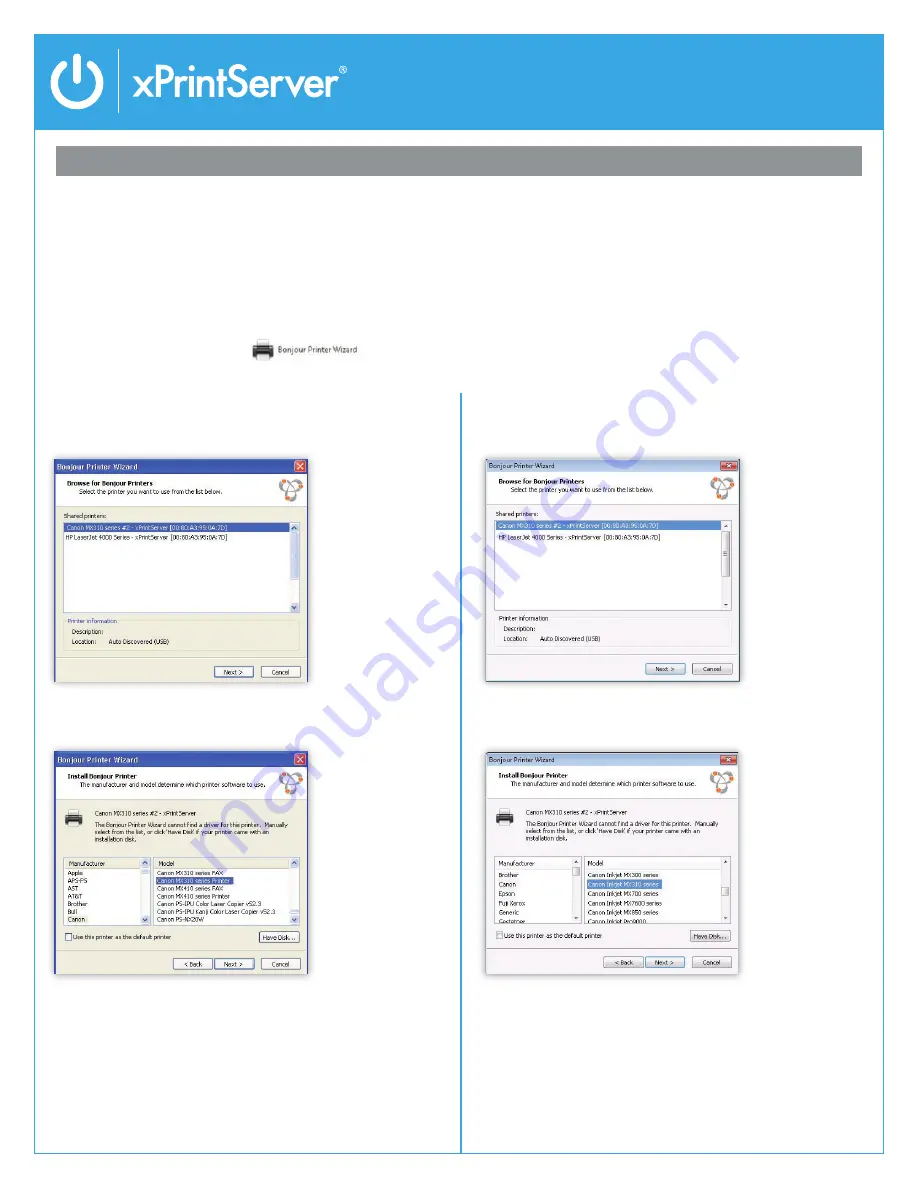
Cloud Print Edition Quick Start Guide
9 HOW TO PRINT FROM WINDOWS OS TO USB PRINTER(S) CONNECTED TO XPRINTSERVER
4.
The Bonjour Printer Wizard appears with a list of discovered
printers. Highlight the printer you wish to install.
4.
The Bonjour Printer Wizard appears with a list of discovered
printers. Highlight the printer you wish to install.
5.
Search and select your printer by
manufacturer
and
model
number
and click
Next
.
5.
Search and select your printer by
manufacturer
and
model
number
and click
Next
.
Instructions for Windows XP
Instructions for Windows 7
BEFORE YOU BEGIN
Ensure the USB printer is working and the printer drivers are installed on the computer before proceeding.
INSTALL BONJOUR PRINT SERVICES
1. Bonjour Print Services
is an Apple application that allows discovery of printers connected to the xPrintServer from a Windows PC.
Go to the web address below to download and install Bonjour Print Services for Windows v2.0.2 or higher
http://support.apple.com/kb/DL999
2.
Follow the prompts to install Bonjour Print Services
3.
Find the
Bonjour Printer Wizard
shortcut on your
Desktop
or in the
Start/All programs
menu and click to launch