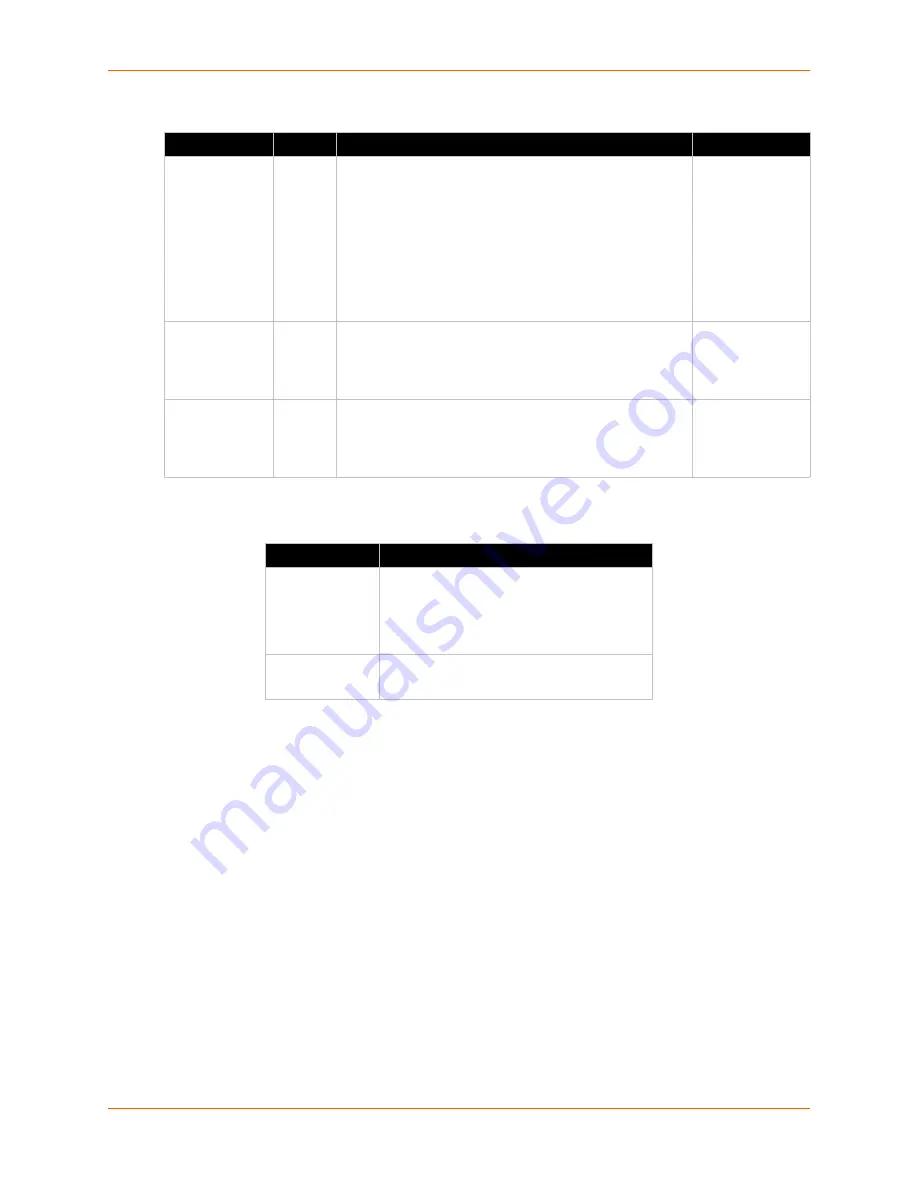
3: Installation of xSenso 2100
xSenso 2100 User Guide
20
Table 3-3 Analog Input LEDs
Table 3-4 Ethernet LEDs
Reset Button
You can reset the xSenso to factory default settings, including clearing the network settings. The
IP address, gateway, and netmask are set to 00s.
To reset the unit to factory defaults:
1. Place the end of a paper clip or similar object into the reset opening (see
) and press
and hold down micro switch during a power cycle for a minimum of 25 seconds.
2. Remove the paper clip to release the button. The unit will continue the boot process restoring
it back to the original factory default settings.
To only power cycle the unit without resetting the unit to factory defaults:
1. Place the end of a paper clip or similar object into the reset opening (see
) and press
and hold down micro switch during a power cycle for 3 to 5 seconds.
2. Remove the paper clip to release the button. The unit will reboot.
LED
Color
ON
OFF
“X” on top of
xSenso device
(Diagnostic)
Orange
ORANGE ON
- power present
ORANGE Blink
- during boot process after power cycle or
reset. Also blink patterns represent error conditions:
Loss of Redundant Power
: one slow blink followed by
two fast blinks (repeat)
No Ethernet Link
: two slow blinks followed by two fast
blinks (repeat)
No IP Address
: three slow blinks followed by three fast
blinks (repeat)
No power
Analog Input 1
Green
or
Orange
Input Type (voltage or current)
GREEN
represents 100mV, 1V or 10V input range is
selected
ORANGE
represents 20mA input range is selected
Input not utilized
Analog Input 2
Green
or
Orange
Input Type (voltage or current)
GREEN
represents 100mV, 1V or 10V input range is
selected
ORANGE
represents 20mA input range is selected
Input not utilized
Ethernet LEDs
Description
Left (L)
GREEN
ON
- 100 Mbps link established
GREEN Blink
- 100Mbps activity
AMBER ON
- 10 Mbps link established
AMBER Blink
- 10 Mbps activity
Right (R)
GREEN ON
- Full duplex
OFF
- Half duplex
















































