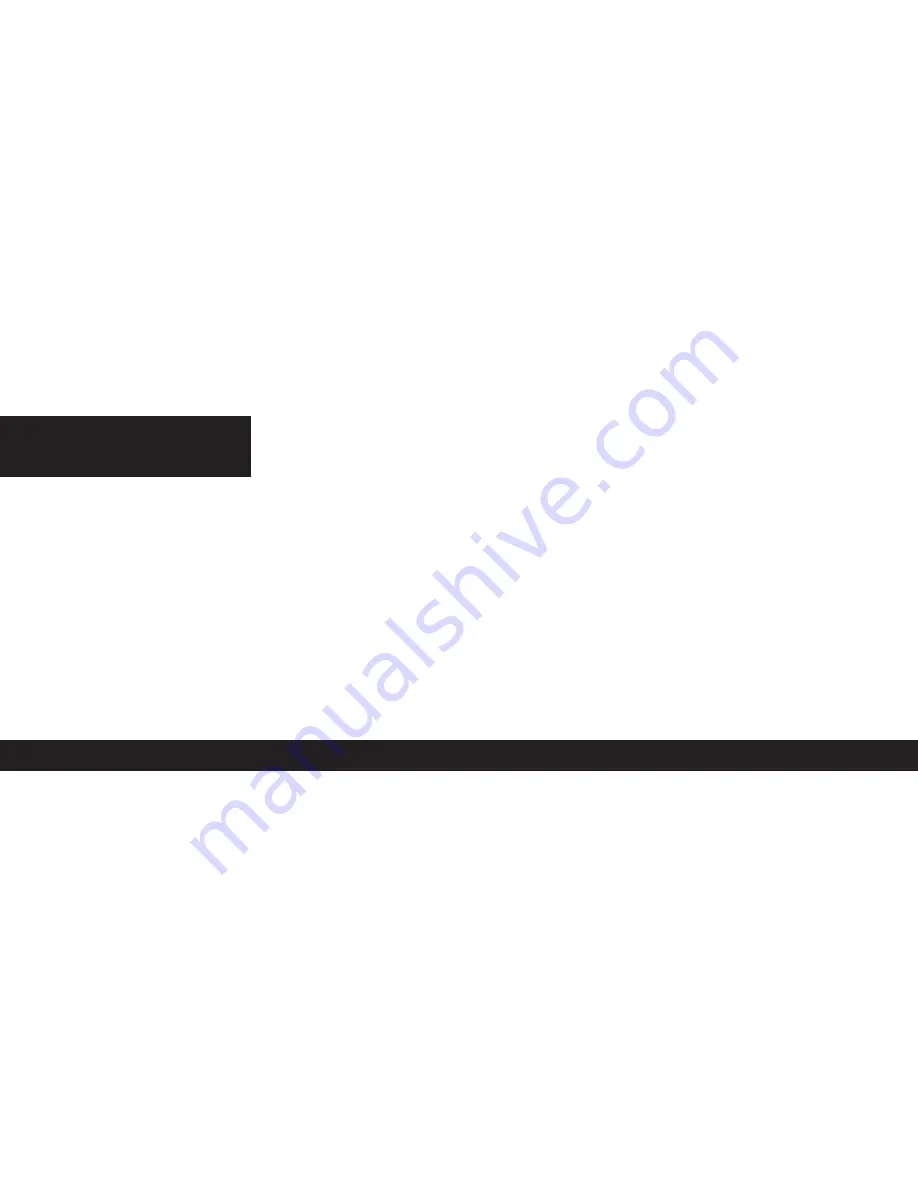
WARNINGS
18
Avoid placing this product near extreme temperatures or humidity.
Do not use this product while operating a motor vehicle
Do not submerse or allow this product to come into contact with water. Use in dry locations
only.
•
An adult should supervise young children when using this product.
•
Use of any attachment or accessory with this product not recommended or sold by White
Label may result in risk of fire, electrical shock or injury to persons or product.
Do not clean any parts with alcohol, cleaning solutions containing alcohol or strong abrasives.
Use a soft cloth and a little water
There are no user serviceable parts within this product. Tampering with this product will
invalidate your White Label warranty.
•
•
•
•
•


































