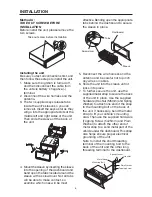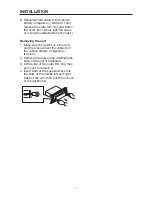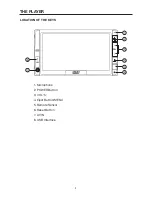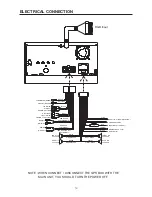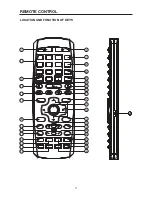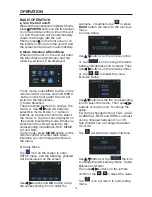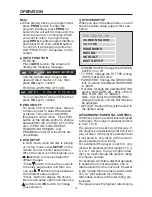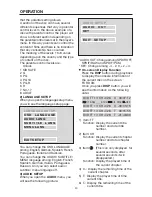20
OPERATION
* AUDIO OUT: Change among SPDIF/OFF,
SPDIF/RAW and SPDIF/PCM.
* KEY: Change among -4, -2, 0, +2, +4.
On-screen Display Function
Press the
DISP
button during playback
to display the console information of
the current disc on the screen.
FOR DVD:
Once you press
DISP
button you will
see the information as the following
order.
1) Item: TT
Function: Display the current title
number and total title
number.
2) Item: CH
Function: Display the current chapter
number and total chapter
number.
3) Item:
(This icon only displayed for
several seconds, after
several seconds it will
disappeared.)
Function: Display the played time of
the current chapter.
4) C-: Display the remaining time of the
current chapter.
5) T: Display the player time of time
current title.
6) T-: Display the remaining time of the
current title.
that the parental setting allows.
A section of the disc can have several
different sequences that vary in parental
control level. In the above example of a
disc with parental control, the player will
show a different section depending on
the parental control level set in the player’s
menu. In this way parents can control the
content of films and there is no indication
that any censorship has occurred.
The meaning of the levels 1 to 8 varies
depending upon the country and the type
of content on the disc.
The parental control levels are:
Unlock
1 KID SAFE
2 G
3 PG
4 PG 13
5 PG-R
6 R
7 NC-17
8 ADULT
2) LANGUAGE SETUP
When you open the language setup menu,
you will see the language setup page:
You can change the OSD LANGUAGE
among: English, German, Spanish, French,
Portuguese, Italian and Russian.
You can change the AUDIO/ SUBTITLE/
MENU language among: English, French,
Spanish, German, Italian, Portuguese,
Russian. And you can select audio /
subtitle / menu language off.
3) AUDIO SETUP
When you open the
AUDIO
menu, you
will see the following picture:
LANGUAGE SETUP
O S D L A N G U A G E
AUDIO LANG
S U B T I T L E L A N G
MENU LANG
EXIT SETUP
AUDIO SETUP
A U D I O O U T
KEY
E X I T S E T U P
1/1 ENG
5.1CH
3/4 FRE
OFF
DVD TT 1/1 CH 4/28
-00:05:15
C
DVD TT 1/1 CH 4/28
00:15:55
T
DVD TT 1/1 CH 4/28
-01:48:33
T
DVD TT 1/1 CH 4/28
00:07:12
C