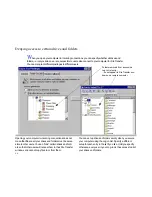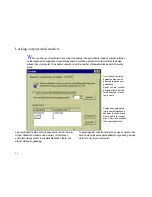. . . Protecting your security settings with a password
73
Without knowledge of your password, users cannot view or
change any of this information:
• Log-in names, passwords, and other security settings
• Phone numbers, passwords, and other information
stored in your Address Book entries
• Privileges you have granted to guest computers and
other settings in Remote Control Options
In addition, the same password is required for access to
Connect over Modem and certain Logging features.
To protect your LapLink security settings:
1 Click the Security button on the LinkBar.
2 On the Local Security tab, check this box: Protect Local
Security with a Password.
3 In the Change Password dialog box, type a password at
least 4 characters long in the New Password box. In the
Confirm New Password box, type it again.
TIP
Passwords are case-sensitive: capital letters and low-
ercase letters are treated differently. For more secure
passwords, mix the two cases.
4 Click OK.
TIP
To remove password protection, clear this box: Pro-
tect Local Security with a Password. To change the pass-
word currently in effect, click the Set Password button.