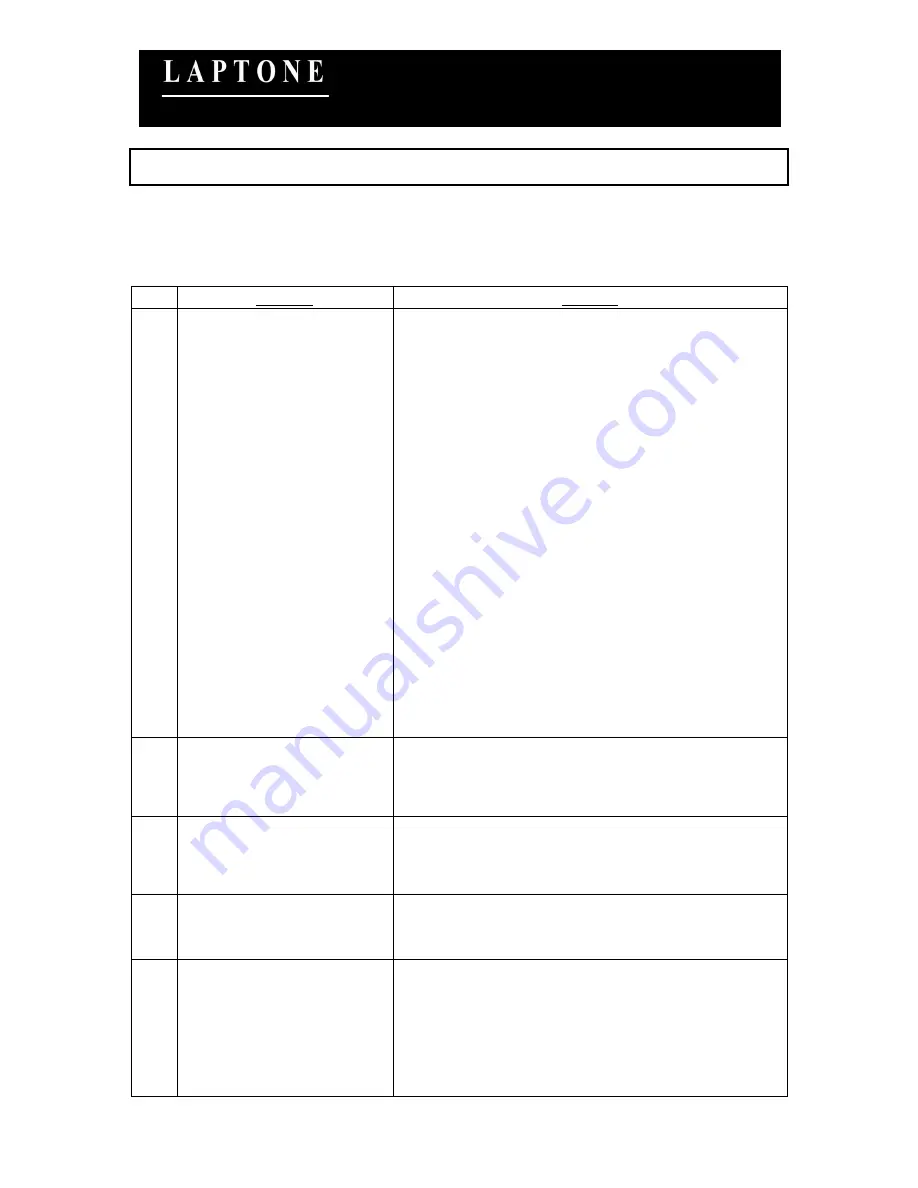
User Manual
LNM1500
37
Wireless G (54 Mbps) USB Adapter
User Manual
(LNM1500)
Ver: 1.0
5 Troubleshooting
Solutions to some common problems usually encountered during the installation and operation of the
adapter.
Problem
Solution
1)
Unable to connect to the
Internet Wirelessly
If you are unable to connect to the internet via wireless
computer or laptop, please check the following:
1) Please make sure your wireless Router is functioning
properly. Refer to the manufacturer’s user manual for
details.
2) Ensure that the Wireless LAN Utility that comes
with this product in a CD has been installed properly.
Open the Wireless LAN Utility and check if your
Network is listed in the “Available Networks” Tab. If it
is not, please contact your Wireless router manufacturer
for this issue.
3) If your Wireless Network is listed in “Available
Networks” list, click on your network name & Enter
network key (if network has security enabled).
After attempting these steps, If you are still unable to
connect to the internet, please visit out online support
page.
2)
Power LED on Adapter is
not ON
If the power LED on Adapter is not ON, the adapter is
either not connected or installed properly. Please check
that the wireless USB Adapter is fully inserted into a
functional USB port.
3)
Installation CD-ROM does
not start Wireless
LAN Utility setup.
If the CD-ROM does not start the setup automatically
within 30 seconds, Open “My Computer”, and then
open “CD-ROM” drive and then double click on
“Setup.exe” to begin installation.
4)
Accidentally cancelled
software installation
during setup.
Please remove and reinsert the Installation CD into
your computer’s CD-ROM and start the setup
procedure again.
5)
The network is slow /
having problem when
transferring large
files
If the Network connection appears to be slow, try the
following:
1) Move closer to the place where access point
(Wireless Router) is located.
2) There could be too many people using the same
radio channel. Ask the owner of the access point to
change the channel number.







































