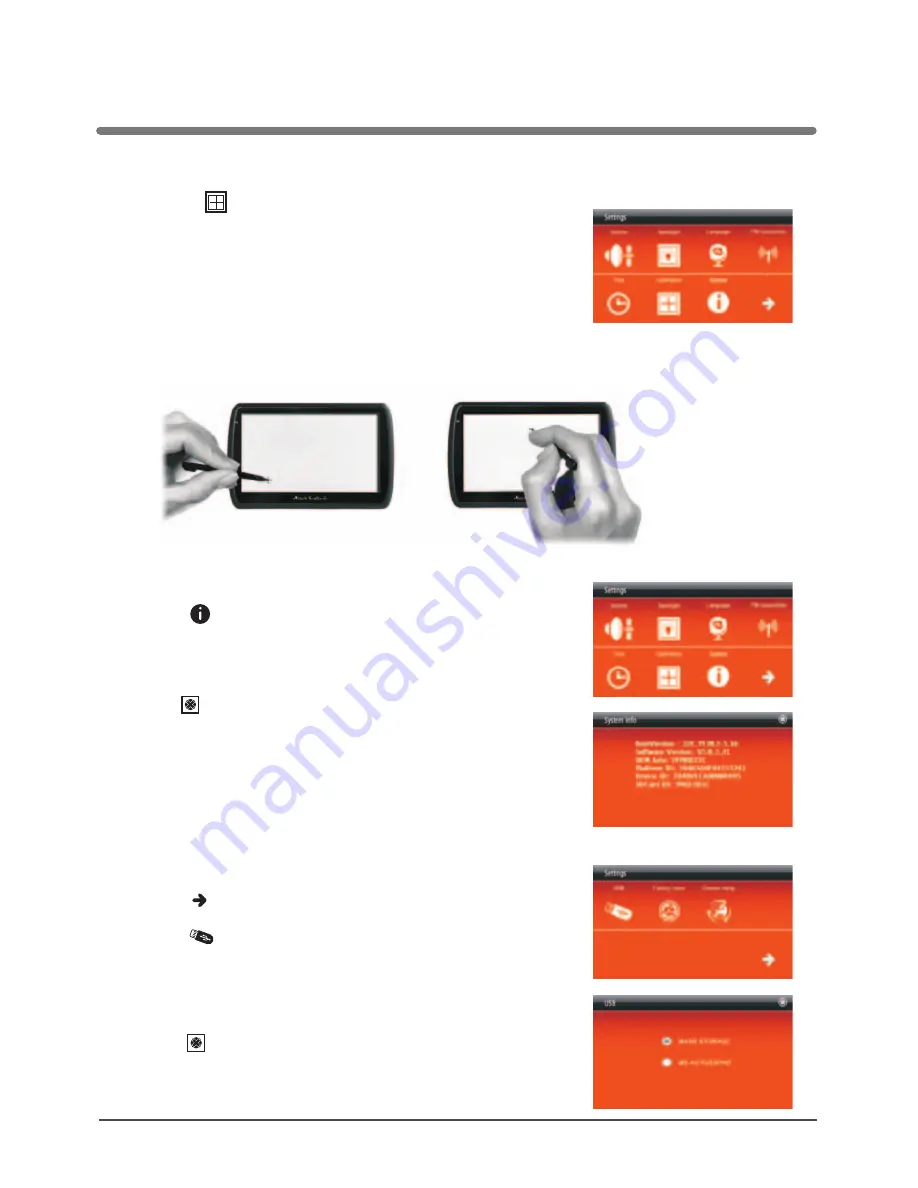
Calibration of the touch screen
System info
USB connection
SETTINGS
1. Touch button to start the calibration process.
2. When a black cross appears on the screen press the
very centre of the cross, using your pointing pen.
Than the cross will move to another position, again
press the centre of it. Continue until the ‘OK’ message
appears. Than touch the screen to confirm the calibration
setting and return to the main menu.
3. In case the calibration process fails, it will be repeated
until successful.
Touch to enter SYSTEM mode.
In this mode you can read the data concerning the device.
Click to return the Settings menu.
Touch to show next
mode.
Touch to enter USB connection.
Choose an option:
“MASS STORAGE” or “MS ACTIVESYNC”
Click to return the Settings menu.
Changing GSP device settings
15
















































