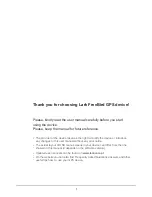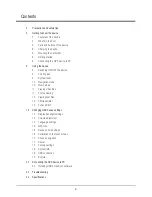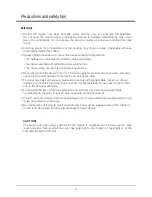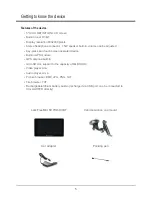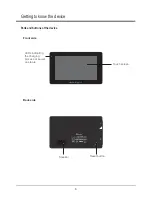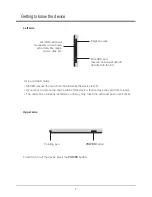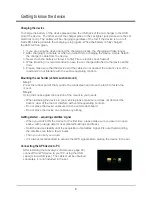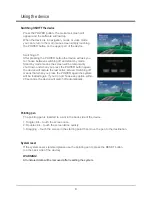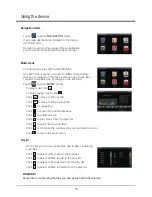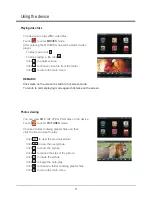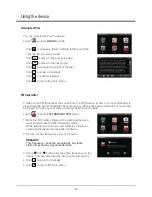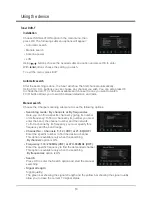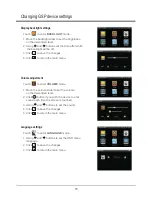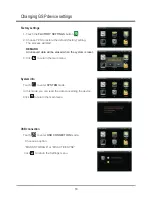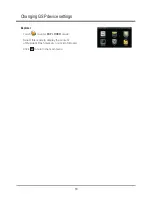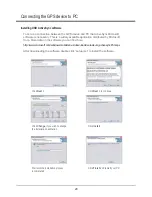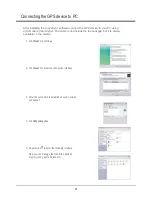Charging the device
Mounting the car holder (vehicle suction mount)
Getting started – acquiring satellites’ signal
Connecting the GPS device to PC
To charge the battery of the device please place the USB jack of the car charger in the USB
slot of the device. The other end of the charger place in the car lighter jack (make sure the car
electricity is on). The battery will be charging regardless of the fact if the device is on or off.
Red LED blinking indicate the charging is in progess. When the battery is fully charged,
the LED will turn green.
1. If you are using the device during the charging process, the charging will take longer.
2. After charging is complete or when you want to stop charging the device, simple detach
the charger’s cable from the device.
3. Never crush the battery or throw it to fire! Fire or electric shock hazard!
4. While travelling it is recommended to have the car charger attached to the device all the
time.
5. Please, make sure that the device and the cable do not obstruct the driver’s view of the
road and do not interfere with the vehicle operating controls.
Press the rubber part of the mount to the windscreen and move the latch to fasten the
mount.
Using the knobs adjust the position of the mount to your needs.
When installing the device in your vehicle please make sure it does not obstruct the
driver’s view of the road or interfere with vehicle operating controls.
Do not place the device unsecured on the vehicle dashboard.
Do not place the device on or above any airbag.
When you switch ON the device for the first time, please make sure you are in an open
space, with no large objects near (like tall buildings and trees).
Hold the device steadily until the acquisition of satellites’ signal. Pls note that acquiring
the satellites can take a few minutes.
Than you can set your route.
It is always recommended to acquire the GPS signal before placing the device in the car.
After installing the ActiveSyc software (see page 20)
connect the GPS device to your PC using the USB
cabel (mini-A USB type). The cable must be obtained
separately, it is not included in the set.
Step 1
Step 2
Getting to know the device
8