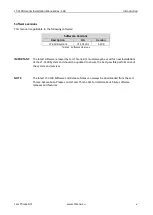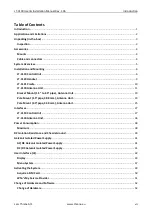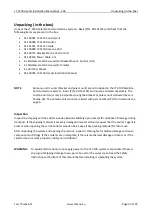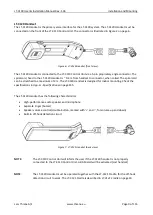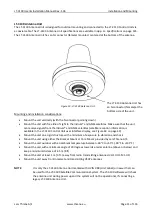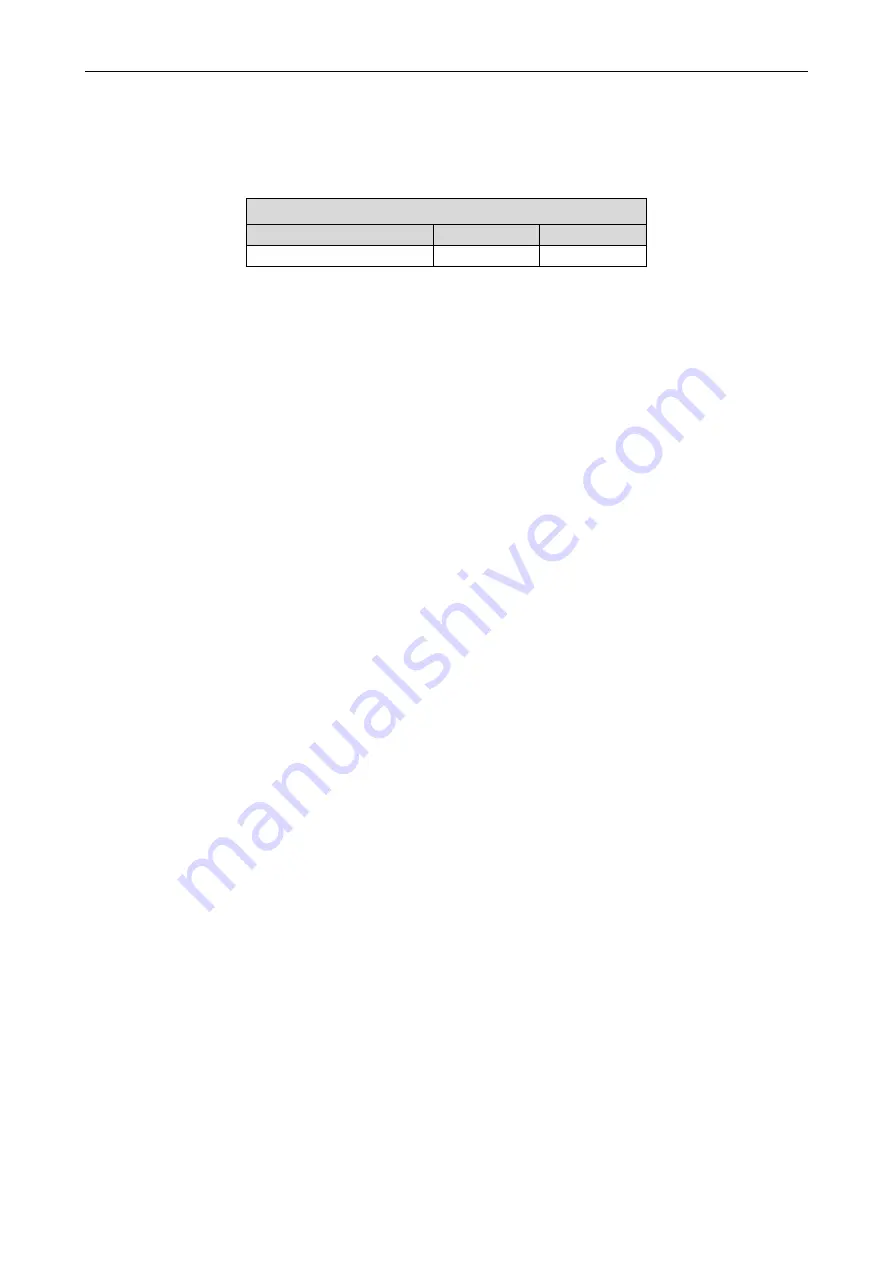
LT-3100 User & Installation Manual Rev. 1.06
Introduction
Lars Thrane A/S
www.thrane.eu
v
Software versions
This manual is applicable to the following software:
IMPORTANT
: The latest software released by Lars Thrane A/S must always be used for new installations
of the LT-3100 System and should be updated to ensure the best possible performance of
the system and services.
NOTE
:
The latest LT-3100 Software and Release Notes can always be downloaded from the Lars
Thrane A/S website. Please contact Lars Thrane A/S for details about future software
releases and features.
Software Versions
Description
P/N
Version
LT-3100 system
71-101301
1.13R
Table 1: Software Versions
Summary of Contents for LT-3100
Page 2: ......
Page 167: ...Lars Thrane A S Skovlytoften 33 2840 Holte Denmark www thrane eu...