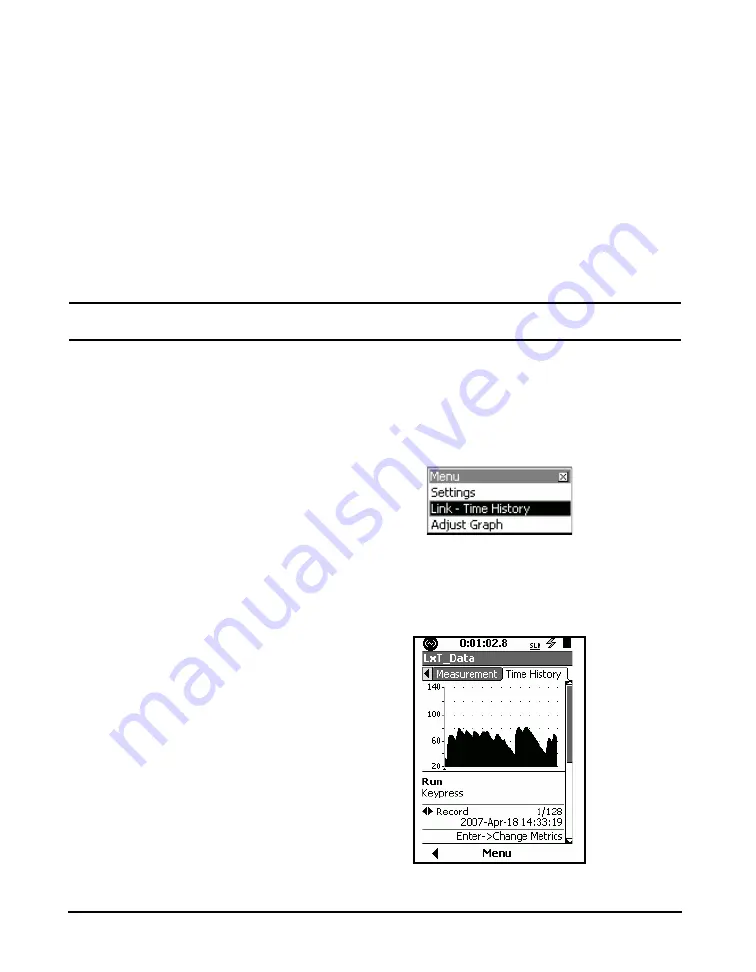
10-12
Link to Time History
LxT Manual
There is no cursor on the Profile
graph, nor a numerical display of
amplitude or time.
Non-Spectra Displays
With the exception of frequency spectra displays, the
6
and
4
keys are used to step the selected measurement record
number up or down, respectively.
Frequency Spectra Displays
When a frequency spectrum is displayed, you can navigate
to the right or left so that the levels can be displayed for
different frequency bands. To change the displayed record,
shift to a non-spectrum display to make the change, then
return to the frequency spectrum display.
Link to Time History
Time History must be enabled before
linking to the
Time History
tab from
measurement history pages.
To link data from the
Measurement
tab to the
Time History
tab, press the Menu softkey and select
Link-Time History
,
as shown in FIGURE 10-7. When Time History is also
enabled, you can make a rapid transition from any of the
measurement history pages to the
Time History
tab.
FIGURE 10-7 Link to Time History
The
Link-Time History
selection displays the
Time
History
page on the
Time History
tab, as shown in
FIGURE 10-8 Time History Tab
Summary of Contents for SoundExpert LxT
Page 1: ...LxT Manual for SoundTrack LxT SoundExpert LxT TM...
Page 55: ...4 18 Measurement Settings Tabs LxT Manual...
Page 81: ...5 26 View Spectrum Normalized Optional LxT Manual...
Page 93: ...6 12 Data Storage After Improper Shutdown LxT Manual...
Page 110: ...LxT Manual Certification 7 17...
Page 143: ...11 6 Control Panel Data Explorer LxT Manual...
Page 167: ...12 24 Options LxT Manual...
Page 179: ...14 4 User LxT Manual FIGURE 14 5 shows the User tab FIGURE 14 5 User Tab...
Page 185: ...15 6 File System LxT Manual...
Page 191: ...16 6 Miscellaneous Parameters LxT Manual...
Page 206: ...LxT Manual Technical Specifications A 9 Typical Z Weight Frequency Response...
















































