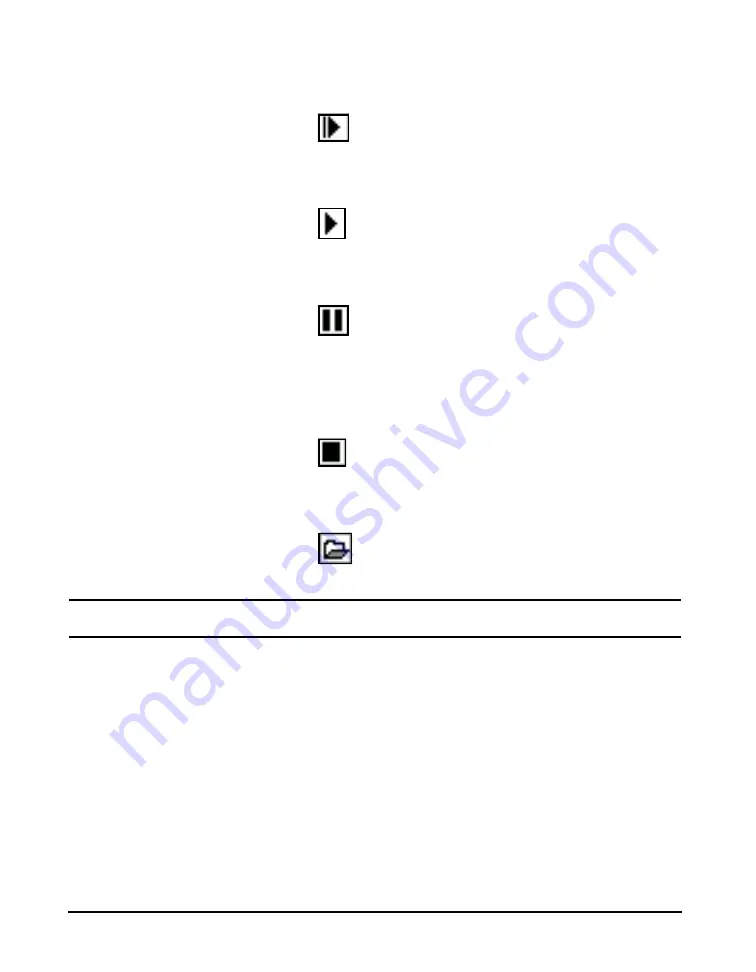
2-8
Navigating and Selecting
LxT Manual
starts the run after the initialization has completed (less than
10 seconds).
Run Icon
The Run icon is animated, moving from left to right to
indicate that a measurements is in progress.
Pause Icon
The Pause icon indicates that the current measurement has
been paused.
Stop Icon
The Stop icon is displayed when a measurement has been
stopped.
Store Icon
The Store icon indicates that the current measurement has
been stored.
Navigating and Selecting
To navigate between tabs on the display, press the right or
left Softkeys. To navigate within tabs, use the
4
and
6
keys
for moving horizontally on screens. This includes moving
the highlight from one property to the next.
The
8
and
2
keys are used for moving vertically on
screens. This includes moving the highlight from one
property to the next and to move to previous or subsequent
tab pages.
These keys are also used for character entry by navigating
through lists of characters in text boxes.
The
5
key is typically used for completing selections,
completing actions, or accepting values.
Summary of Contents for SoundExpert LxT
Page 1: ...LxT Manual for SoundTrack LxT SoundExpert LxT TM...
Page 55: ...4 18 Measurement Settings Tabs LxT Manual...
Page 81: ...5 26 View Spectrum Normalized Optional LxT Manual...
Page 93: ...6 12 Data Storage After Improper Shutdown LxT Manual...
Page 110: ...LxT Manual Certification 7 17...
Page 143: ...11 6 Control Panel Data Explorer LxT Manual...
Page 167: ...12 24 Options LxT Manual...
Page 179: ...14 4 User LxT Manual FIGURE 14 5 shows the User tab FIGURE 14 5 User Tab...
Page 185: ...15 6 File System LxT Manual...
Page 191: ...16 6 Miscellaneous Parameters LxT Manual...
Page 206: ...LxT Manual Technical Specifications A 9 Typical Z Weight Frequency Response...















































