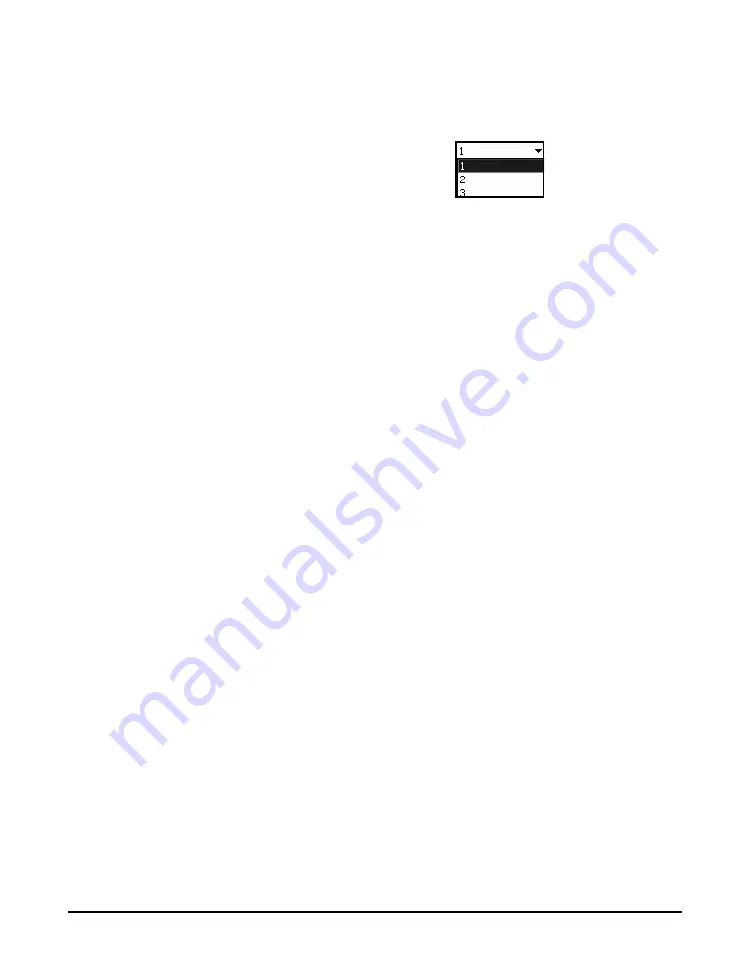
5-24
View Spectrum Normalized (Optional)
LxT Manual
Select the
Ref:
data field and press
5
to open the
Reference Menu, as shown in FIGURE 5-29.
FIGURE 5-29 Live Reference Menu
The items listed in this menu are as follows:
• 1
• 2
• 3
• 4
• A
• C
• -A
• -C
The first four items permit the user to define four reference
spectra.
The last four items permit the user to use add positive or
negative A or C frequency weightings to the displayed
spectrum.
Setting a Reference Spectrum
By pressing the
Set
softkey, the current spectrum is set as the
reference spectrum for the selected reference (1, 2, 3 or 4).
Following this procedure, reference spectra 1, 2, 3 and 4 can
be defined. Once defined, the user can choose to display the
live SPL spectrum normalized to any one of these four
reference spectra.
Normalizing using Frequency Weighting
The A and C reference spectrum represent the A and C
frequency ratings sampled at the center frequency of the
selected filter.
Selecting A or C approximates an A or C weighted spectrum
when the original data is unweighted, z weighted. Using -A
and -C removes the effects of A or C frequency weighting.
Summary of Contents for SoundExpert LxT
Page 1: ...LxT Manual for SoundTrack LxT SoundExpert LxT TM...
Page 55: ...4 18 Measurement Settings Tabs LxT Manual...
Page 81: ...5 26 View Spectrum Normalized Optional LxT Manual...
Page 93: ...6 12 Data Storage After Improper Shutdown LxT Manual...
Page 110: ...LxT Manual Certification 7 17...
Page 143: ...11 6 Control Panel Data Explorer LxT Manual...
Page 167: ...12 24 Options LxT Manual...
Page 179: ...14 4 User LxT Manual FIGURE 14 5 shows the User tab FIGURE 14 5 User Tab...
Page 185: ...15 6 File System LxT Manual...
Page 191: ...16 6 Miscellaneous Parameters LxT Manual...
Page 206: ...LxT Manual Technical Specifications A 9 Typical Z Weight Frequency Response...
















































