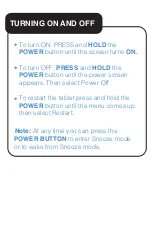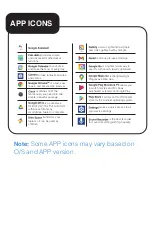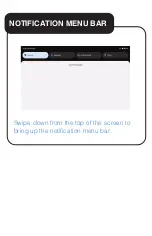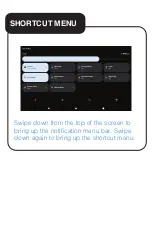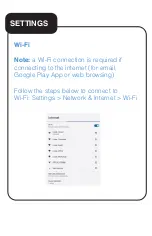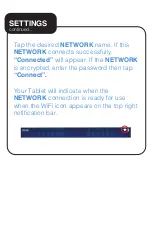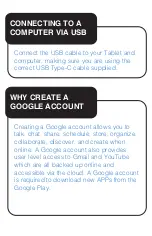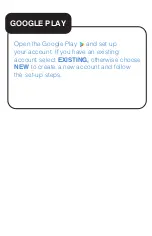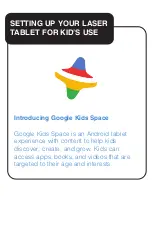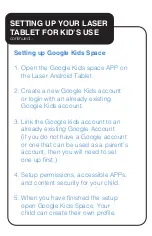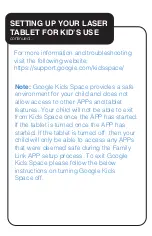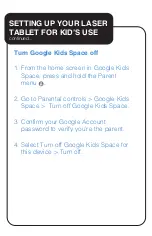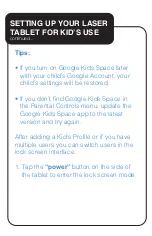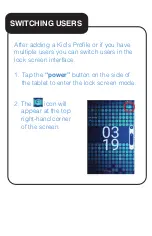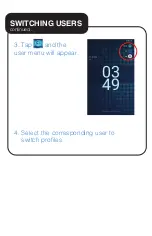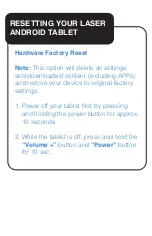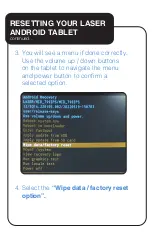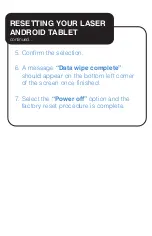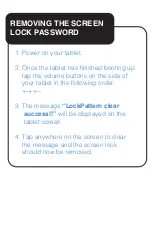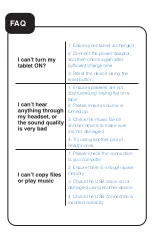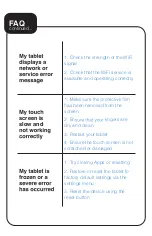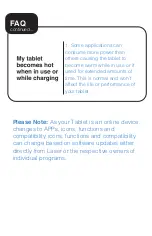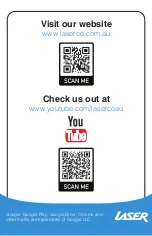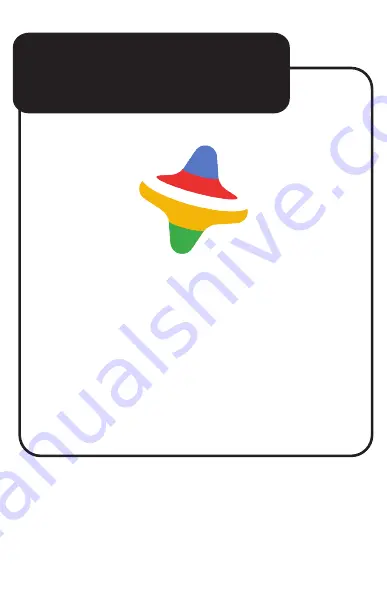Reviews:
No comments
Related manuals for 9335432039481

DreamTab DMTAB-NV08B
Brand: NABI Pages: 9

X-431 Euro Pro4
Brand: Launch Pages: 2

CR6043A
Brand: Crosley Pages: 27

DTK-2400
Brand: Wacom Pages: 117

Joystick for Ipad
Brand: Logitech Pages: 2

HS-9DTB4-8GB
Brand: Hipstreet Pages: 22

DP-51 F
Brand: Nippon Columbia Pages: 8

Creator Pop VK430
Brand: Veikk Pages: 20

800 Q
Brand: UTOK Pages: 40

XTENSE
Brand: Odys Pages: 158

FP710
Brand: EyeKey Fusion Pages: 21

PTCDS5U Vintage
Brand: Pyle Pro Pages: 10

FLEX10A
Brand: MobileDemand Pages: 11

A1150
Brand: MobileDemand Pages: 28

Mobi Pad 3G DXG-MB7RK66.3G
Brand: DXG Pages: 14

Sympodium DT770
Brand: Smart Technologies Pages: 3

600046
Brand: monolith Pages: 25

7" Capacitive Multi-Touch Tablet
Brand: HKC Pages: 28