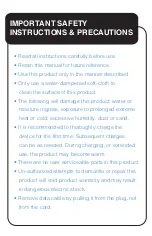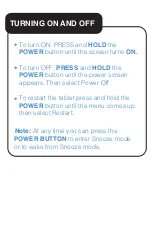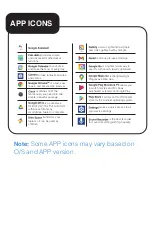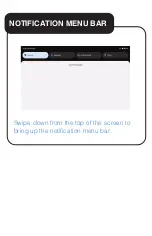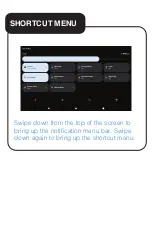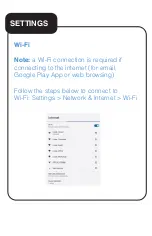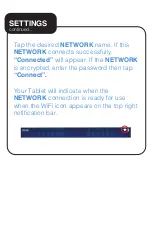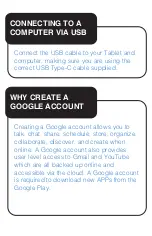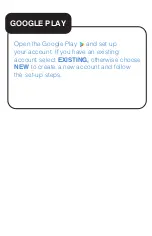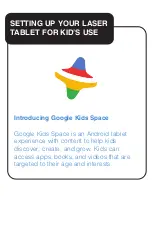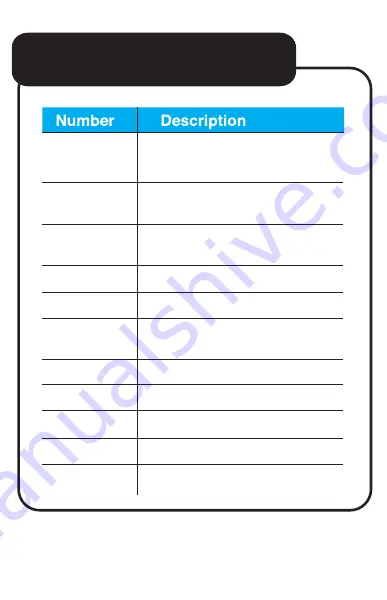
1
USB Type-C interface
(Charging and Data Transfer)
2
Micro SD Card Slot
(supports cards up tp 128GB)
3
3.5mm Stereo Earphone and
Microphone combo jack
4
Volume Up
5
Volume Down
6
On/Off button (Press and hold
to turn ON and OFF)
7
Reset button
8
Front camera
9
Rear camera
10
Speaker
11
Built in Microphone
APPEARANCE & BUTTONS
continued...
1