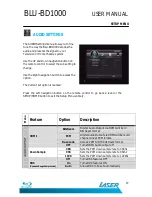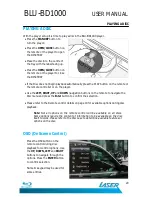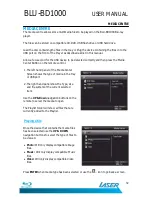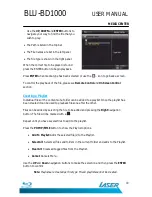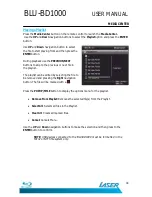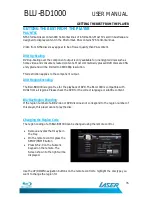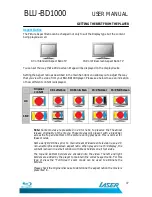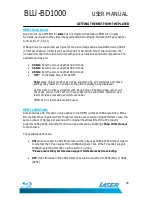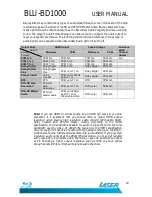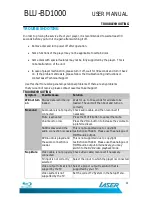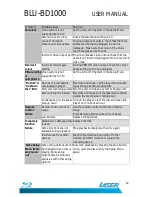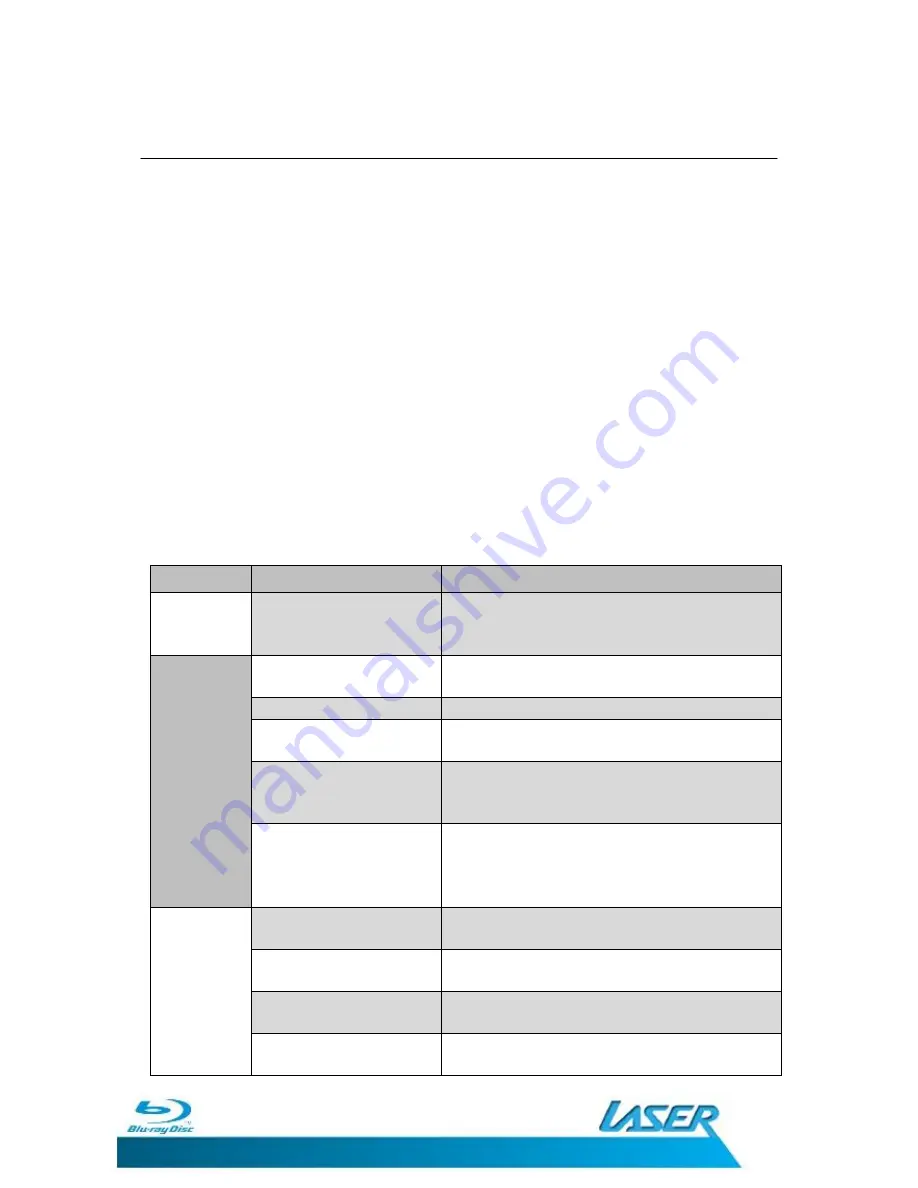
BLU-BD1000
USER MANUAL
41
TROUBLESHOOTING
TROUBLESHOOTING
In order to prolong the service life of your player, it is recommended to wait at least 30
seconds before you turn it on again after switching it off.
Remove disc and turn power off after operation.
Some functions of the player may not be applicable to certain discs.
Some discs with special features may not be fully supported by the player. This is
not a malfunction of the unit.
In case of player malfunction, please turn it off, wait for 30 seconds and turn it back
on. If the problem still exists, please follow the troubleshooting instructions or
contact Laser Technical Support.
Use this chart to resolve general operational problems. If there are any problems
that you cannot resolve, please contact Laser technical Support
TROUBLESHOOTING
Symptom
Possible Cause
Solution
Will not turn
on
Blu-ray data is still being
loaded
Wait for up to 10 seconds for all data to be
loaded. The unit will then boot and turn on
correctly
No sound
Audio cable is not properly
connected
Check audio cable, and then reconnect if
necessary.
Mute is activated
Press the MUTE button to cancel the mute.
Volume is too low
Press the VOL + button to increase the volume to
a preferred level.
SACD is played and the
audio connection is coaxial
This is not supported due to copyright
restrictions of SACD. Please use the analogue or
HDMI audio output.
DVD-Audio is played and
the audio connection is
coaxial.
This is not supported due to copyright
restrictions of SACD. Please use the analogue or
HDMI audio output. Alternatively, you may
switch to the DVD-Video playback mode.
No picture
Video cable is not properly
connected
Check video cable; reconnect if necessary.
TV input is not correctly
selected
Select the input to which the player is connected.
Video output format is not
support by the TV
Select a proper output resolution that is
supported by your TV.
Video system is not
supported by the TV
Set the correct TV System in the Setup Menu.