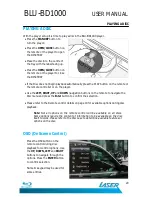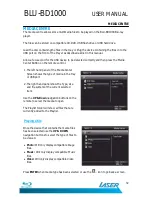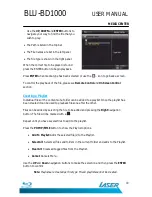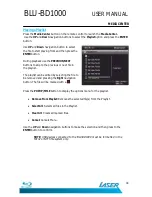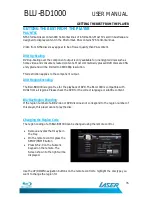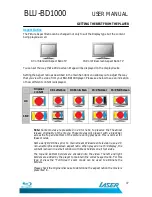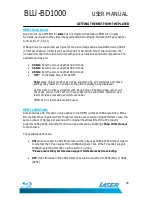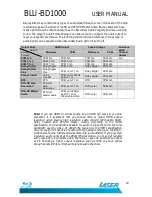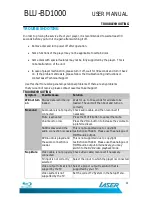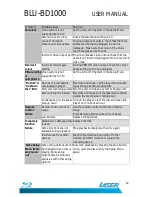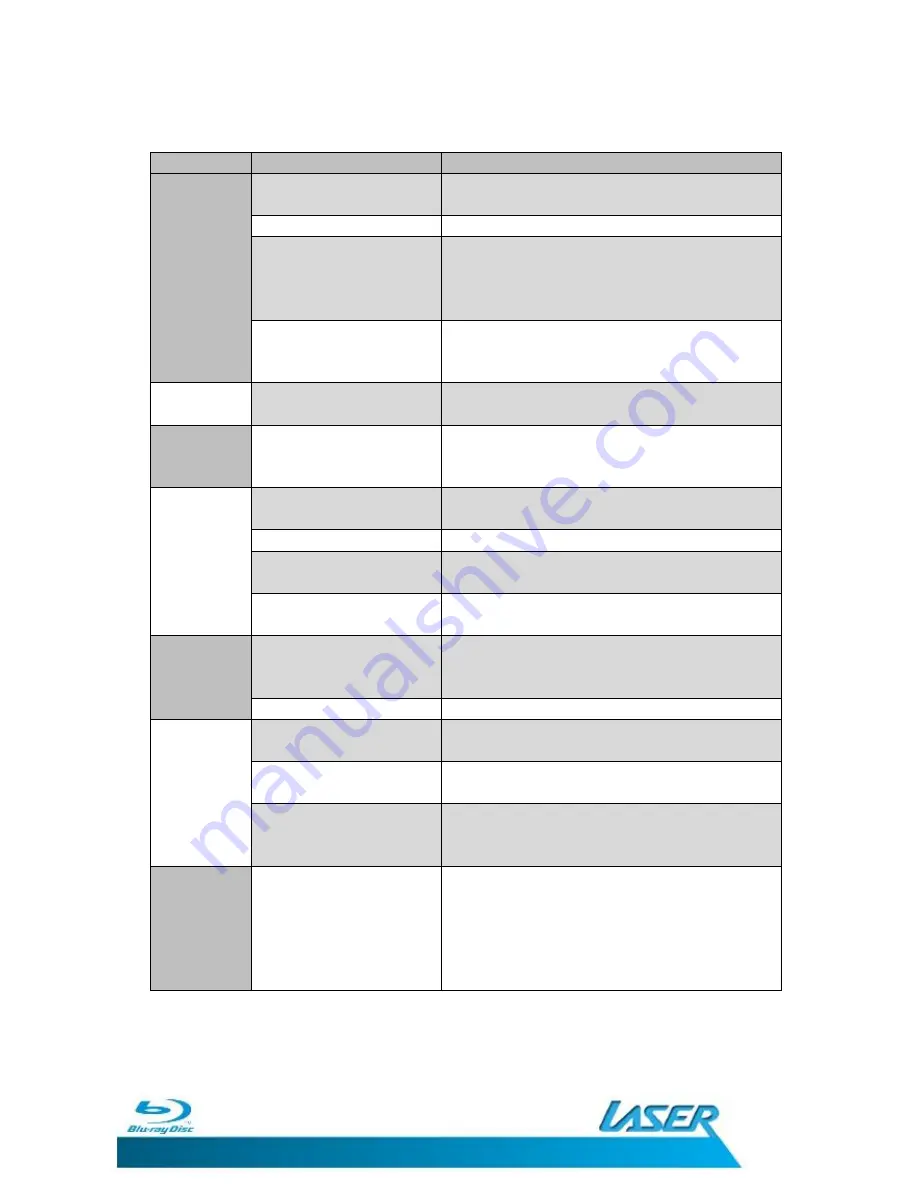
BLU-BD1000
USER MANUAL
42
Symptom
Possible Cause
Solution
No colour
Video system is not
supported by the TV
Set the correct TV System in the Setup Menu.
Saturation set too low
Check the saturation setting on TV.
Loose or damaged
component video cables
If using component output, check that the three
cables are all properly plugged in and not
damaged. Make sure the colour of the plugs
match the jacks on both ends.
Incorrect video output port
If using composite video output, check that the
cable is not incorrectly plugged into a component
video jack.
Incorrect
colour
Incorrect colour space
setting
If using HDMI for video output, check the colour
space setting on the TV and player.
Picture rolling
or
split picture
Video system is not
supported by the TV
Set the correct TV System in the Setup Menu.
“No Disc” or
“Unknown
No disc or incompatible
disc loaded in player
Eject disc and check. Verify player functionality
by inserting a known working disc.
Disc” Error
Dirty disc recording surface Eject the disc and clean any dirt or fingerprints.
Disc not properly loaded
Eject disc and make sure the label side is facing
up and the record side is facing down.
Condensation on the Laser
pick-up head
Turn on the player, eject the disc and leave the
player on for about an hour.
Remote
control
failure
Remote control is out of
range
Use the remote control within the effective
range.
Point Remote at IR receiver on front Panel.
Low battery
Replace the batteries.
Temporary
function
Scratched or damaged disc
is used
Replace the disc.
failure
Some functions are not
available during playback
Stop playback completely, then try again.
Interference from other
devices
Identify interference by turning off other
devices, and then relocate or replace the
offending device.
Some Setup
Menu items
are greyed
out
Some setup options cannot
be changed while a disc is
playing. Some setup
options may be mutually
exclusive with other setup
options.
Fully stop playback by pressing the stop button
twice, eject the disc and try the Setup Menu
again.