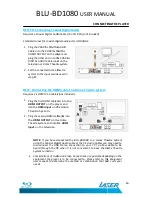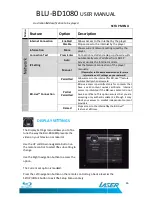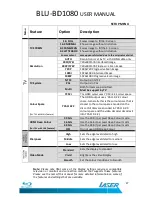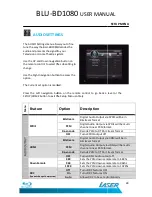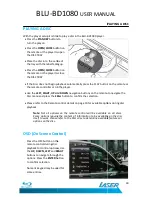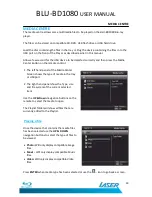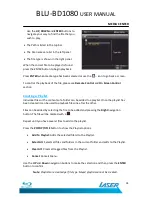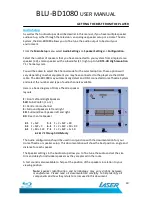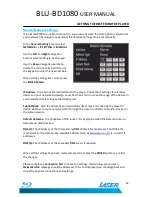BLU-BD1080
PLAYING A DISC
With the player setup it is time to play a disc in the BLU
•
Press the
STANDBY
button to
turn the play on
•
Press the
OPEN/CLOSE
button on
the remote or the player to open
the DISC TRAY
•
Place the disc in to the centre of
the tray with the label facing up.
•
Press the
OPEN/CLOSE
button on
the remote or the player to close
the DISC TRAY
•
If the Disc does not begin playback
the remote controller or on the player.
•
Use the
LEFT, RIGHT, UP
and
Disc menu and press the
Enter
•
Please refer to the Remote control details on page 10 for available options during disc
playback.
Note:
Not all options on the remote control will be available on all discs.
Some options require the content of information to be available on the disc
itself to work. Please refer to the Disc case to determine available features or
options on the disc.
OSD (On Screen Control)
Press the OSC button on the
remote control during disc
playback for control options. Use
the
UP, DOWN, LEFT
and
RIGHT
buttons to navigate through th
options. Press the
ENTER
button
to confirm selection.
Numeric keypad may be used for
some entries.
BD1080
USER MANUAL
PLAYING A DISC
With the player setup it is time to play a disc in the BLU-BD1080 player.
button to
button on
the remote or the player to open
Place the disc in to the centre of
the tray with the label facing up.
button on
the remote or the player to close
If the Disc does not begin playback automatically press the PLAY button on the remote or
the remote controller or on the player.
and
DOWN
navigation buttons on the remote to navigate the
Enter
button to confirm the selection.
the Remote control details on page 10 for available options during disc
Not all options on the remote control will be available on all discs.
Some options require the content of information to be available on the disc
e refer to the Disc case to determine available features or
OSD (On Screen Control)
Press the OSC button on the
remote control during disc
playback for control options. Use
RIGHT
buttons to navigate through the
button
Numeric keypad may be used for
USER MANUAL
30
PLAYING A DISC
automatically press the PLAY button on the remote or
navigation buttons on the remote to navigate the
the Remote control details on page 10 for available options during disc
Not all options on the remote control will be available on all discs.
Some options require the content of information to be available on the disc
e refer to the Disc case to determine available features or