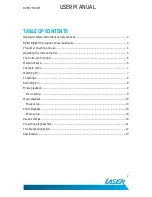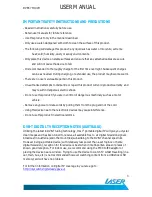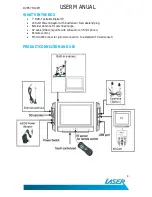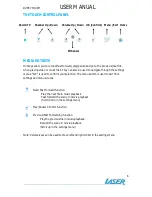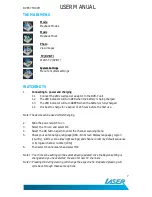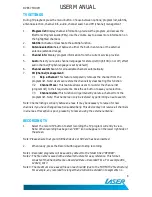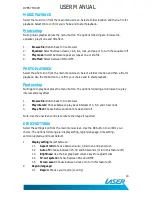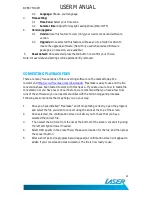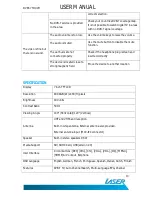DVBT-7TOUCH
USER MANUAL
10
MUSIC PLAYBACK
Select the music icon from the main menu screen. Select a folder location and then a file for
playback. Select OK to confirm your choice and to start playback.
Music setup
During music playback press the menu button. The options following are: browse file,
equalizer, play mode and 3D effect.
1.
Browse file: Return back to file browser
2.
Equalizer: Select between classic, club, live, rock, and pop or to turn the equalizer off
3.
Play mode: Select between repeat all, repeat one or shuffle.
4.
3D effect: Select between ON or OFF.
PHOTO PLAYBACK
Select the photo icon from the main menu screen. Select a folder location and then a file for
playback. Use the OK button to confirm your choice and to start playback.
Photo setup
During photo playback press the menu button. The options following are: browse file, play
interval and play effect
1.
Browse file: Return back to file browser
2.
Play interval: Choose between play back intervals of 4, 6, 8 and 10 seconds
3.
Play effect: Choose between random, fade and scroll.
Note: Use the onscreen controls to rotate the image if required.
DEVICE SETTINGS
Select the settings icon from the main menu screen. Use the OK button to confirm your
choice. The options following are: display setting, region/language, time setting,
version/upgrade, and reset default.
1.
Display setting: Select between:
1.1
Aspect ratio: Choose between auto, full screen and pan screen
1.2
Auto off: Choose between 15, 30 and 60 seconds (or turn this feature off)
1.3
Brightness: Use the bar graph and volume keys for adjustments
1.4
TV-out system: Choose between PAL and NTSC
1.5
Screen saver: Choose between clock or to turn this feature off.
2.
Region/language:
2.1
Region: Choose your region (country)