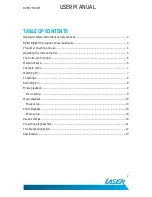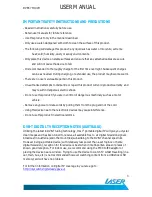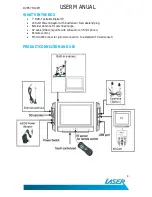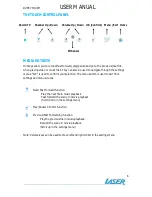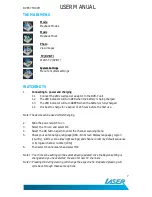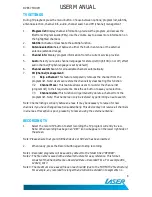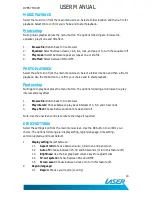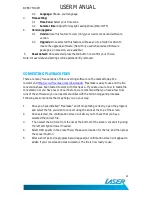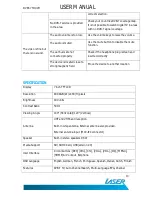DVBT-7TOUCH
USER MANUAL
11
2.2
Language: Choose your language
3.
Time setting:
3.1
Time Zone: Select your time zone
3.2
Summer time: Adjust for day light savings time (ON or OFF)
4.
Version/upgrade:
4.1
Version: Use this feature to view (only) your device model and software
version.
4.2
Upgrade: Once selected this feature will take you to a folder location to
locate the upgrade software. (Note: Only used when revised firmware
packages, on occasion, are available.)
5.
Reset default: Once selected press the OK button to confirm your choice.
Note: All user data and settings will be permanently removed.
CONVERTING PLAYBACK FILES
There are many free versions of file converting software on the market today. We
recommend
http://www.freemake.com/downloads/
Freemake is easy to use and the file
conversions have been tested to work with this device.. If you are unsure how to tackle file
conversation or you have never done it before, we recommend that you have a few trial
runs of the software so you can become familiar with the terminology and processes.
Following are some notes that may help you on your way:
1.
Once you have installed “Freemake” and it is operating correctly, open the program
and select the file you wish to convert using the icons at the top of the screen.
2.
Once selected, the confirmation screen will allow you to check that you have
selected the correct file.
3.
Then select the AVI icon from the list at the bottom of the screen. Locate it by using
the left and right arrows if needed.
4.
Select DVD quality in the preset field, the save-to location for the file, and then press
the convert button
5.
After a short period (a progress bar will appear) a confirmation screen will appear to
advise if your conversation was successful. The file is now ready to use.