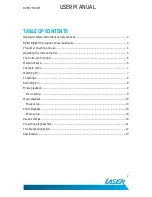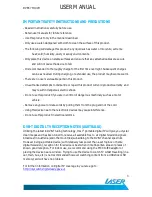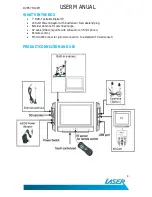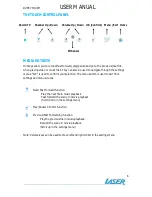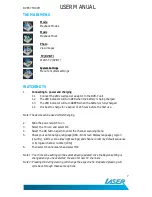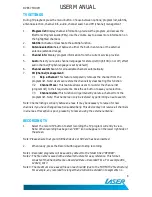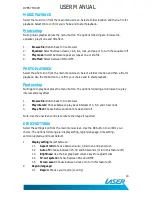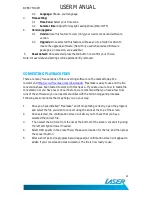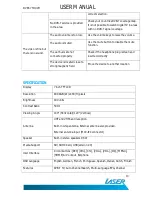DVBT-7TOUCH
USER MANUAL
5
OPERATING THE REMOTE CONTROL
Button name
Function
1 POWER
Turn Power on or off (standby mode)
2 MUTE
Mute sound
3 SOURCE
(not available)
4 PREVIEW
(not available)
5 AUDIO
Toggle language or mono/stereo sound
6 ENTER
Confirm selection
7 EXIT
Exit the current setup
8 Number Pad
Select TV channel by using the numbers.
9 RECALL
(not available)
10 OK
Select the highlighted item
11 VOL
Select volume up or move the cursor right
12 VOL
Select volume down or move the cursor
13 CH +
Select channel up or move the cursor up
14 CH -
Select channel down or move the cursor
15 Home
Go to home screen
16 INFO
Display digital TV system information
17 EPG
Electronic Program Guide
18 MENU
Enter the setup menu
19 MANUAL
(not available)
20 AUTO
To scan and store channels automatically
21 PLAY/PAUSE To play or pause recorded content
22 FR
Fast Rewind
23 FF
Fast Forward
24 REC
Start recording a TV program or exit
25 Replay
(not available)
26 TTX
(not available)
27 RED BUTTON
Subtitle key
28 GREEN
(not available)
29 YELLOW
(not available)
30 BLUE BUTTON (not available)
1.
Installing the battery into the remote control
1.1
Rotate the battery cover towards the ‘open’ arrow position until the cover
can be removed.
1.2
Insert the supplied battery (or replace with a new battery where required).
Please ensure the battery is facing the correct way. (+ sign positive facing up)
1.3
Re-fit the battery cover and rotate to closed position. (This is the installation
process, in reverse)
Note: Ensure the coin cell battery (supplied) is installed into your remote control prior to use.
For best results aim the remote control directly at the touch control pad when in use.