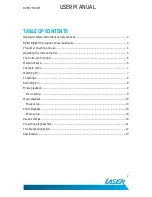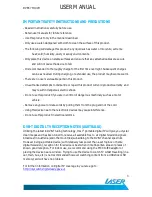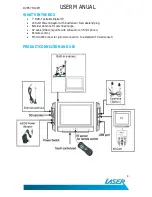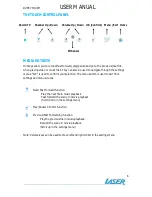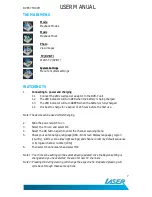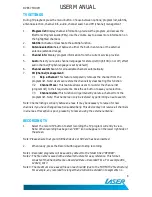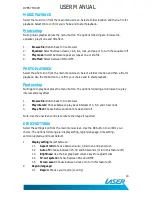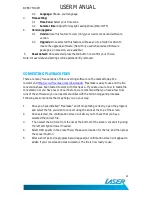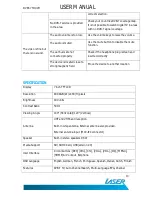DVBT-7TOUCH
USER MANUAL
9
larger than 3.9 GB.
3.
Recorded files can then be selected for playback from the Movie section in the main
menu screen.
Important things to keep in mind:
1.
1 GB of memory storage can record approximately 45 minutes of TV programming
2.
The file storage system supports FAT/FAT32 formats only
3.
To avoid specific related operating problems with your brand of storage device, it is
strongly suggested that USB devices or SD Cards be fully formatted before first use.
MOVIE PLAYBACK
Select the movie icon from the main menu screen. Select the folder and file location for
playback. Select OK to confirm your choice and to begin playback.
Note 1: Only movies can be played back whilst in the movie option section. (Vice versa with
music and image files)
Note 2: All the buttons on the touch panel can be used as control buttons during movie
playback. An explanation of these buttons is briefly shown at the start of each
playback session. Exit and re-enter this feature to repeat the control buttons again if
you have missed them.
Note 3: Supported video files must be equal to or below 720 x 576 pixel resolution. Files
above this specification are not supported. The following message will be shown in
this event: "Video format not recognized".
Note 4: Even though files may have be downloaded with the correct supporting file extension
(container) ie. AVI, DIVX , the file code (codec) still may not be with a supported
format. In this case the following message will be shown again: "Video format not
recognized")
Movie setup
During movie playback press the menu button. The options following are: browse file,
aspect ratio and 3D effect.
Note: While in setup screens, use the menu button to return back to the previous main
screen
1.
Browse file: Return back to file browser
2.
Aspect ratio: Choose between auto, full screen and pan screen views
3.
3D effect: Select ON or OFF.