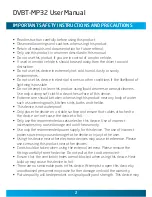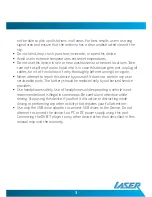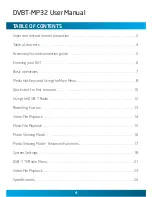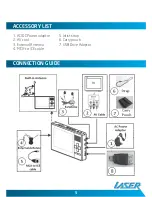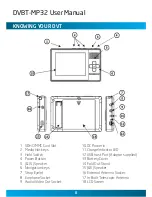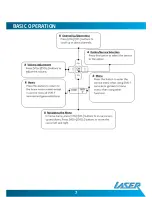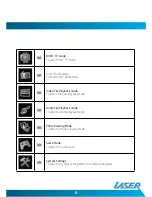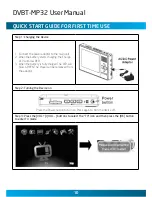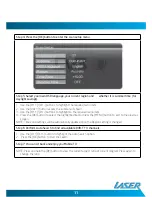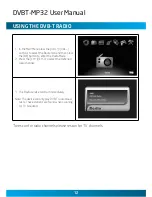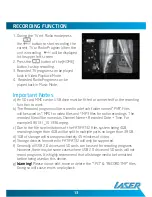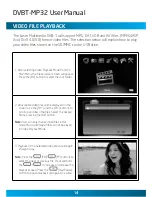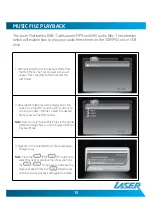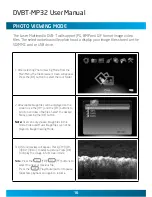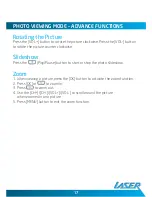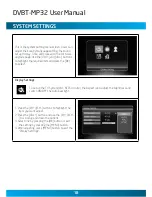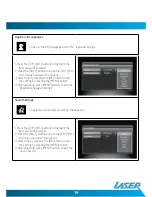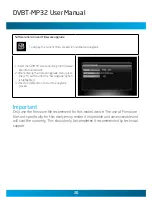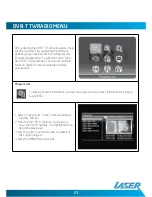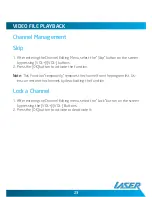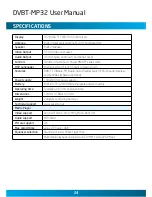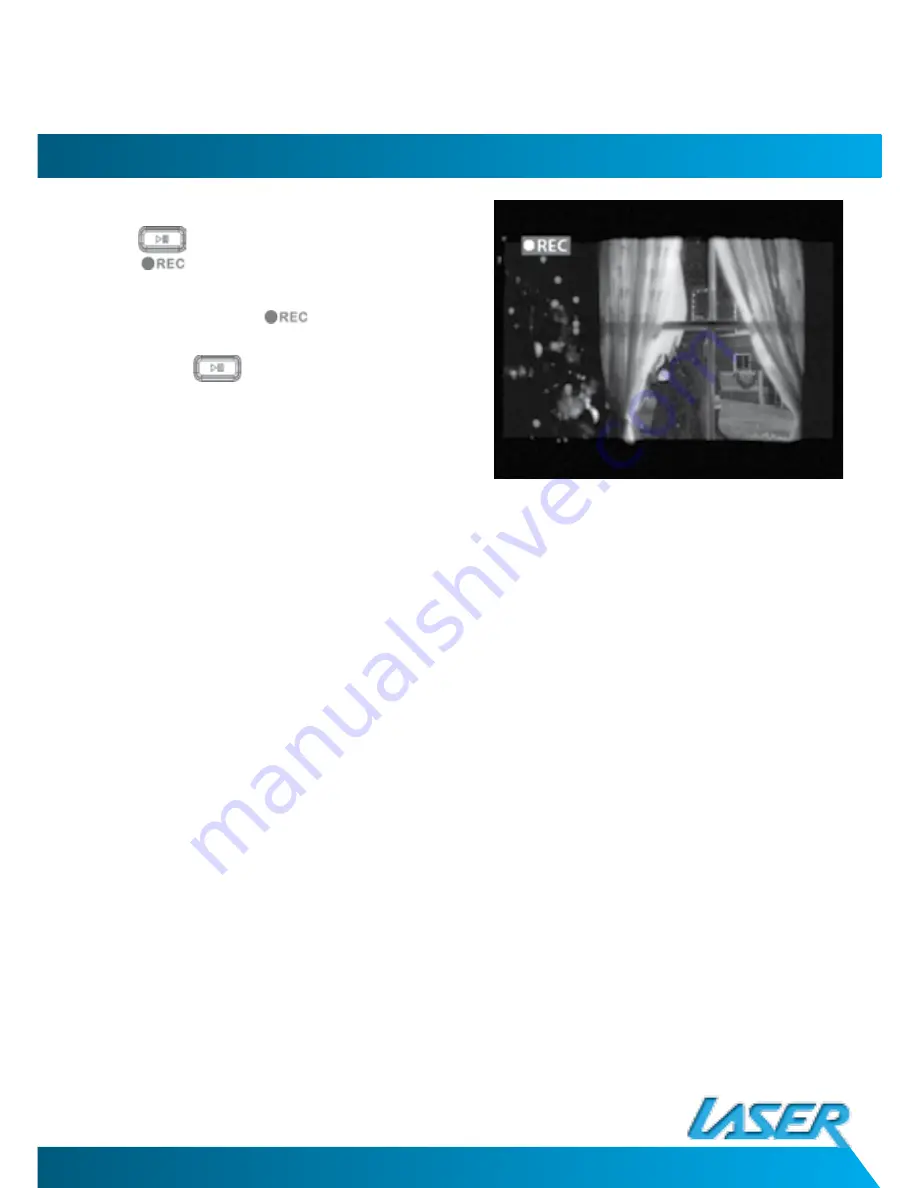
12
13
recorDInG funcTIon
1. During the TV ort Radio mode press
the
button to start recording the
current TV or Radio Program When the
unit is recording,
will be displayed
in the upper left screen.
2. Press the
button of the [HOME]
button to stop recording.
3. Recorded TV programs can be played
back in Video Playback Mode.
4. Recorded Radio Programs can be
played back in Music Mode.
Important Notes
a) An SD card, MMC card or USB drive must be fitted or connected for the recording
function to work
b) The Recorded program will be stored in a default folder named “PVR”. Files
will be saved as*. MPG for video files and *.MP3 files for radio recordings. The
recorded file will be named as Channel Name + Recorded Date + Time. For
example 090131_101336.mpeg.
c) Due to the file size limitations of the FAT/FAT32 files system being 4GB,
recordings larger than 4GB will be split in multiple parts no larger than 3.9GB.
d) 1GB of storage will store approximately 45 minutes of video
e) Storage devices formatted in FAT/FAT32 will only be supported.
f) Generally all USB 2.0 drives and SD cards can be used for recoding programs.
However, there may be some cases where USB 2.0 drive and SD cards will not
record programs. It is highly recommend that all storage media be formatted
before being used on this device.
g)
warning!
Please do not edit, move or delete the “*.PLT” & “RECORD.TMP” files.
Doing so will cause errors on playback.
connecTIon GuIDe