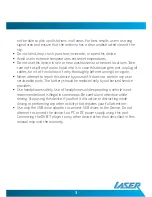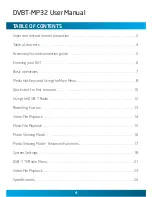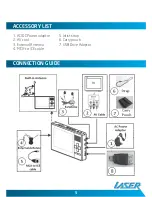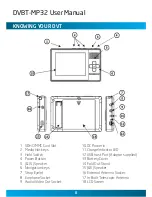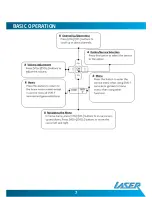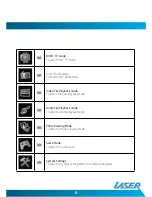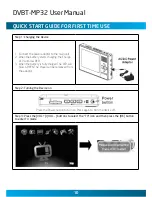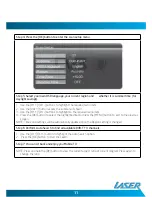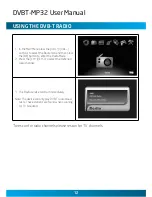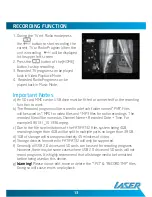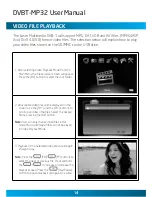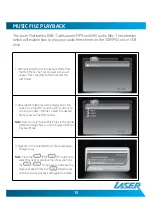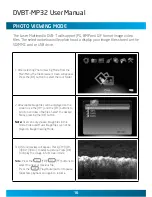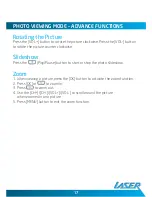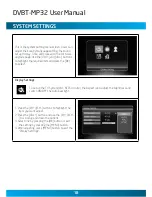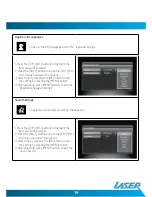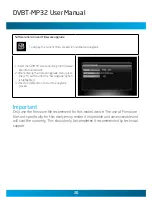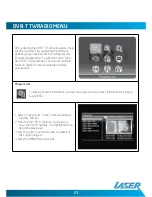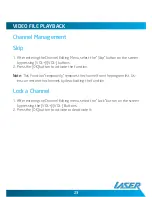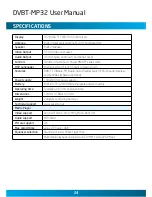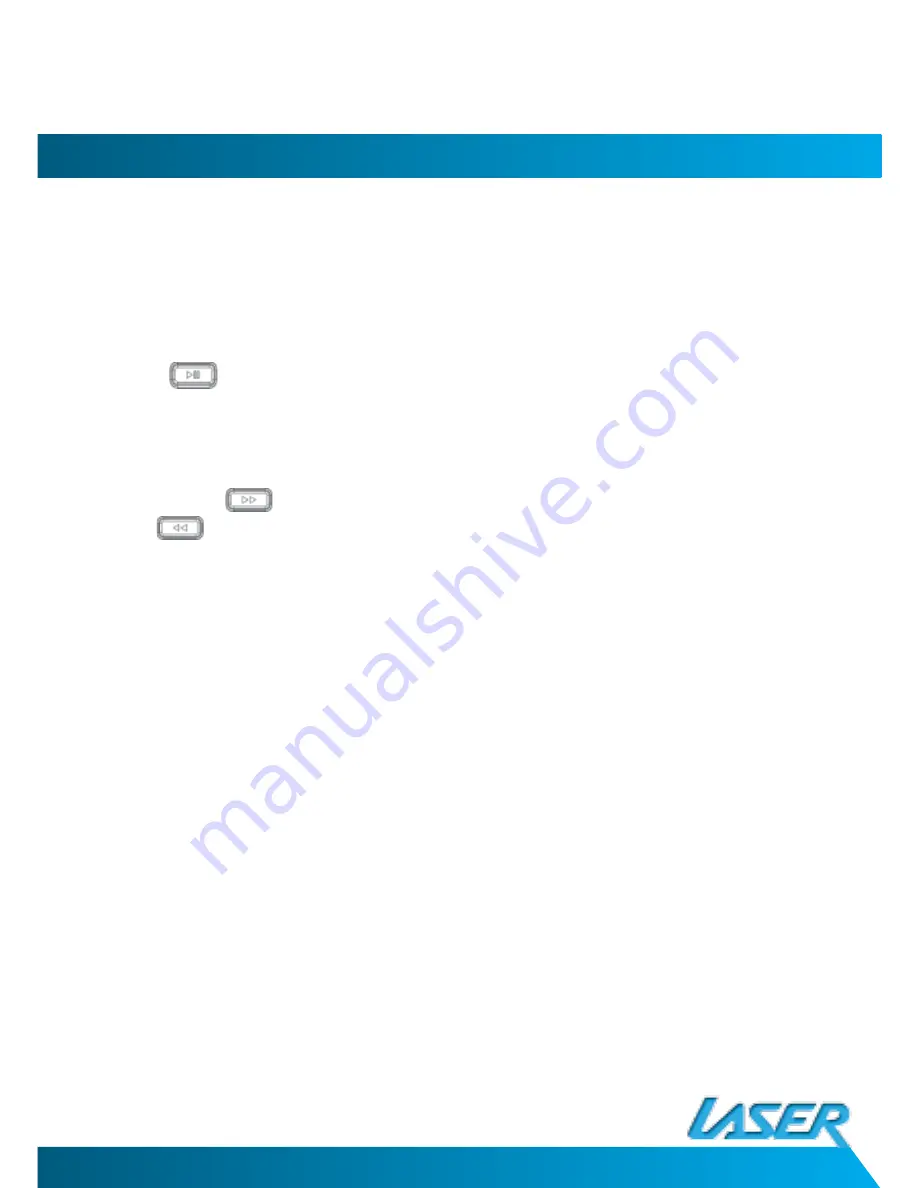
1
1
PHoTo VIewInG MoDe – aDVance funcTIonS
Rotating the Picture
Press the [VOL+] button to rotate the picture clockwise. Press the [VOL-] button
to rotate the picture counter clockwise.
Slideshow
Press the
(Play/Pause) button to start or stop the photo slideshow.
Zoom
1. When viewing a picture, press the [OK] button to activate the zoom function.
2. Press [OK] or
to zoom in.
3. Press
to zoom out.
4. Use the [CH+]/[CH-]/[VOL+]/[VOL-] to scroll around the picture
when zoomed in on a picture
5. Press [MENU] button to exit the zoom function.