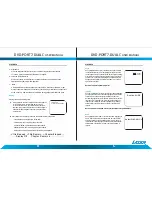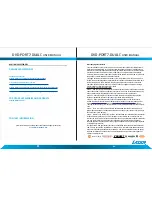SYSTEM SETUP
• R-Mono: Playback of Right channel audio only.
• Mix Mono: Both Left/Right channels are mixed to one mono channel.
Dynamic
Use this mode to level all sound channels to ensure even sound levels.
1. Press The OK Button to enter.
2. Use the.&. or T buttons to adjust the dynamic range as required.
3. Press the OK Button aging to confirm the adjustment.
Video
Adjust the image quality.
1.
Use the
.A.
or T buttons to select the option to change and the press the "OK"
button.
2. Press the
◄
or
►
buttons to adjust the setting and then press the "OK" button to
confirm the changes.
Options are
• Sharpness.
• Brightness.
• Contrast.
Preferences
The Preferences page cannot be accessed if a disc is in the player. Please remove any disc
before
accessing this page.
TV Type
Used for settings the Video format output if the player is connected to a display other than
the Monitor Supplied. This requires the use of a cable that is not supplied with this product.
• PAL: Video output is PAL only.
• Multi: Video output is as per source material.
• NTSC: Video output is NTSC only.
Audio
Sets the default Audio language of DVDs played on this player.
SYSTEM SETUP
Subtitle
Sets the default Language of the Subtitles of DVDs played on this play.
Disc Menu
Sets the default Language of the DVD Menu of DVDs played on this play.
NOTE: Audio, Subtitle and Disc Menu settings are subject the availability of your selection
on the DVD.
Parental
Select the parental level you desire for disc with lock-out function or multiple rating levels.
There are listed from the level (1 Kid Safe) to the highest level (8 Adult). The setting allows
PLAYBACK to be restricted via password.
Note: This function will only work if the disc contains a parental control lockout.
Password
This function allows you to re-set a new password.
Note: You have
to
input the correct password to change the password setting. The default
password is 136900
Default
Used to reset the player to Original Factory Defaults.
DVD-PORT7-DUAL
C
USER MANUAL
DVD-PORT7-DUAL
C
USER MANUAL